Retweeting is an easy and effective way to promote your and your friends’ tweets. When you retweet, you’re simply posting an already-posted tweet. This tweet could be your old content or a friend’s content you want to share with your contacts. However, retweets have target objectives, usually promotion. And it’s only reasonable to take them down after they achieve that objective. Thus, it is important to learn how to remove a retweet.
Whether the original tweet is yours or not, you have some level of control over any retweet on your timeline. Therefore, you can adjust and modify it as necessary, including deleting it. But first, how do you repost on Twitter, now X? Let’s find out.
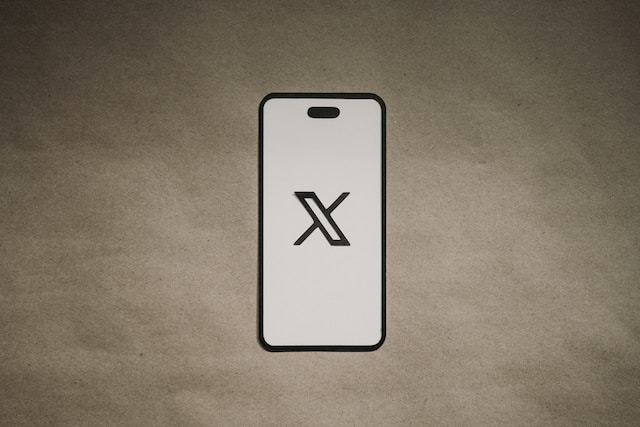
How to Repost on Twitter: Sharing X Content for an Extended Audience
When browsing Twitter, you may encounter a post you believe your audience will benefit from. However, you can’t copy and tweet it as your content. That would be plagiarizing an X author, and you’ll risk a Twitter DMCA takedown. In other cases, you may wish to remind your audience about something you posted earlier.
For both cases, the solution is to repost the tweet. So, you can repost another person’s tweet on your timeline or your tweet to share it with your audience again. This solution on the X platform is invaluable, helping promote tweets to larger audiences. If you’re new on X, you may wonder how to repost on Twitter. The process is simple, with clear steps, as you’ll see shortly. You don’t need permission to share a user’s content on your timeline.
Here are the three steps to retweet a post on X:
- First, find the post you want to share. If it is your tweet, you’ll find it on your timeline on your profile page. However, if it’s another user’s, you’ll find it on their profile page.
- Once found, click the retweet icon below it. That is the second icon from your left – two squared arrows following each other.
- A pop menu appears with a preview of your repost. Click “Repost” to confirm your action.
After confirmation, Twitter will repost the tweet, taking it to the top of your tweet timeline as a new tweet. Additionally, it will also appear on your followers’ timeline. Remember, though, that when you retweet content, the entire post will appear on your timeline. That means the original author and publication time will appear on the shared post.
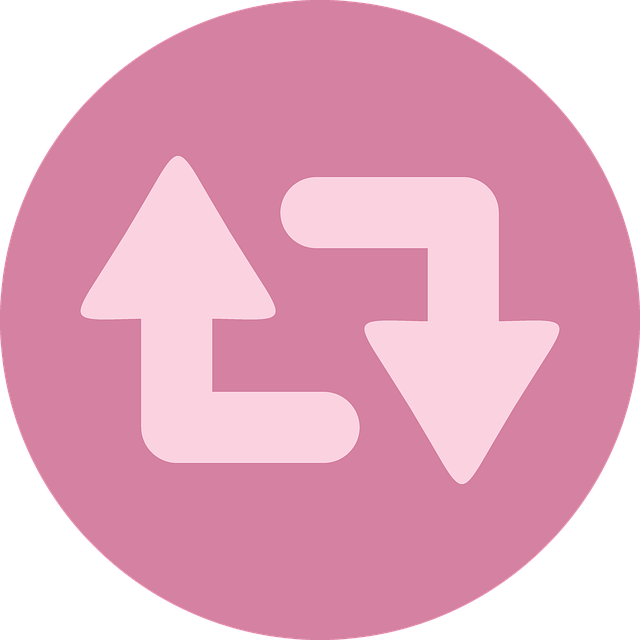
How To Undo a Retweet: 5 Steps To Remove a Shared Post

Retweets are invaluable when running a free Twitter campaign. But after continuous use, they can saturate and overwhelm your timeline. When this happens, it is reasonable to remove them from your timeline. You can also remove shared posts from your timeline after achieving their objectives. So, let’s consider how to undo a retweet to remove it from your timeline.
You cannot delete a retweeted post as you would an original content. To remove a tweet from your timeline, you must undo it directly from the post. If you desire to remove a retweet, follow these five steps below to undo it:
- Open the X navigation menu by sliding from the extreme left of your homepage to the right.
- Select “Profile” – the first option on the page.
- Once opened, navigate your “Posts” timeline and find the shared post you wish to remove. You’ll find it with a green retweet icon.
- Tap the retweet button below the post.
- Click “Undo Retweet” from the submenu that appears.
Once you undo a retweet, it’ll immediately disappear from your timeline. Unless a user views a cached timeline, it will no longer appear on your followers’ timeline. Removing a quote tweet produces the same effect.

How To Remove a Retweet of Your Post From Another User’s Timeline
Have you ever wondered how Twitter differs from other social media platforms? Some people say the level of user freedom sets it apart. You’ll readily agree after considering Twitter’s policies and user interaction features. For example, you can follow anyone on Twitter without permission. You can also share another user’s post on your timeline as a retweet without informing the original author.
When some users share your post on their timeline, they usually quote it and add their opinions to the post. Sometimes, these opinions are slanderous and sarcastic – something you can’t tolerate. So, you may wonder how to delete retweets from another account.
Unfortunately, you cannot remove another person’s retweet, even if they’re quoting your post. You can only delete a retweet when you’re the one who posted it. Once an individual retweets your content, he is the author of that post, and only authors can modify X posts. Twitter allows individuals full author privileges for retweets because they quoted you appropriately as the original content source.
However, you can have Twitter remove retweets of your content if it is abusive or violates any X policies. Follow the four steps below to do that:
- Find and open the shared content you desire Twitter to remove.
- Tap the three-dot menu icon on the tweet’s top right corner.
- Select “Report Tweet” from the sub-menu that appears.
- Fill out the details of your report in the fields provided and click “Next” to submit the report.
Responding to your report, Twitter now X will review the shared post. Afterward, it will take it down if it violates any X policy. That’s how to remove a retweet from another account – a stressful way but the only one.
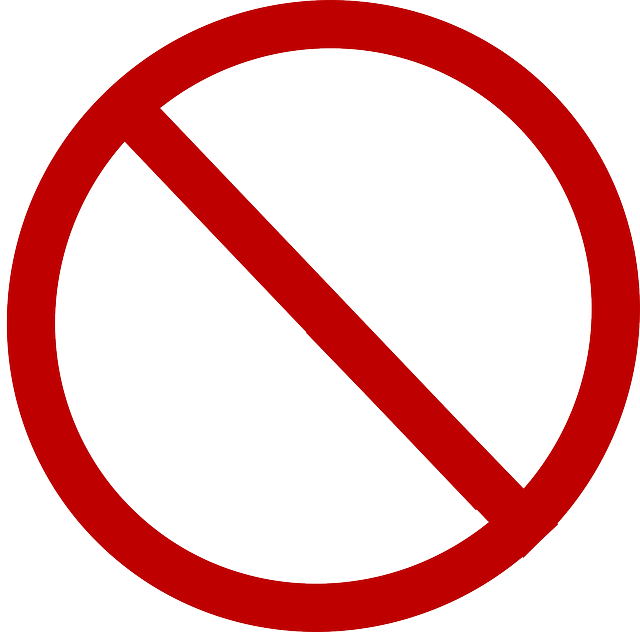
How To Prevent People From Retweeting Your Content on X
Once you register an account on X, Twitter automatically assigns you a public account. With a public account, anyone can see your profile and posts, comment on them, retweet them, and even follow you. This X feature has many perks, considering that most of these activities increase your posts’ visibility and reach.
However, not everyone delights in the spotlight. So, if you prefer that your post stays within your circle, you’d not like to see someone sharing it further. But is there a way to prevent people from sharing your posts as retweets? Yes, but this requires changing your account’s privacy settings.
To prevent people from sharing your posts on their timeline, you must change your account to a private one. You can do this with the tweet protection feature in your X privacy settings. Below are the four steps to protect your tweets and prevent others from retweeting them:
- Open the X menu from the homepage by tapping your profile icon in the top left corner.
- Click “Settings and Support” and choose “Settings and privacy.”
- Select “Privacy and safety” and tap “Audience and tagging” – the first option on the page.
- Move the slider on the “Protect your posts” option to turn it on.
Once turned, your account becomes private. That means only your followers can see your profile and tweets, and they cannot share them. Additionally, only people you approve of can become your followers. However, you can make your account public again anytime, following the same steps above.
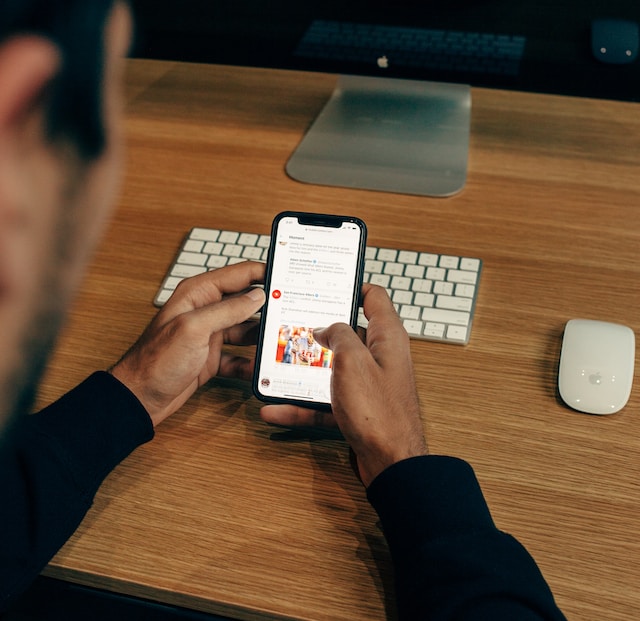
How To Stop Seeing Retweets on Your Twitter Timeline
Some people explore Twitter as a platform to broaden their horizons, but others maintain a smaller circle. If you’re in the latter category, you’ll frequently encounter duplicate retweets when your friends try to promote a post. If you’re experiencing a redundant timeline because of this, you may consider turning off retweets from your timeline.
Unfortunately, no feature removes retweets in bulk from your timeline. However, you can turn off retweets from individual accounts. You’ll not see shared content from that account when you do this. Nevertheless, you can still see the original post if you follow the author. This feature is also great when you have a contact sharing undesired content. You can block off their shred contents while still following them.
Below are the three steps to block retweets from an X account:
- Go to the user’s profile page. You can do this from the following list in your profile or by tapping their profile picture on any post.
- Tap the “More” icon in the top right corner of their profile page. That is usually an overflow icon on Android and a gear icon on iOS.
- Select “Turn off Reposts” from the sub-menu that appears. It is the second option on the menu.
Twitter will immediately update your preference, blocking all shared posts from that account. You’ll still see posts from that account but not retweeted content. Moreover, you can do this for all your contacts to remove retweets from your timeline.
How To Delete a Tweet From Your Twitter Timeline: 4 Simple Steps
Social media activities started as ephemeral affairs. But the media no longer forgets. So, you must be careful about what you post on your account, even on Twitter. More than what you post, you must be careful what you keep on your account. A careless joke or trend could cause your ruin in the future.
Little wonder everyone has learned how to delete a tweet. It is the best safety for you to enjoy the freedom of social media while staying safe. This solution lets you post what you like on the X platform. However, you’ll review it frequently and take down any controversial posts.
Here are the four steps to delete and erase tweets on X:
- Find and open the tweet you want to delete from your profile page.
- Tap the “More” icon in the top right corner.
- Select “Delete Tweet” from the sub-menu that appears.
- Confirm your action in the pop-up menu that appears. That will permanently erase the tweet from your account.
What if you desire to delete multiple tweets from your account? You can follow this process manually for all the tweets, but that can be daunting. So, using a third-party app to mass delete and erase such tweets from your account is best. After learning how to remove a retweet, mass deleting will be a piece of cake.
With a single click, you can use TweetEraser to mass delete tweets from your X timeline. It is one of the best Twitter management tools for tweet deletion. That is because of its efficiency, affordability, and user-friendliness. This Twitter management tool will help keep your timeline clutter-free and attractive to potential followers. So, start filtering and cleaning your Twitter timeline today!





