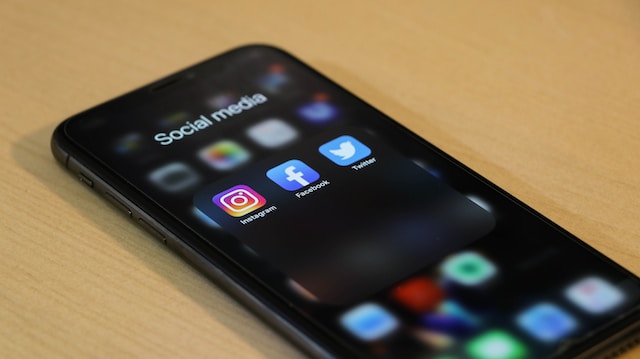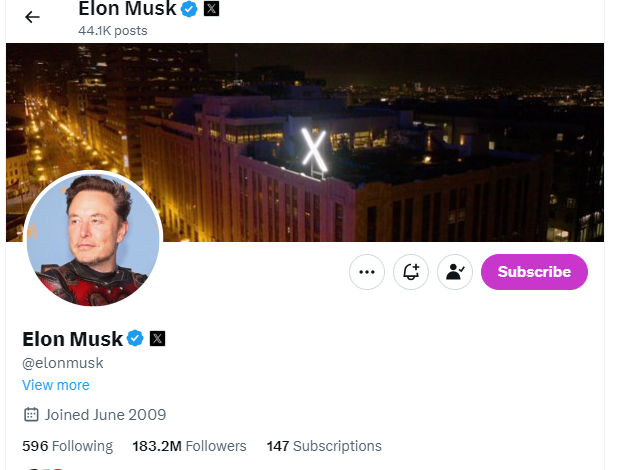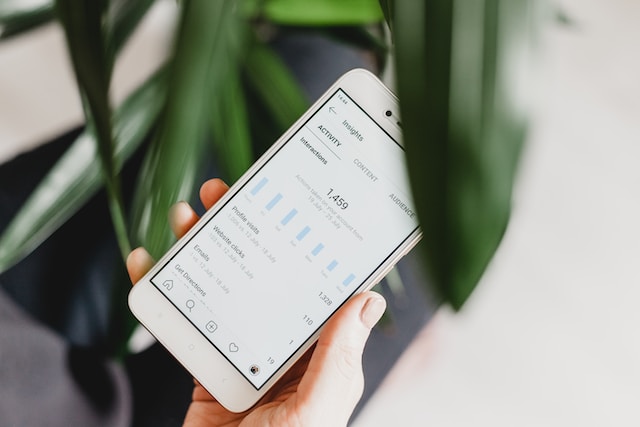While some tweeps use Twitter for essential information, others use the platform for entertainment. Either way, Twitter users may find interesting tweets they like to save for some other time. Users can save tweets to share them on other platforms as well. While this may seem simple, many tweeps still need clarification about how to save tweets.
Well, there are a lot of tools and features to achieve this. They help users to save tweets through different methods. Some aid in organizing, labeling, and keeping tweets until the user deletes them. For instance, you can save tweets as images, bookmarks, and drafts. So, if you are wondering how to save tweets, this article shows you how.

How To Save a Tweet to Camera Roll: Downloading Images of Tweets
Saving tweets to a camera roll is common among Twitter users. It is a way to back up your Twitter account features. Most users prefer keeping pictures and videos of tweets in case of tweet deletion. Well, this method has proven effective in helping users know how to save tweets. That said, there are various efficient ways to help you know how to save a tweet to camera roll.
How To Save Tweets Through Mobile Screenshots
Screenshots allow you to keep a safe copy of a tweet on your camera roll for as long as you want. Mobile screenshots are relatively straightforward. However, each phone model has different methods of taking screenshots and saving them. To screenshot tweets on an Android phone, navigate to the tweet you want to save.
Next, simultaneously press the volume down and power button to get a mobile screenshot of the tweet. To do this on an iPhone, simultaneously press the home and power buttons. Then, release them at the same time. The screenshot automatically saves to the camera roll. You can view the saved screenshot on your phone gallery, where you can also edit it.
How To Save Tweets Through Desktop Screenshots
The steps on how to save tweets through taking screenshots on a desktop are more advanced. You can achieve this with two different methods. You can either print the screen or use a snipping tool. The print screen button automatically takes a screenshot within a few seconds. In comparison, the snipping tool is a default screen capture instrument on Windows.
To print the desktop screen, log in to your Twitter account on the computer web browser. Then, navigate to the tweet. Press the “Print Screen” key on your keyboard. Next, open the MS Paint application on the desktop. Right-click on any part of the screen. Then, choose the paste option to make your captured screenshots appear.
You can now click on the “Select” button and drag the cursor to select the tweet area. Next, click on Crop, then click on “File.” Choose the “Save” option to save the captured tweet to any folder. To use the snipping tool, open the tweet you want to capture. Next, press the “Windows” key on the keyboard. Click on the “All Apps” menu and select the “Snipping Tool.”
Next, click on the arrow icon and choose “Rectangular Snip.” Move your mouse to drag the rectangular box around the tweet. Release the mouse to capture the Image automatically. Next, click on the “File” option, then select the “Save As” option to save it with your desired label. A screenshot is one of the better methods to help you know how to save tweets to camera roll. It brings you closer to knowing how to save tweets.
How To Save Tweets With Basic Twitter Features

Twitter has several features to make navigation easier. However, some users need to learn the other uses of these features. These basic features can save tweets without needing an external tool. Like the previous tweets saving method, this also works on all devices. So, here is how to save tweets with basic Twitter features.
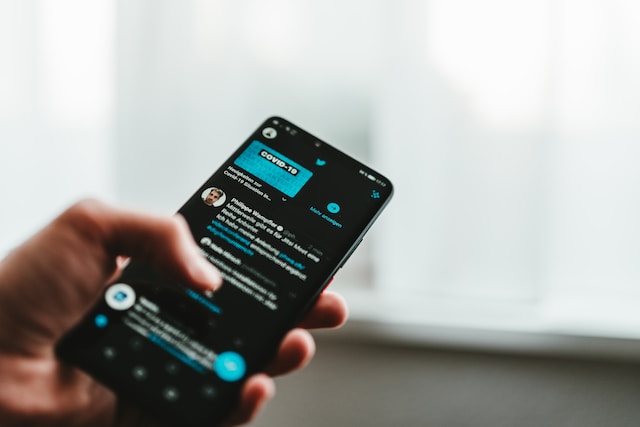
How To Save Tweets With Twitter Bookmarks
Twitter has an inbuilt bookmark feature to help save tweets. The feature allows you to view the saved tweet at your convenient time. It automatically saves it to a bookmark list on your Twitter account. To begin saving tweets with this feature, scroll to the tweet you want to save. Then, tap or click on the share icon.
Next, select the bookmark option on the next screen display. The tweet will automatically join your bookmark list. To view the saved tweet, select the profile icon on the left side of the screen. Then, select the bookmarks option to access the list. The benefit of bookmarking tweets is that the action is private. But, the public will get notifications for your comments and likes on the bookmarked tweet.
While bookmarking tweets allows you to save and view them conveniently, certain limitations exist. First, the tweet will no longer exist in the bookmark list if it gets deleted. Also, the bookmark list doesn’t organize tweets. Fortunately, you can organize the list with Twitter Blue. Twitter Blue is a full-fledged Twitter bookmarks manager that allows you to create folders and organize tweets.
Twitter Blue also gives you access to a bunch of customization options. However, this is only possible with a subscription fee of $8 monthly on the Twitter web and $11 monthly on the Twitter App. Overall, the bookmark feature is quite useful if you need clarification about how to save tweets.
How To Save Tweets Through Direct Message
The direct message option is another feature that allows you to save tweets directly. A Twitter DM to yourself helps to save the tweet in your inbox. It will be similar to normal messages from third parties. To send a tweet to yourself through direct message, go to the tweet you want to save. Then, click on the share button.
A pop-up menu will appear; select the “Send Via Direct Message” option. Next, enter your Twitter username in the search tab and select it. Press the send button to receive the tweet as a DM. If you like, you can comment on the message before sending it.
In case of Tweet deletion, a preview of it will still appear in your DM. However, clicking the message won’t redirect you to the tweet because it no longer exists. Nonetheless, Twitter DM is another straightforward method for users concerned about how to save tweets.
How To Save Tweets Using Twitter Bots
Sometimes, users don’t have the luxury of time to save their favorite tweets. So, they may employ one of the numerous Twitter bots to auto-save tweets. Twitter bots are software that automatically manages Twitter activities. Some of these bots are useful for other purposes besides retrieving and keeping tweets.
TweepBook bots bookmark tweets and saves them on a separate dashboard on the TweepsBook website. You only have to go to the tweet and bookmark it with the inbuilt option. Then, go to the TweepsBook dashboard to view the bookmarked tweet. Bookmarked tweets will exist on your TweepsBook dashboard as long as they don’t get deleted on Twitter.
SaveToNotion is another amazing bot that automatically saves tweets to your notion. This bot also organizes the saved tweet. Go to @savetonotion on your Twitter account. Under the pinned comment, click on the duplicate database link to open it. Next, send “/Connect” via DM to the @savetonotion account. You will get a link in response to your DM. Now, click on the link to connect it to your notion account.
After successfully connecting, go to the tweet you want to save. Reply to the tweet, mention @savetonotion, and type the hashtag tweet accordingly. Next, search for your bookmaker tweet on your notion dashboard. The tweet will remain saved in your notion account in case of tweet deletion. Twitter bots are automatic assistants for those puzzled about how to save tweets.
How To Save a Tweet as Draft: Saving Drafted Notes on Twitter
Tweets are a significant part of Twitter—every user tweets about something at some point. Nevertheless, due to time restrictions or other reasons, you may feel like keeping it for some other time. It is normal for people to want to understand how to save tweets. However, knowing how to save a tweet as a draft is an added advantage.

How To Save as a Draft on Mobile Devices
The popularity of Twitter for mobile among users makes it essential to know how to keep drafted tweets on them. To save your tweet as a draft, tap the “+” icon at the bottom-right corner of the screen. Select “Tweet” and type out what you intend to save. Then, tap “X” at the top-left corner to cancel. A pop-up menu will appear asking if you want to delete or save a tweet.
Select the latter option to save it. To view your tweet drafts, open a new tweet but don’t type anything. Tap on the “Draft” option in the top-right corner. Select any tweet you want to open from the list of your drafts. You can edit or tweet it, or you can decide to save it as a draft again.
How To Save as a Draft on Desktop
Saving tweets as drafts on a desktop is almost similar to mobile devices. To do this, open the compose tweet window and type out what you want to save. Next, click the “X” icon and select “Save.” Next time you want to view your drafts, open the compose tweet window. Then, select the “Unsent Tweets” option.
A tab containing all your saved tweet drafts will appear. You can tap on anyone to open and finish it. Then, you can save it as a draft again or tweet it. Now, you see how easy it is to know how to save a tweet as a draft on a desktop. You can combine that with your understanding of how to save tweets. Besides saving tweets as drafts, it could be a good idea to occasionally remove your most controversial tweets. While it is quite challenging to do this from your Twitter account, a third-party application, TweetEraser, provides a working solution.At TweetEraser, we invented a simple web-based tool that helps filter and delete bulk tweets. This easy-to-use tool allows you to quickly load, filter, and delete tweet data and archives with a few easy steps. Also, TweetEraser does not clog your Twitter timeline with promotional content while doing all this. So, start filtering and cleaning your Twitter timeline today!