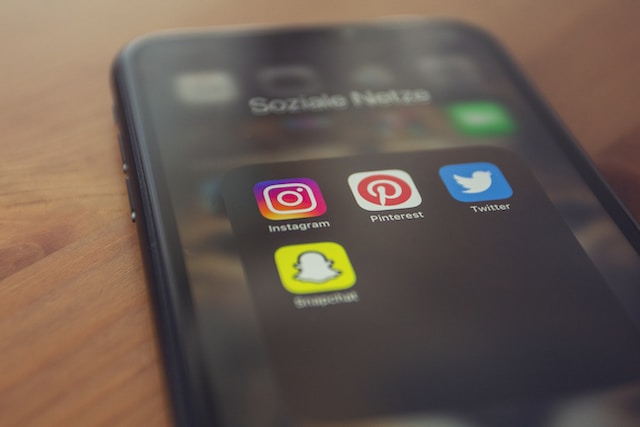To build an engaging and productive Twitter community, Twitter analytics should be your best pal. Twitter analytics is an internal tool that shows and analyzes your content, highlighting how users respond to them. Many users have run several unsuccessful campaigns on Twitter because they don’t know how to see Twitter analytics. Some don’t even know it exists!
Knowing how your audience responds to your Twitter content helps you make all the necessary adjustments on time. That will help you to attract and maintain organic followers by highlighting content that drives the most engagements. Obviously, knowing how to see Twitter analytics on your account is paramount to your success in this space. So, let’s see how you can do this, but first, why is it important?

Why Should I Learn About Twitter Analytics? What Does It Do?
Twitter analytics, also known as the Twitter activity dashboard, is an internal Twitter tool that helps you track your content. Serving users since 2014, this tool is accessible to users with accounts 14 days and older. You can use Twitter analytics on an individual account or a business account.
This tool tracks essential metrics on your account and individual content. Some metrics highlighted on Twitter analytics include retweets, engagement rates, followers gain and drop, accounts reached, etc. Thus, this information gives you an accurate idea of your audience’s size, likes and dislikes.
Therefore, you should learn how to see Twitter analytics to leverage the information therein to optimize your tweet content. The truth is that all Twitter users are marketers; you’re either marketing a brand, yourself or an idea. Like physical marketing, successful Twitter marketing depends on the audience and their reception of your product. Recognizing this, Twitter provides a tool for measuring, monitoring and attaining this success – Twitter analytics.
With the information from Twitter analytics, you attain power that can assure success. For example, by knowing what your audience likes, you’ll know which tweets will attract and hold their attention, eliciting engagement. Further, your follower gain-to-loss ratio measures your marketing effort to draw new followers and retainment. Thus, you’ll know where you need more work, whether getting new followers or keeping them.
In addition, this tool also reveals the most favorable time when users view and engage with tweets. This information helps you discern the most productive time to tweet for maximum reach and engagement. Considering how pivotal Twitter analytics is to a successful Twitter campaign, do not delay learning how to view Twitter analytics.

How To See Twitter Analytics: Observing Your Progress From Behind the Scenes

As mentioned earlier, Twitter analytics is a free internal tool available to all users, regardless of account type. In addition, this tool serves users who tweet in 21 other languages besides English, including Chinese, Russian, Spanish, etc. Although this is an invaluable tool, not everyone knows how to view Twitter analytics on their account. Notwithstanding, the process is straightforward, and the steps are simple. It is a feature you can access from the Twitter mobile app or TwitterWeb. Thus, this section will highlight how to see Twitter analytics from any device. First, turn on analytics for your account by logging into the Twitter analytics page using your Twitter username and password.
How To See Twitter Analytics From TwitterWeb: Get an Overview and Assessment of Your Efforts
Many users enjoy browsing Twitter from the website because it offers a more expressive user interface. Moreover, you can even view Twitter without an account from the web using TwitterWeb. However, beyond these TwitterWeb offers much more exciting and functional features not found in the mobile app. Twitter analytics on TwitterWeb is a good example of these features. Here you’ll learn how to see Twitter analytics on Twitter and appreciate its extended provisions.
Below are five steps to access Twitter analytics when viewing Twitter from a desktop:
- Open a new tab on any desktop browser and log into your account from TwitterWeb.
- Once logged in, find the sidebar on the left with a list of options.
- From the list of options, open “More” to reveal other options and features.
- Click “Analytics” in the middle of the list, preceded by a chart icon.
- The next page will reveal Twitter analytics for your account with accurate data and statistics.
Twitter analytics on TwitterWeb is a must-use feature! It nullifies the need for any intermediary Twitter tool for analyzing your data and progress. On the analytics page, the dashboard provides various tabs and charts from different metrics. These tabs analyze all important metrics like profile visits, tweet impressions, mentions, etc.
You can also analyze the metrics from individual tweets using this tool. What is more? Twitter Analytics does all the work each time you view your analytics summary! Each time you view it, you’ll see the percentage increase or decrease for each metric compared to your last summary.

How To See Twitter Analytics on Mobile: Monitoring Each Tweet Individually
The Twitter mobile app is the most convenient way to browse Twitter. Users are always with phones, and this app allows notifications to keep you abreast of what’s happening in the space. Unfortunately, although the Twitter app has many excellent features, even over TwitterWeb, the app still has some core functional limitations. For example, Twitter analytics is available on the mobile app, but not your account analytics. The mobile app only provides analytics for individual tweets.
On the Twitter mobile app, you can only learn how to see Twitter analytics for specific tweets. Though limited, this is also useful when you cannot access TwitterWeb or are only interested in a particular tweet. To view a tweet’s analytics on the app, tap on the tweet to reveal its details. Then click “View Tweet activity” to see the analytics. The analytics page shows the number of views and engagements and the nature of the engagements.
On the mobile app, many are content with the “view” feature visible on all tweets. That is l because they do not know how to see Twitter analytics. Still, others mistake it for Twitter analytics, probably because they share a similar icon. However, these are different features; though similar, they differ. For example, all users who can see a tweet can see the tweet views. It is one of the metrics accompanying each tweet, including likes, retweets, and replies, preceding the share icon. In contrast, only the user who posts a tweet can access the details page and view the tweets analytics. So, even though “tweet views” is a great feature that highlights your reach, it is more limited than tweet analytics.

How To See Twitter Analytics Metrics and Optimize Your Marketing Strategy
When you open the Twitter analytics dashboard on TwitterWeb, the information there can be overwhelming. That is especially true when you’re not an analytics expert or doing data analysis for the first time. However, Twitter makes it easier by arranging your data into specific metric data. So after learning how to see Twitter analytics, you should learn how to interpret each metric and use the information. Therefore, this section will highlight the importance of the data under each metric tab. It’ll also show how they affect your Twitter campaign.
Explore the Engagement Analytics From Your Twitter Followers
Engagements are the primary drivers of success on Twitter. They directly influence your brand visibility and credibility, drawing a larger audience to your community. Some people learn how to check Twitter analytics to monitor their engagement and reach their audience. Engagement comes in various forms, and Twitter keeps an accurate account of all, summarizing them in your Twitter analytics. If you know how to see Twitter analytics, you’ll notice that engagement analytics has its own tab. That is where you’ll find all the engagement statistics.
Several metrics make up the engagement analytics; the first is your likes. Though you can see individual tweet likes, Twitter analytics accumulates likes from all your tweets within a particular time frame. That gives you an idea of how many users read and like your tweets enough to react to them. Although it is not a strong engagement metric, it is a great indicator of your audience’s perception of your brand.
Another engagement metric is your replies and retweets, which measure the responses from your Twitter followers. You can also see them on individual tweets’ display pages, but the summation from all tweets is in your analytics. This information tells you how many users you can begin a productive conversation with from your tweets.
Link clicks are another metric under the engagement tab. This data represents the number of people who follow the links you post in your tweets. It is one of the strongest engagement metrics because it measures the depth of users’ interest. You’ll also find your overall engagement rate on this tab. If you can attain the overall average for brand tweets, that is, 0.4%, you’re doing a great job!

How To See Twitter Analytics for Another Account
No one wants to be stagnant on Twitter. Stagnation on Twitter, especially when marketing, means you’re not doing anything or doing everything wrong. Even with consistently high engagement, the desire for more followers is insatiable. That is because your follower count is positively proportional to your audience and engagement, all essential for success on Twitter.
Twitter analytics helps you monitor your follower count numerically and statistically. This tool can also provide Twitter analytics for another account. These statistics help you know when you are making real progress, giving you an idea of users’ perceptions of your account. For example, it provides your follower gain-to-loss ratio over a period. That can help determine whether your publication during a period cost your followership or profited you.
Your analytics also presents the “top follower” metric. This metric shows your recent follower who has the highest followers. Twitter helps you connect, and connecting with the right people makes all the difference. When you connect with users with a large follower base, knowing and interacting with them is in your best interest. Your analytics will tell you who they are, but you’ll have to leverage this information to benefit you.
The follower’s analytics also pulls up the list of your new followers. Maybe you think this is not a necessary metric. But remember, the earlier you reach out to a new follower, the higher your likelihood of having a productive conversation. When you have numerous new followers, it may be difficult to keep track. That’s where your analytics comes in handy. It’ll direct you to all your new followers without missing any!
It’s insufficient to learn how to see Twitter analytics; you should leverage the analytical information to increase your followers.
Study Your Twitter Hashtag Analytics To Improve Your Reach
The hashtag metrics on Twitter analytics cover your impressions and top tweets. Twitter understands how important your non-participatory audience is to your campaign and thus analyzes this metric. The impression metric shows how many users saw your tweets, telling you how far the tweets went.
However, your tweet impression is a function of the hashtag used. Undoubtedly, you know that hashtags determine the reach of your tweets while their content determines engagement. With the impression metric, you can accurately compare and learn which hashtags have the greatest reach.
Additionally, Twitter uses your tweets’ impressions to compute your engagement rate, displayed on your analytics dashboard. It uses this formula; impressions divided by engagements. So, your engagement rate shows how many users engage with your tweets despite the number of users who see them.
Twitter hashtag analytics also reveals your top tweets. You can find your top tweet on the dashboard if you know how to see Twitter analytics. You can navigate to find the top tweet for each month or a particular period. When you see your most popular tweet, you can investigate what made it popular and leverage that information. Now, you’re ready to give your audience more of what they love. What a seamless way to build an engaging Twitter community!

Twitter Analytics Not Working: Why Can’t I Access My Activity Dashboard?
Twitter updates all your tweet metrics on Twitter analytics in real-time. In just a few seconds, Twitter will update all new activities concerning your account, even from other users. Still, some users continue to complain about accessing their Twitter Analytics. Hence, the popular search query. “How to see Twitter analytics.”
If you’re also experiencing this difficulty, here are some things you can do to help you access your analytics:
- Make sure you’ve turned on analytics for your account from the Twitter analytics page.
- Ensure your account is not in violation of Twitter ads policies.
- Confirm that your account is 14 days or older.
- Make sure account tweets are primarily in Twitter analytics recognized languages outlined above.
- Confirm that Twitter did not restrict or suspend your account.
When you check all these boxes accurately, you can access Twitter analytics again. If Twitter analytics is not working after this, contact Twitter’s help center. Moreover, it may be time to restrategize if you’ve seen your Twitter analytics and it’s not something you’re proud of. A good starting point is clearing your clutter to start anew.
Tweet Eraser is an efficient tool for filtering and clearing your tweet or like. It is an easy-to-use and cost-effective solution for Twitter users looking to overhaul their profile and timeline. If you want to retain your information, this tool can import your tweets to your archive, deleting them from Twitter. So, start filtering and cleaning your Twitter timeline today!