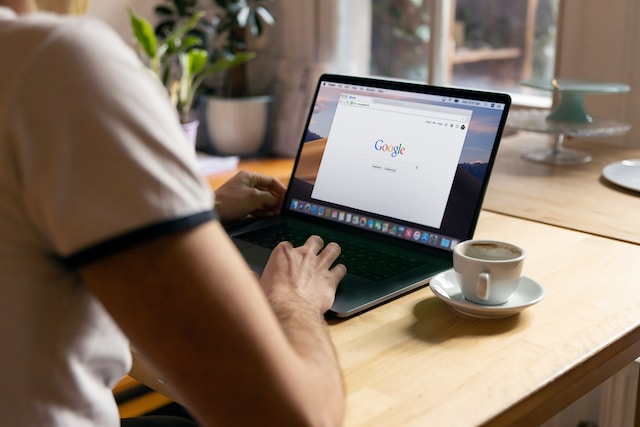As you scroll through Twitter, you’ll notice one thing – you don’t always see the latest tweets. Sometimes, you’ll come across posts that are two days old or if you want to see a specific post, you have to search somebody’s tweet. The platform mixes them with newer tweets and shows you various posts in your timeline. But one of the main reasons you’re on Twitter is because you want the latest news. You can use Twitter location search to find tweets from specific places, which is useful when setting Twitter to show the latest tweets in your feed. So, how to set Twitter to latest tweets?
Does the social media platform allow you to organize your timeline? With this guide, you’ll no longer have to visit another user’s profile to see their latest tweets. You’ll know what to do so that you see the most recent posts on the web and app.
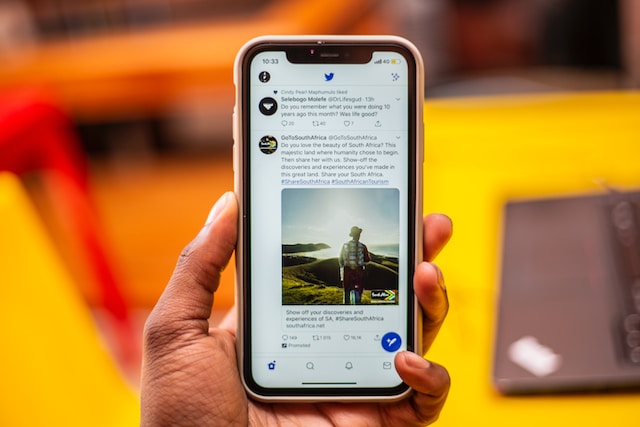
How To Set Twitter To Receive Latest Tweets?
Earlier, switching between the latest and algorithm-defined timelines was possible. All you had to do was tap on the star sparkle icon. When you refresh your feed, it only shows posts in reverse chronological order. However, Twitter no longer allows you to do this, as it removed the button from the platform. Now, you only have two timelines – For You and Following. This brings you to the question—how to set Twitter to receive the latest tweets? Well, you can only use the Following timeline.
First of all, what’s the difference between the two timelines? The Following tab on Twitter only shows tweets from users you follow on the platform. You will also come across promoted posts, but they will be relevant. Also, you’ll see retweets from accounts you follow. What if they are retweets of other users’ posts? Even if you don’t follow those profiles, these retweets will still appear in the Following timeline.
The For You timeline uses the platform’s algorithm to show you tweets. The top posts from accounts and topics you follow appear in this feed.
Check out the next section to learn how to set Twitter to the latest tweets on various devices.
How To Set Twitter Web Version To Latest Tweets?

How to set Twitter web version to the latest tweets—It’s pretty simple. You don’t need to dig into the settings menu. Here’s how to set Twitter to the latest tweets on a desktop browser:
- Visit Twitter’s homepage, which will take you to your timeline. If you didn’t log in, you need to enter your credentials to view your feed.
- By default, you’ll see For You timeline. On top of your screen, you’ll see two tabs. Click the Following tab.
Now, any post you see will be the latest from the account. Remember to stay in the Following timeline when you close your browser. This way, when you open Twitter again, the default feed becomes the Following timeline. The social media platform remembers your timeline before closing the browser.
However, this wasn’t the case at the start of the year. When the platform rolled out the For You timeline, it was the default option. Previously when the social media network switched to the algorithmic timeline, there was a lot of user backlash.
What if an account you follow posts a tweet while you are scrolling through your timeline? It will appear, but you need to refresh your feed. Here’s how to do this on the web version of Twitter:
- Scroll to the top, and you’ll see Show’ X’ Tweets. X refers to the number of new posts that will appear in your timeline.
- Click the Show’ X’ Tweets button.
Or, you can refresh the page using the following keyboard shortcuts:
- For Windows, it is Control + R.
- For macOS, you need to press Command + R.
Clicking the refresh button, a circle with an arrow icon, in your browser will also work.

How To Set Twitter To Latest Tweets on iOS and Android?
To set Twitter to show the latest tweets, visit Twitter Explore, tap the “Settings” icon, and switch to “Latest Tweets” for real-time updates. If you have an iOS or Android device, you’ll want to know how to set Twitter to the latest tweets. Like the web version, the platform remembers which feed you were using before exiting the app. With this guide, you’ll only see the latest tweets on your smartphone while using Twitter:
- Open your Twitter app on your smartphone. The default timeline is For You, but you can change this.
- You can tap the Following tab on the app to switch your feed. Or, swipe right to left to go to the Following timeline.
As you’re scrolling through the feed, you’ll see a popup on top of your screen. It contains the profile photos of the accounts with new posts. Tapping on this popup takes you to the top of the timeline, where you can see the latest tweets. How to set Twitter to the latest tweets if you miss the popup? You can tap the home icon, which you’ll find in the app’s bottom bar. Or, when you’re at the top of your feed, pull down. A rotating circle will appear, indicating that the app is refreshing the timeline. Remember, if you do this in the For You feed, it only shows the top tweets.
How To Set Twitter Timeline To Latest Tweets?
Although the Following tab shows you the latest tweets, you can’t customize your feed. You must follow the account for its posts to appear in your timeline. Are there other solutions on how to set Twitter timeline to the latest tweets? What if you want a professional feed where you get the latest updates from your line of work? Surely, you don’t want to unfollow accounts that don’t post about your industry.
Or, you want to have different timelines depending on your mood. While you can set up a new account, do you want to manage multiple profiles? So, how to set Twitter to the latest tweets for different timelines? There is one way, and it is by creating a Twitter list.
Wouldn’t the Following timeline be sufficient to see the latest posts like a daily newsletter? Nope, especially when you compare it to Twitter lists. For starters, you can choose the accounts that appear in your timeline. There’s the option to pin the list to make it a separate feed. Another benefit of using lists is ensuring you don’t see the same tweets in other feeds.
For example, let’s say you’re following Elon Musk, and you add his account to your list. There’s an option where you won’t see the top tweets from your list in your home timeline. This feature is available on both web and app versions of Twitter.
One more advantage of a list over the Following timeline is adding accounts you don’t follow. Understanding how to reset the Twitter algorithm is crucial for users aiming to set Twitter to receive the latest tweets. This is a great way to view a variety of tweets without relying on the algorithm.
Also, you can follow lists of regular users, making it easier to stay on top of what’s happening worldwide.
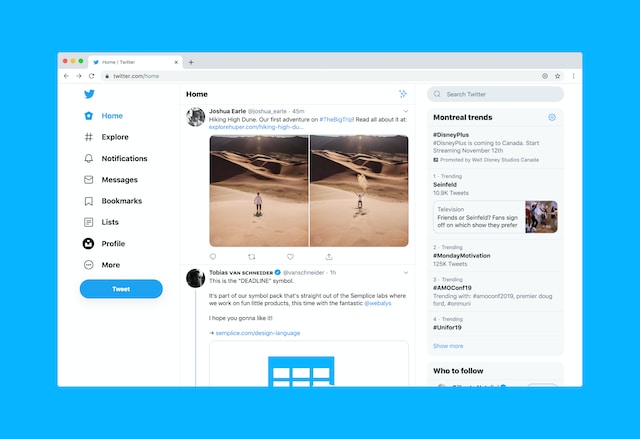
How To Set Twitter To Latest Tweets: Lists for Desktops
If you use a desktop browser, this guide on how to set Twitter for the latest tweets is handy. Here’s what you should do on the social media platform to see posts in reverse chronological order:
- When you open Twitter on any desktop browser, you’ll see a quick access menu on the left. Click the List icon, which looks like a page with two horizontal lines.
- Select the create list icon, which is next to the search bar. It resembles the list icon but has a plus (+) symbol.
- On the Create A New List page, you can customize your feed. First, enter a name for the list.
- Add a description for the feed.
- You can also add a photo for the timeline. The platform will ask you to crop the image if it is too big. Also, you need to choose the thumbnail for the new timeline.
- The last customization option determines who can see your list. Setting it to private means only you can view the feed. Otherwise, any user on the platform can find your list.
- Select Next and choose all the accounts you want to add to your list. Use the search function if you don’t find the right users in the platform’s suggestions.
- Click Done after you finish adding all the accounts to your list.
- The website will take you to the new list. Go back to the previous page.
- Scroll down and look for Your Lists section. Next to the new list, you’ll see a pin icon. Tap it to pin your list.
When you return to your homepage, you can switch between timelines. However, when you reopen the website, the platform won’t open the list feed. Instead, it returns to the default setting, i.e., the For You timeline.
How To Set Twitter To Latest Tweets: iOS and Android Lists
Twitter allows you to create lists on the official mobile app. One feature is available only on smartphones and not the web version of the social media platform. You can change the order of the tweets in the list. The default order is the latest tweets in reverse chronological order. This means as you scroll down, you’ll see older posts. You can also change it to show the top tweets by changing your Twitter settings. Given below is how to set your Twitter to the latest tweets for iOS and Android users:
- Open the official mobile app on your device.
- When it opens the home timeline, look for your profile photo. It’s on the top left corner of the screen. Tap it, and a quick-access menu will appear.
- Tap on the Lists settings option.
- At the bottom of your screen, you’ll see the create list button. Tap it, and the app takes you to a page where you can make your list.
- Like the web version, you must add a name and description to your list. You can upload a photo for this feed. There’s also the option to keep your list private.
- After you complete the initial setup, tap Create.
- You must select the users whose tweets will appear in your list. Tap Done after you finish this process.
- The app will take you to your new list. Go back to the list settings page.
- Under Your Lists, you’ll see the new list. Next to it, there’s a pin icon. Tap it to pin your list to your timeline.
Returning to your homepage, you’ll see the new list as a tab. Tap it or swipe right to left twice to open this feed.

How To Set Twitter To Latest Tweets: FAQs About Lists
To help users find Twitter posts by date, set your Twitter timeline to display the latest tweets. If you have questions about Twitter lists or are facing any issues, these FAQs are for you. For example, you follow the guide on how to set your Twitter to the latest tweets for your desktop. But it isn’t allowing you to create one. Or, you can’t see the list after creating a new one. Here are five FAQs about Twitter Lists:
- How many accounts can you add to your list? As per the current limitations, you can add up to 5000 users in a single list.
- Is there a limit to the number of lists you can create? Yes, there is a limit to the number of lists you can create in a single account. Right now, you can’t have more than 1000 lists.
- Are there rules for choosing a name for your list? There are two rules you need to keep in mind when choosing a name for your list:
- You can’t name your list with a number as the first character. E.g., 7atest won’t work. But, Lat3st is a valid name for your Twitter list.
- You can’t have more than 25 characters as the list’s name.
- How many lists can you pin to your timeline? The social media platform allows you to pin up to five lists to your timeline. This includes the ones you create and lists you follow.
- Why isn’t the new list visible? If you see your new list, refresh your desktop browser. For iOS or Android users, try closing and opening the app. You can also clear the app’s or browser’s cache. Contact customer support if these methods don’t work.

How To Set Twitter To Latest Tweets: Add Private Accounts
As you follow the instructions for how to set Twitter for the latest tweets, there’s one question on your mind. Can you add private accounts, i.e., profiles that enable the protect your tweets setting? Yes, Twitter allows you to include these users in your list. However, their tweets won’t appear on your list until you follow them. In other words, they have to accept your follow request.
With this guide, you know how to set Twitter to the latest tweets. It’s possible by switching the timeline from For You to Following or by creating a new list.
Did you know Twitter took action against over 1 million accounts for posting tweets with sensitive media? The platform will restrict your reach when your post falls into this category. If you continue to post sensitive media that are against the social media network’s rules, they will suspend your account. The best solution is to delete all tweets with sensitive media where you have to bulk delete past tweets with one click. Fortunately, TweetEraser makes up for Twitter’s lack of a mass-delete feature. Its simple interface ensures you can locate any tweet with sensitive media. Clean your timeline today if you don’t want Twitter restricting your tweet’s visibility!