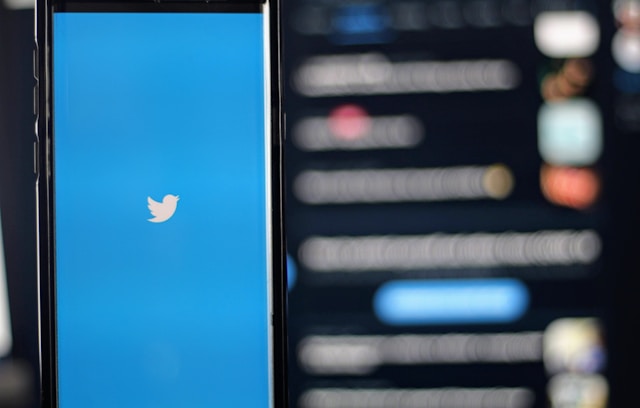Over the years, many social media platforms have developed new features, with some improving features from other platforms. For instance, the introduction of tagging to social media has become more popular over the past few years. Tagging is vital on many social media platforms, including Twitter, allowing tweeps to include others in their posts. Despite its wide usage, there is some lack of clarity regarding how to tag on Twitter.
The social media service allows users to tag other users in text-based tweets. The platform also lets users tag people to posts carrying media content like videos, pictures, and GIFs. However, the tagging feature on Twitter does not function exactly like that of other platforms. Therefore, this guide explains the entire process in depth, discussing how to tag on Twitter. It talks about tagging friends in tweets and media posts.

How to Tag Someone on Twitter To Text-Based Tweets: Adding People to Your Twitter Posts
At first thought, the process surrounding how to tag someone on Twitter may be the simplest activity. However, it could not be straightforward, especially for people new to the platform. While tagging others to tweets from computer browsers is fundamentally the same as using mobile devices, some differences exist. Let’s dive into that.
How to Tag on Twitter With the Website Using Your Computer Browser
Although only a minute percentage of Twitter users access the social platform from their computer browsers, most features are available. People can tag others while making posts from their browsers. But in some instances, confusion stirs about how to tag on Twitter from these devices.
Fortunately, you can complete this action in seven easy steps:
- First, launch your computer browser, and open the Twitter website in a new tab.
- Log into your Twitter account using your correct login credentials. The website will immediately place you on your homepage.
- From the homepage, click the blue “Tweet” button below the side options at the bottom left corner of the screen. A dialog box will appear on your screen with the inscription, “What is happening?!
- Enter the text you wish to tweet. Add a space, enter the “@” symbol, and enter the username of the person you wish to tag.
- As you type the username, you will see suggestions for accounts with similar usernames. Choose the username of the account you’re interested in.
- You can repeat this action for different accounts as many times as the Twitter character limit permits. All the links to the tagged profiles will appear along with your tweet text.
- Click the “Tweet” button at the bottom right corner of the dialog box, and you’ll immediately publish your tweet.
After publishing the tweet, anyone who views it can follow the tag to visit the tagged profile. This means that by clicking the tagged username, any user can navigate straight to another user’s profile on Twitter.

How to Tag Friends on Twitter From the Mobile App

Tagging friends to text-based tweets using the mobile application is similar to the Twitter website. This activity also uses the “@” function to draw out Twitter profiles. Luckily, this action works the same way on Twitter’s Android version and iOS devices.
Overall, the process around how to tag friends on Twitter using the mobile app is pretty straightforward. Here is how to perform this action using seven quick steps:
- First, launch the Twitter app on your Android or iOS device and log into your account. The app will automatically place you on your homepage.
- Next, click the blue “Plus” icon at the bottom right corner of your screen. The app will immediately open another page where you can compose your tweet.
- Enter the text you wish to publish, enter a space, and type the “@” symbol.
- After the “@” symbol, type the account username you want to tag. The app will now suggest similar usernames as you go on.
- Choose the username of interest from the list that appears. The profile link will immediately appear in your text box, showing that you’ve tagged it successfully.
- Finally, click the blue “Tweet” button at the top right corner of your screen. The app will immediately publish your tweet and notify the tagged accounts.
Text-based tweets provide a basic framework regarding how to tag on Twitter. Twitter’s tagging feature works similarly to the tagging feature in other social media platforms like Facebook. However, there is no exclusive way of using the feature. You can always add the tags at your tweet’s beginning, middle, or end. Again, tagging others in pictures and videos is a different process altogether.

How to Tag People in Pictures on Twitter: Adding People to Images on the Social Media Platform
Tagging people in text-based tweets is one thing; tagging them in pictures is another. Well, Twitter allows all of that. Again, users can perform this on their mobile devices and personal computers. However, there is also some lack of clarity surrounding this activity. Because of this, questions also exist about how to tag people in pictures on Twitter.
How to Tag on Twitter Pictures Using Computer Browsers
The photo tagging feature on the web version of Twitter is pretty straightforward. It allows users to tag people in pictures without mentioning them or adding their usernames to the text. People are often confused about how to tag on Twitter regarding pictures. Although this feature works on the web version as on the mobile version, some differences exist. Here are eight steps to perform this action:
- First, open a web browser on your computer and load the Twitter website in a new tab.
- Log into your Twitter account with your details, and the website will redirect you to your homepage.
- From your homepage, click the blue “Tweet” button under the options on the left side of the screen. A dialog box will appear on the screen, prompting you to compose your tweet.
- Click the image icon at the bottom left corner of the dialog box. The website will open your file manager, where you can choose the pictures you want to post.
- Click the enter button after choosing the pictures, and they will appear in the dialog box.
- Next, click the “Tag people” option below the images you added to the post. Twitter will open a prompt where you can search for users and tag them.
- Click the “Done” button at the top right corner of the dialog box. The website will take you back to the initial dialog box.
- Finally, click the “Tweet” button in the box, and Twitter will publish your post immediately.
Most tweeps have turned it off because Twitter allows users to allow or disallow tags. So, while you can tag most users to text-based tweets, this is not the case with pictures.
How to Tag on Twitter Pictures With Mobile Devices
Twitter’s mobile version remains the quick-access version of the application. It allows users to use the platform even while on the go. In the same way, tweeps can tag other users in pictures with ease. However, the problem of how to tag on Twitter with regard to images exists for those unfamiliar with the space. These eight steps are pretty helpful for completing this action:
- Launch Twitter on your iOS device or your mobile Android device
- Ensure that you’ve logged into your account with your correct Twitter details.
- Click the blue “Plus” icon at the bottom right corner of your homepage. A new screen will appear, prompting you to enter a tweet.
- Tap the image icon under the textbox. Immediately, the app will display your image gallery, where you can choose multiple images.
- Tap the “Add” option at the top right corner, and the app will bring you back to the compose page.
- Tap the “Tag People” option below the images you selected. Twitter will prompt you to search for people you wish to tag.
- Search and choose the people you wish to tag. Twitter allows users to tag up to ten other users this way without using up their character limit.
- Finally, hit the “Tweet” button at the top right corner of the screen. The social media app will immediately publish your tweet, sending notifications to your tagged friends.
Again, not everyone enjoys seeing notifications of tags. So, people can turn off photo tagging on Twitter, limiting others from adding them to their posts.

How to Tag on Twitter Videos: Is This Process Any Different From Tagging People to Pictures?
Tagging others to videos you share on Twitter is similar to tagging people to pictures. It is the same while using computer browsers and the mobile app. It involves visiting your device gallery, choosing the video you wish to publish, adding the tags, and sharing it. The social media app allows users to edit the videos before sharing them.
Recently, Twitter has allowed users to share pictures and videos in the same post, making the tagging process even easier. But overall, Twitter’s improving user interface has made actions like these far less complicated than they were earlier. As with tweets and images, you cannot tag someone who has made their Twitter accounts private.
Have You Understood How to Tag on Twitter? What Is the Entire Point Around Using This Feature?
Although many people use the tag feature, some do not entirely understand the entire point. For most, it entails mentioning someone passively during a conversation. While this is also true, it does not cover the entire essence of its use. You may have understood how to tag on Twitter. Well, here is why it is useful.
Tags Draw People’s Attention to a Post or a Discussion
Tagging someone on Twitter is an excellent way to draw their attention to a post or a discussion. This feature has created a useful way of making your ideas and statements far more noticeable. They are quite useful during a debate or a matter of public interest. Again, you can tag others in your tweets, pictures, videos, and GIFs, prompting them to interact with you.
Apart from that, tagging is useful for calling someone’s attention to a post you reckon they might be interested in. This could be a product, a service, or a discussion you want them to see. You might have come across a post relating to someone; tagging makes it easier to attract them here. Knowing how to tag on Twitter is a useful skill.

Tagging Increases Your Chances of Getting a Retweet
One retweet on Twitter can increase your visibility, boost your engagements, and give you more followers. When joining discussions about a brand or person, tagging them is sometimes a good idea. This technique works better if it’s a good-faith discussion. For instance, if you’re recommending a particular brand to others, that brand may give you a quick retweet. So, while trying to understand how to tag on Twitter, always consider the right situations too.
Retweets from popular accounts on Twitter could be the catalyst for your growth on the platform. However, you should always avoid appearing spammy on Twitter when tagging others. Contributing to valid discussions while tagging relevant people and brands could be the deal breaker. On the other hand, mentioning multiple accounts in one tweet could give you off as a spam bot.
Although retweets may benefit your account, old spam tweets do more harm than most people think. For this reason, it is advisable to delete old tweets with unnecessary tags. This is where TweetEraser comes into play.
At TweetEraser, we’ve designed a straightforward, highly efficient web tool that filters and related tweets in large numbers. This app imports, loads, and deletes bulk tweets, performing highly specific deletion tasks. It is ideal for tweeps looking to clean their profiles, majorly because it does not share promotional content. Start filtering and cleaning your Twitter timeline today!