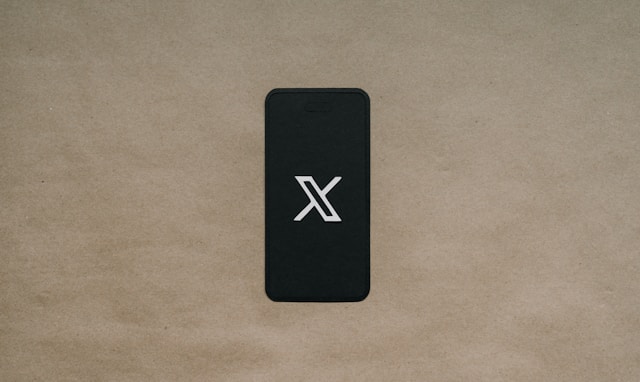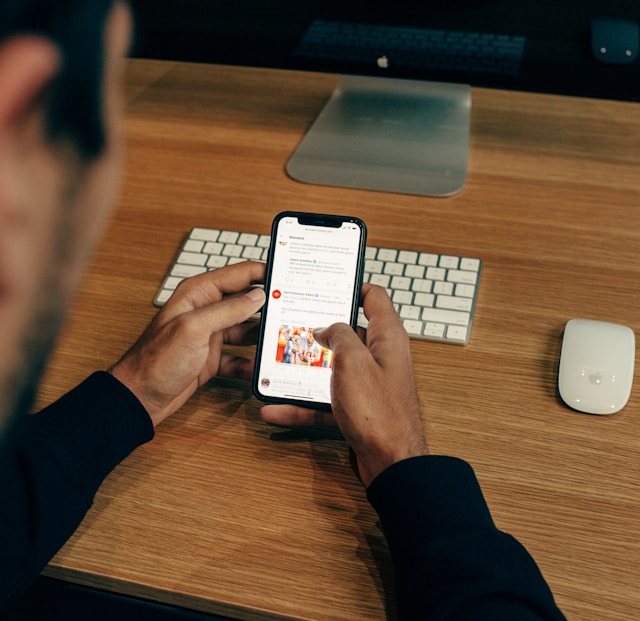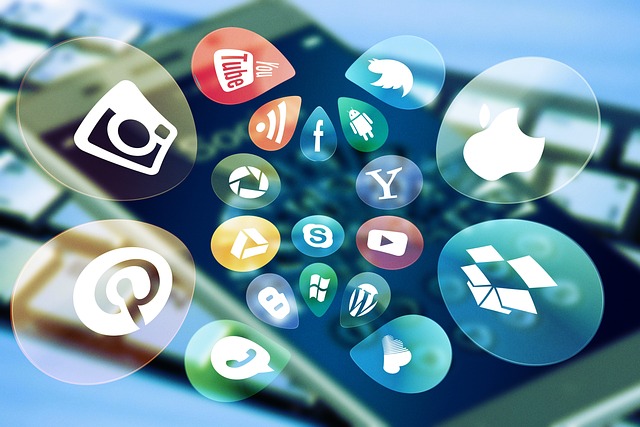Twitter hosts many trending topics, viral events, and conversations worldwide. However, the clutter of recommended posts may make it challenging to focus on things you like. If you do not fancy the tweets you see, consider learning how to turn off recommended tweets.
Like you, many users find recommended tweets frustrating and seek ways to avoid them. We have provided a step-by-step guide to reduce the number of such tweets or turn off these posts to control your Twitter account. Read this blog post to the end to begin organizing your post suggestions.

Why You Should Disable Recommended Twitter Posts
Before proceeding, it is important to understand the purpose of recommended posts and why you should disable them. These tweets are the platform’s way of suggesting content based on your interaction, interests, and viral trends. These suggestions draw your attention to posts you may like on the social media platform.
While this is the purpose of suggestions, it may lead to a clutter of irrelevant content. The load of this can be annoying and frustrating for many users. Hence, it is important to turn them off for the following reasons:
- Reducing distractions: Recommended posts can make it difficult to focus on content from pages or people you like. However, turning them off can help reduce distractions from irrelevant posts.
- Controlling your feed: Disabling suggested posts is crucial for tailoring your timeline to your preference. This gives a more personalized experience on the platform.
- Better privacy: Disable your suggested posts to prevent the Twitter algorithm from assuming your interests. This will enable you to avoid irrelevant updates on the platform.
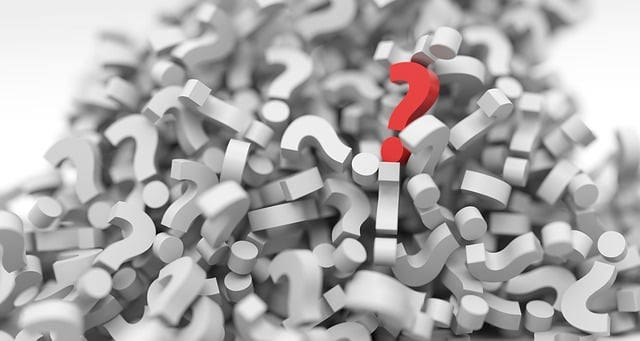
How To Turn Off Recommended Tweets Using Various Methods
As mentioned, your account suggestions depend on your activity. Thus, the easiest way to turn suggested tweets off is to adjust your account settings. You can do this using different easy methods within the social platform. We’ve provided the different methods and steps to disable recommended tweets on your timeline below.
Turn Off Suggested Tweets by Adjusting Your Interests
Adjusting your interests to your preferences is the easiest way to turn off suggestions on Twitter. Interest customization makes the algorithm suggest content based on your preferences.
Follow these nine steps below to customize your interests on X:
- Log into your account on the X mobile app or website.
- Click More on the left sidebar of the desktop interface.
- Select Settings and Privacy.
- Tap your Profile icon if you are using the mobile app version.
- Select Settings and Support, then choose Settings and Privacy from the drop-down menu.
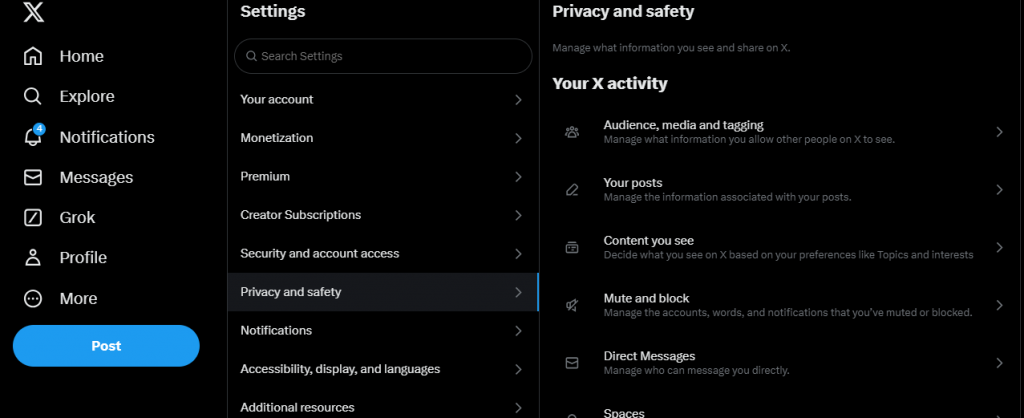
- Click Privacy and Safety on both versions.
- Choose Content You See to see the various posts on your timeline.
- Select Interests to see a list of topics and accounts you may like.
- Scroll down the list and click the Checkbox before each option to deselect it.
That’s it! You’ve successfully removed these interests from your account.
How To Turn Off “Recommended for You Tweets” by Muting Unwanted Topics
If Twitter keeps suggesting specific topics to you, you can mute them. This would prevent the system from recommending them in the future.
Here’s how to mute topics in eight steps:
- Go to the Privacy and Safety page on your account.
- Select Mute and Block.
- Click Muted Words.
- Choose the Plus icon at the top-left corner.
- Enter the word, phrase, hashtag, or Twitter handle you want to mute in the space at the top.
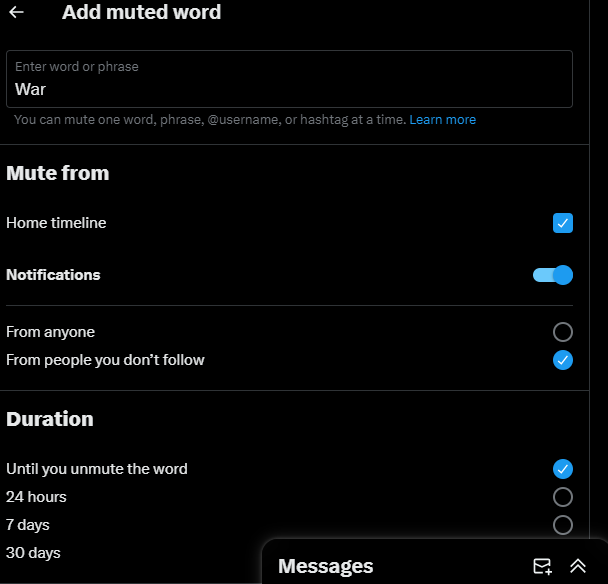
- Scroll down and adjust other settings.
- Click Save at the bottom-right corner.
- You’ll automatically see what you just muted on the next page with a canceled speaker icon before it.
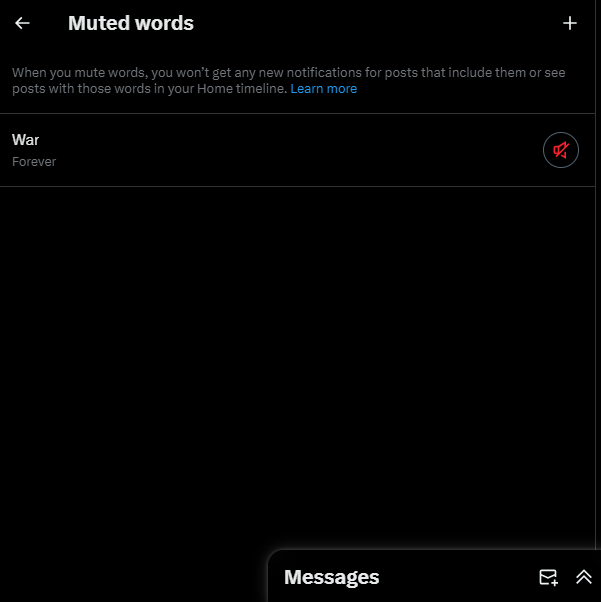
How To Turn Off Recommended Tweet Notifications
Twitter notifications are a major problem for users who don’t want distractions. Learning how to turn off recommended tweet notifications to remove them is essential.
Follow these eight steps to disable tweet notifications:
- Go to the Settings and Privacy page.
- Select the Notifications option.
- Click Preferences to see the notification types you get on your account.
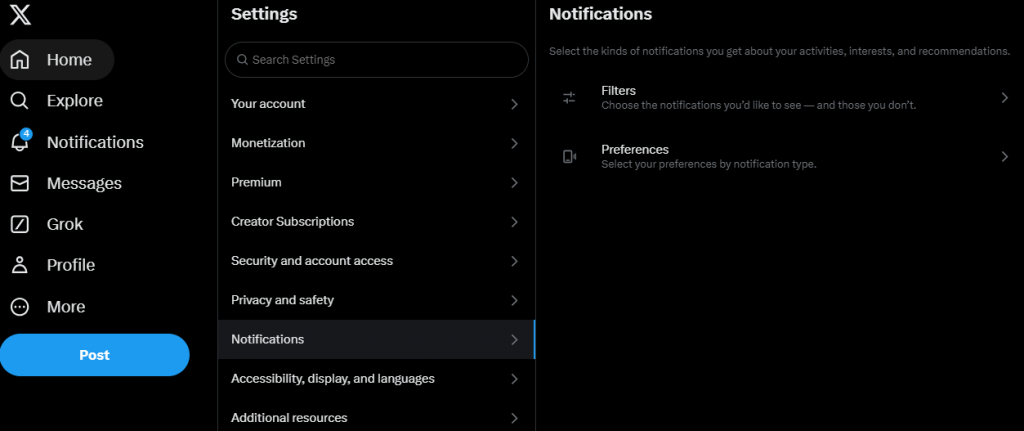
- Choose Push Notifications.
- Tap the Toggle button next to Push Notifications to disable the feature.
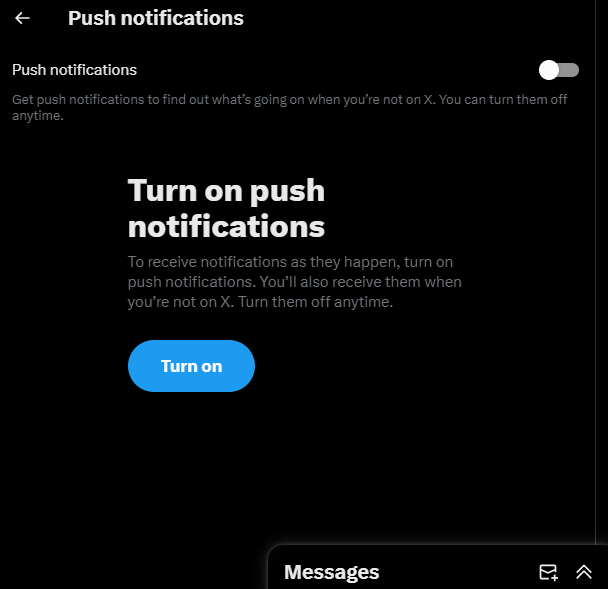
- Return to the Preferences page.
- Select Email Notifications on this page.
- Click the Toggle button next to Email Notifications to disable this feature.
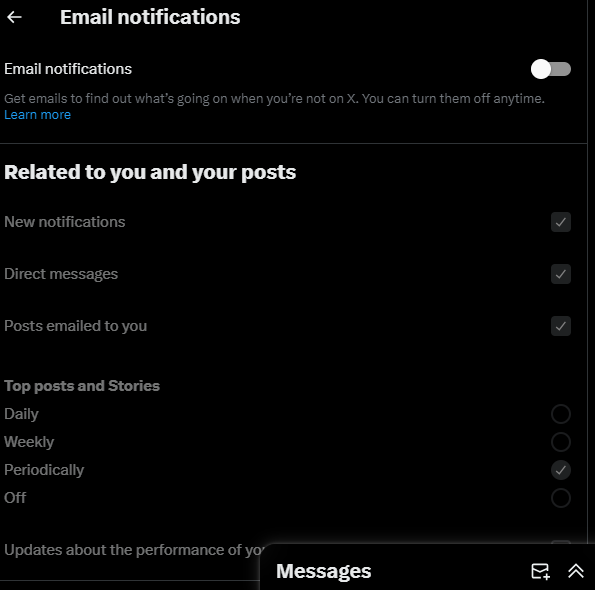
Turn Off Suggested Tweets by Opting Out of Personalization and Data
Twitter, aka X, keeps tabs on its users’ data, location, browsing history, and other activities. The platform uses this information to provide a more personalized feed. This information is also useful for determining your suggested posts. Hence, adjusting the personalization and data settings would help disable suggestions on your account.
Here’s how to disable it in four steps:
- Go to your account’s Privacy and Safety on the mobile app.
- Scroll down the page and select Personalization and Data (Another way is to go directly to the Personalization and Data page on the desktop version).
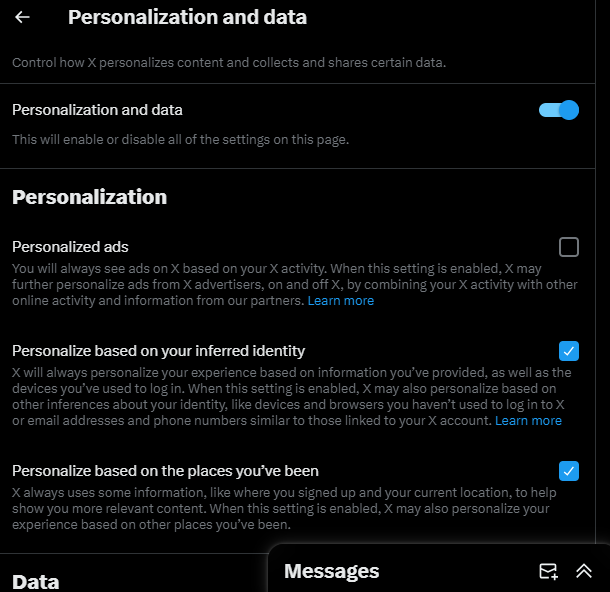
- Select the Toggle button at the top to disable the feature.
This would stop all the options under this feature. Note that this option also affects personalized ads. You can select specific options if you still want to see Twitter ads on your feed.
Select the Checkbox before Personalize based on your inferred identity and Personalize based on the places you’ve been. That’s it! You have successfully opted out of this feature.

Turn Off Suggested Tweets by Clearing Your Data With Tweeteraser
You can reduce or stop suggested posts on your feed using any methods we’ve provided. This will create a more personalized, enjoyable, and smooth experience on the platform. This is the perfect way to take control of your Twitter account and focus on only your preferences.
Have you tried adjusting your account settings and still see post suggestions? Note that your activity and data also influence your future suggestions. Thus, it is best to delete activities like your posts and likes to adjust your preferences.
Luckily, TweetEraser is here to help you get easy and fast results. TweetEraser has developed a bulk deletion tool that uploads your archive to delete likes and tweets. If you are looking to learn how to turn off recommended tweets, this valuable solution resolves your previous activities.
Our web tool gives you a clean slate for new Twitter activities. Use TweetEraser now and organize your timeline to see posts you’re truly interested in.
FAQ
Yes, your activities can influence your recommendations on the Twitter platform. Actively engaging with content that interests you will influence what the algorithm suggests to you. In addition, liking, reposting, and following users who share content you like will help to adjust your feed.
Yes, clearing your Twitter activity or data will improve your suggestions. This involves removing activities like interactions, search history, and likes to reset your suggestions. However, the platform’s algorithm may take a while to adjust to your new activity habits.
Sometimes, recommended tweets can appear on your timeline. This usually happens due to your interactions and the accounts you follow. Ensure you adjust your account settings correctly to prevent this. You should also consider logging out and in again or clearing your cache to refresh your preferences.