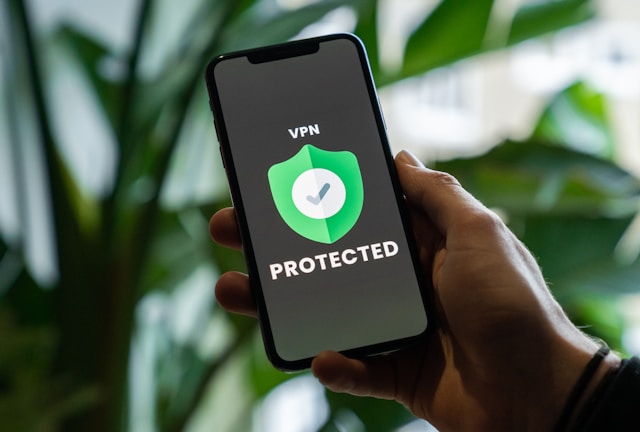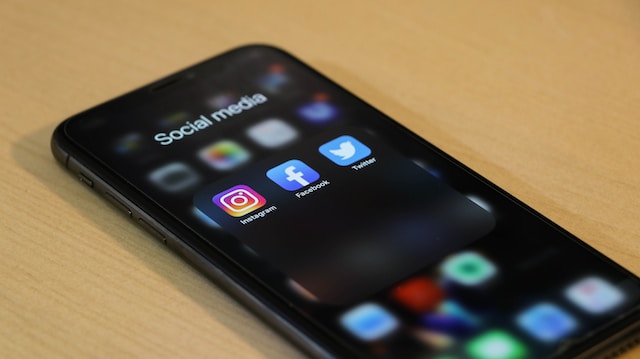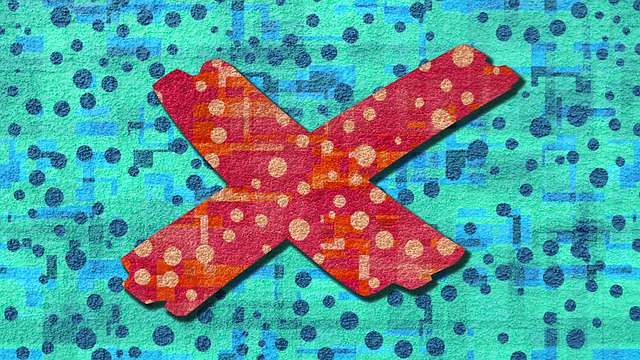Do you want to be able to view content on Twitter without annoying sensitive material warnings or restriction pop-ups? The trick to solving this problem is in your settings. This article will show you how to turn off sensitive content on Twitter.
You will learn how to adjust your settings to view content based on your preferences. Furthermore, we will show you how to turn off sensitive content warnings on Twitter for iPhone, desktop, and Android devices. Read on to learn more.

Where Can I Find the Sensitive Content Settings?
You will find the sensitive content settings on Twitter in your account settings. There, you can control the types of content you see and whether Twitter flags them as sensitive for you. Here’s a step-by-step guide on where to find them for both desktop and mobile platforms.
1. On Desktop
Below are the steps you can follow to find the sensitive media settings for a desktop:
- Log in to your Twitter account: Start by opening the Twitter app and logging into your account with your credentials.
- Access settings: Look at the left sidebar, where you’ll find various options like Home, Explore, Notifications, etc. Scroll down and click on the More button, represented by three dots.
- Select Settings and Privacy: A dropdown menu will appear after clicking. Select Settings and Privacy from the options.
- Go to Privacy and Safety: Within the settings menu, you’ll see several tabs related to your account and preferences. Select Privacy and Safety; this controls your security settings and the types of content you see.
- Open Content you see: Under Privacy and Safety, find and click on Content you see.
2. On Mobile Devices (iOS and Android)
Here are the steps you can follow to find the sensitive content settings for mobile devices:
- Log into your Twitter app: Open the Twitter app on your smartphone and sign in to your account.
- Open the settings menu: Tap on your profile picture in the upper left corner of the screen. This will open a side menu with various options, such as Profile, Lists, Topics, etc.
- Access Settings and Privacy: Scroll down in the side menu until you see the Settings and Privacy option. Tap on it to enter the settings section.
- Navigate to Privacy and Safety: Find and select the Privacy and Safety tab in the settings section. This section contains controls for your privacy, safety, and content preferences.
- Go to Content you see: Tap on Content you see, where you’ll find the option to manage sensitive content settings.
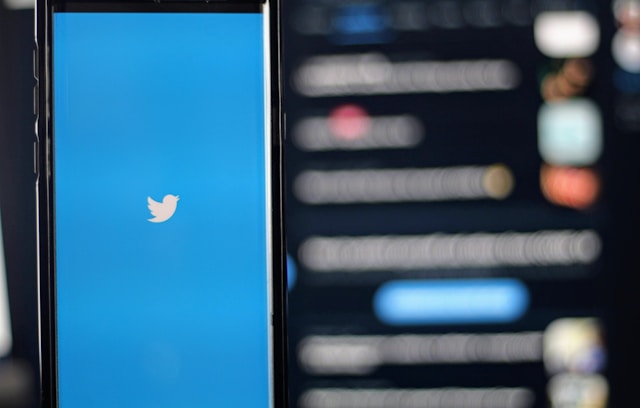
How To Turn Off Sensitive Content on Twitter on iPhone
iPhones have a unique interface and settings compared to Android devices or desktop versions of Twitter. To turn off sensitive content warnings on Twitter using your iPhone, you need to follow specific steps to do this.
Twitter categorizes certain content as sensitive, including content related to graphic violence, sexual violence, adult content, etc. By default, Twitter restricts this content to protect users from unexpected exposure. However, here are detailed steps on how to turn sensitive content off on Twitter on an iPhone.
1. Open the Twitter App
First, locate the Twitter app on your iPhone and tap on it to open the application. You may also use Twitter’s web version. If you are not already signed in, enter your credentials to log into your account.
2. Access the Main Menu
On the home page, look at the top-left corner of your screen. There, you’ll see your profile picture. Tap on it to open the side menu. This menu includes your profile, lists, topics, and bookmarks.
3. Navigate to ‘Settings and Privacy’
Locate the side menu and scroll down until you see Settings and Privacy. Tap on this to enter the Twitter settings menu.
4. Tap on ‘Privacy and Safety’
After entering the settings menu, look for and tap on the Privacy and Safety option. Here, you’ll see what other people can view about your account. It houses important content controls, including sensitive content settings.
5. Select ‘Content you See’
Within the “Privacy and Safety” section, scroll down to find Content you see. Tap on this option to access settings that control the type of media Twitter displays in your feed.
6. Click On ‘Sensitive Content Display’
At the Content you see menu, you will find an option that says, Display media that may contain sensitive content. By default, this option remains disabled. To turn off the sensitive content filter, toggle this option on. When you do this, the toggle turns blue, and you will have successfully turned off the sensitive content restriction.

Do I Need a Twitter Account To Change This Setting?
Yes, you need a Twitter account to change the sensitive content settings. Twitter links these settings to your account preferences, so you can only modify them if you have an active account.
Without a Twitter account, you cannot customize Twitter’s censorship filters, including the option to turn off sensitive content. Here are reasons why you need a Twitter account to turn off the sensitive content warning.
1. Account-Specific Preferences
Twitter ties sensitive content settings to your account so that the platform can apply your content preferences across any device. When you change these settings, Twitter stores them as part of your account data.
Doing this ensures that your preferences are applied wherever you log in. This account-specific approach prevents the need to reconfigure settings each time you switch devices or clear your browser cache.
2. Customizing the Viewing Experience
An account lets you personalize your Twitter experience based on your preferences. Without an account, you can only view public tweets as a guest and will not have access to sensitive content settings.
3. Access to Twitter Settings and Privacy Controls
Sensitive content settings are part of the broader Settings and Privacy options on Twitter. You can only access these settings if you have an account. Twitter requires this to enable users to manage other account details from the same menu like the privacy feature, security, etc.
If you don’t have an account, you cannot navigate to these sections; hence, you can’t adjust Twitter’s sensitive content settings.
4. Full Content Display Control
Without a Twitter account, you cannot control the media display options, including sensitive content. Twitter automatically applies default content filters for guest viewers, blocking or blurring explicit material.
These filters are part of Twitter’s community safety practices and apply universally to unregistered users. You need an account to turn off these filters. It gives you the authority to override Twitter’s default settings.
5. User-Specific Data and Experience
Twitter provides a personalized experience based on account data, such as your follows and preferences. Your sensitive content settings are part of this personalized experience. The app uses your account details to filter content in accordance with your choices.
You must understand how to turn off a warning about sensitive content on Twitter. However, not having an account means Twitter cannot tailor your feed to adjust sensitive content filters. This is because guest users don’t provide the platform with user-specific data.
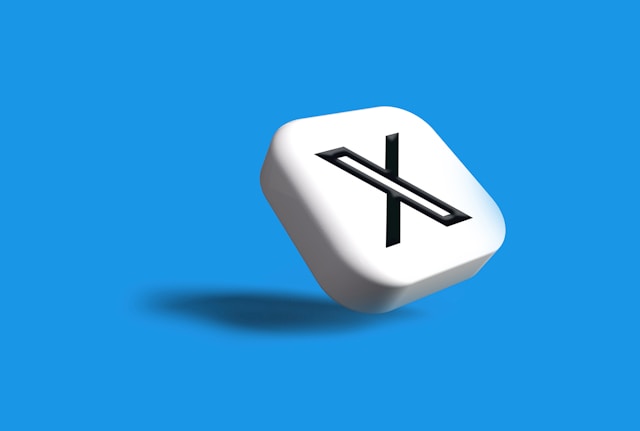
Will Turning Off Sensitive Content Affect My Timeline?
Turning off sensitive content will affect your timeline by allowing you to view content that Twitter flagged as sensitive. When you turn off this setting, Twitter stops hiding, blurring, or warning you about content categorized as explicit or disturbing.
As a result, sensitive material, including content related to violence, nudity, or graphic situations, will appear openly in your timeline. However, turning off sensitive content exposes you to potentially disturbing content. Twitter’s filter will block or warn about explicit content, even if it comes from accounts you follow.
Removing this filter opens your timeline to tweets that may involve graphic topics, like violence or adult content. While this provides more freedom, it also means you could encounter content that others may find unsettling.
When you turn off sensitive content for your timeline, search results are also affected. Twitter will no longer hide sensitive content from search results, so disturbing results may appear more often. While this broadens your search experience, it also means you might come across sensitive material when exploring Twitter.
Furthermore, turning off sensitive content can influence your interactions with others on Twitter. When you engage with or retweet sensitive content, your followers may see it without any filters or warnings.

Is There an Age Restriction for Viewing Sensitive Content?
Yes, there is. You must be at least 18 years old to access sensitive material on Twitter. The platform requires users to confirm their birth date when they create an account. This information determines whether they can view sensitive content.
The app uses this age restriction to comply with legal standards and community safety guidelines. These restrictions ensure that minors do not view inappropriate content. Twitter has a built-in mechanism to automatically apply restrictions based on your account information.
If your account indicates that you are under 18, Twitter will prevent you from viewing sensitive content by default. This restriction applies across all devices, including mobile apps and desktop versions, and it influences your timeline and search results.
In addition to requiring you to be 18 or older, Twitter has other policies in place to manage sensitive content. Users who frequently post sensitive content must label their profiles as containing sensitive material.
If you are under the Twitter age limit, you can’t override these filters, so sensitive content will remain blocked. Users who lie about their birth dates to bypass this restriction may face penalties or swift account suspension.
Improve Your Twitter Experience With TweetEraser
If sensitive content warnings disrupt your Twitter browsing, then learning how to turn off sensitive content on Twitter solves this. While TweetEraser won’t change Twitter’s sensitive content settings, it equips you with powerful tools to manage your account efficiently.
With TweetEraser, you can bulk-delete old tweets, clear your timeline, and tidy up past interactions. Whether you need to delete retweets, unlike posts, or remove tweets from archives, TweetEraser streamlines the process.
Ready to give TweetEraser a try? Simply sign in with your X account, set up your account, and begin deleting tweets. Start cleaning up your Twitter timeline today!
FAQ
Why is some content flagged as sensitive on Twitter?
This is to protect users from potentially explicit or graphic content, such as violence or nudity. Twitter uses this system to ensure users have some warning before viewing content that may be inappropriate or harmful. It helps create a safer experience for those who prefer not to see such material.
Can I customize sensitivity for specific accounts?
No, you cannot. The sensitive content settings apply to all content across the platform, not individual accounts. You can choose to turn the sensitivity filter on or off, but it will affect all accounts you interact with.
Does Twitter allow 18+ content?
Tweeter allows 18+ content as long as you are of that age. If you are 18 years or older, you can view and share this type of content on Twitter.