Who you follow on X, formerly Twitter, plays a massive role in the tweets (now posts) you see in your timeline. If spam or irrelevant posts start popping up in your feed, a spring cleaning is in order. You may have other reasons to do this. For instance, you were following a user for their advice on a specific topic. However, this account no longer posts along the same lines. Instead, the focus is on another topic entirely. As your feed no longer resonates with your interests, you want to know how to unfollow everyone on Twitter. It is a great way to reset your timeline without creating a new account.
This guide teaches you how to refresh your feed and align it with your interests. It also covers various tools you can use to help you save time and make this task simple.
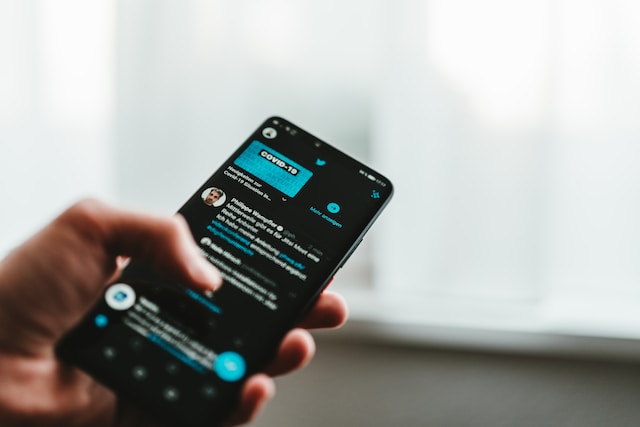
When Should You Unfollow Everyone on Twitter?
As highlighted above, there are two main reasons why users want to know how to unfollow everyone on Twitter. One is to deal with spam. The second reason is that the tweets in the timeline don’t match your interest. There are also other circumstances where you should unfollow users on Twitter.
- You want to reset your following-to-follower ratio: After you follow 5,000 accounts, Twitter won’t allow you to follow more users. The platform will check the ratio of the accounts you follow to the number of people who follow you. This ratio has to be healthy if you want to continue using the follow feature. By unfollowing everyone on Twitter, you reset this ratio. This enables you to follow new accounts.
- Your feed looks stale: Every user has a different level of how frequently they post on Twitter. Some accounts may stop this altogether, while others slowly reduce the tweets they publish daily. As a result, you’ll start to see posts from the same accounts. This can make your timeline look stale and boring.
- Your timeline is full of promotional posts: It is okay to see posts promoting products and services occasionally. However, if it dominates what you see, it’s time to unfollow the people you follow on the platform.
How to Unfollow Everyone on Twitter: Is It Possible?

Yes, this guide on how to unfollow everyone on Twitter/X works for any user on the platform. However, you should know a few things about this activity before proceeding. Although the platform allows you to unfollow many accounts, there are two conditions you must meet.
- You don’t unfollow everyone on Twitter after following multiple users on the platform.
The social media network calls this type of activity “follow churn.” When users follow this practice, they want to increase their follower count. After they see the bump in the number of followers, they will unfollow all accounts immediately. This type of behavior is a violation of Twitter’s platform manipulation and spam policy. As a result, Twitter can suspend your account. - You don’t use an automated service to unfollow everyone on the platform.
This goes against the platform’s automation rules. The social media network always keeps an eye on suspicious behavior. If you unfollow several users or everyone quickly, the platform will flag your account. It will then review your profile to see if your activity breaks its rules. In this case, the platform may ask you to verify your account. You must enter the verification code Twitter sends to your email or phone number. If you continue to repeat this behavior, the platform will hand out a permanent suspension.
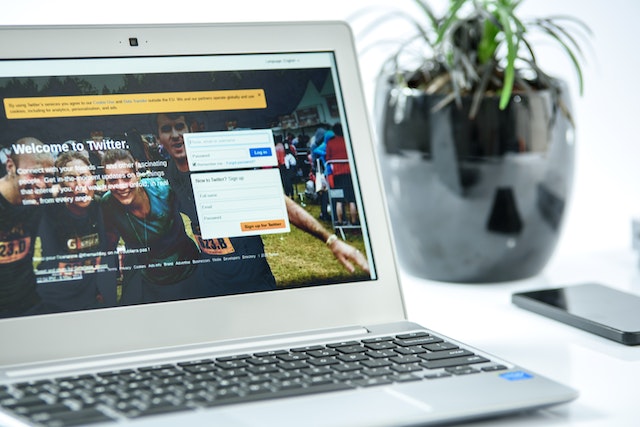
How to Automatically Unfollow Everyone on Twitter?
You want to know how to automatically unfollow everyone on Twitter. Not only is this convenient, but it can help save a lot of time. Unfortunately, there is no way to unfollow users on the platform automatically. This is because it goes against the social media network’s rules.
However, you can use Twitter Mass Unfollow, a Google Chrome extension. When you run this service, it unfollows users from the account automatically. Follow the instructions in this Twitter unfollow all guide:
- Open the Chrome Web Store and look for Twitter Mass Unfollow. It will appear as the first search result.
- Click the Add Extension button. A popup appears, informing you about the capabilities of the extension. Select Add Extension to install it.
- The extension will take you to a new page where you can customize this service.
- There’s a setting where the service will stop unfollowing accounts after one minute. This tool enables this setting by default. It does so to ensure the extension doesn’t violate Twitter’s rules. Avoid changing this setting.
- The following setting will reload the page after the extension unfollows accounts successfully. You don’t have to change this setting.
- Click the Save button.
- There’s an icon that looks like a jigsaw puzzle piece next to the URL bar. Click it and pin Twitter Mass Unfollow so that the extension becomes visible.
- Open Twitter and enter your credentials to log in to your Twitter account.
- Enter “https://twitter.com/following” in the URL bar and press enter.
- Click the Twitter Mass Unfollow Extension. Note: It will only work on the Following page.
- Click on All to unfollow everyone on Twitter. You can also only remove users who don’t follow you back. After the extension completes the process, it will reload the page.
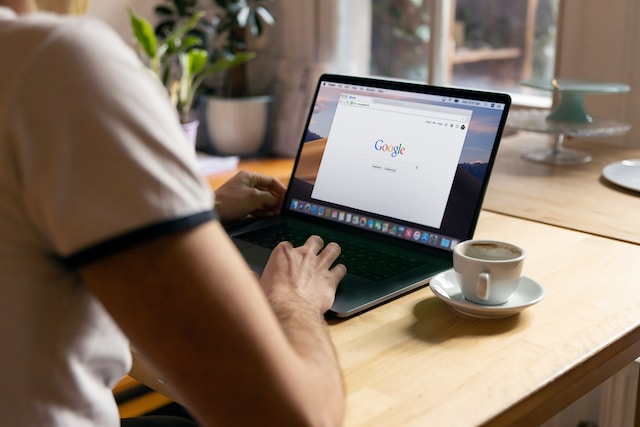
Is It Safe To Use This Chrome Extension?
If you want X/Twitter to unfollow all users, you must use the above Google Chrome extension. Although it does have a setting to prevent Twitter from flagging your account, it may not always work. In 2013, Twitter changed its rules to reduce spam on its network. The platform planned to stop third-party services from using its application programming interface (API) for mass unfollows.
However, the website has several ways to detect when you’re using a tool to mass-unfollow accounts. So, always practice caution when using any mass unfollow Twitter extensions.
3 Useful Tips for This Chrome Extension
Keep these three points in mind when following the How to unfollow everyone on Twitter guide with a Chrome extension:
- The default Twitter language for your profile should be English. Otherwise, this service won’t work.
- Make sure you don’t use this extension for more than a minute. Also, wait for at least 24 hours before rerunning this service.
- You can also reduce the risk by manually stopping this extension after 30 seconds.
How to Mass Unfollow on Twitter: 3 Easy-To-Use Tools
Knowing how to mass unfollow on Twitter can prevent the platform from suspending or restricting your account. There are several tools you can use to help you trim your following list. This guide shows how to unfollow all Twitter users using three different tools.
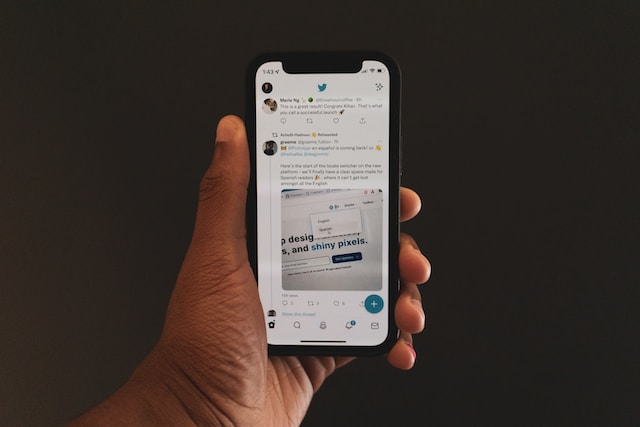
1. How to Unfollow Everyone on Twitter Using Circleboom?
Of all the options, Circleboom offers a safe way to mass unfollow people on Twitter. However, this tool doesn’t allow you to unfollow users from its dashboard. You’ll have to visit the user’s profile and do it manually. Also, this service only shows who you’re following after subscribing to its Twitter management tools. Here’s how to unfollow everyone on Twitter using Circleboom:
- You need to create an account with Circleboom.
- After completing this step, you must log in to your Circleboom account. You’ll also need to provide this service access to your Twitter profile.
- There’s a quick navigation bar on the left. Hover your mouse over the icon with two concentric circles. In other words, it’s a circle within another circle.
- From the pop-out menu, select the option All Your Friends. Other filters include inactive users, people who don’t follow you, and more. You can use these settings to unfollow specific types of users from your account.
- It takes you to a dashboard containing a list of all the accounts. There’s a Visit button next to each Twitter user. Click this button.
- The service will take you to the Twitter user’s profile. You’ll see a Following button, indicating you follow the account. Click this button and select Unfollow from the popup message. The unfollow icon is next to the Subscribe button if the user has a subscription service. Click it and select “Unfollow with the person’s Twitter handle.”
You’ll have to repeat steps 5 – 6 for every account you want to unfollow.

2. How to Unfollow Everyone on Twitter Using Audiense?
Audiense is also a Twitter management tool. It has a free tier plan, which you can use to mass unfollow people. The instructions below show how to unfollow everyone on Twitter using Audiense:
- Create an account on Audiense.
- This service will ask you to log in to your Audiense account.
- After you enter your credentials, you’ll need to provide this service access to your Twitter account.
- Before authorizing the service, read what the application can do with your Twitter account. Select Authorize after you go through the list of permissions.
- Audiense will take you to the home dashboard. Under the My Twitter Accounts section, you’ll see a card with your profile and number of followers. Click this card to open it.
- You’re now in the dashboard for your Twitter account. You may have to wait for two minutes or more. This is to ensure the service syncs with your account.
- Below Community Insights, click on the card that contains the number of users you’re following.
- It lists all the accounts you follow on Twitter as individual cards. At the bottom, you’ll see the Follow Mode button. Click it to enable this mode.
- Now, all the cards will change their color to red. This color indicates you follow the account.
- Click on the card of the account you want to unfollow. It will change the card’s color to blue. Repeat this process for as many accounts as you want.
If you’re using the free tier, you can only see up to 70 accounts at a time. You’ll have to upgrade the subscription package to view more users. A workaround is to unfollow as many users as possible. The dashboard will show you more accounts once you go to the next page.
3. How to Unfollow Everyone on Twitter Using TweetDeck?
Although TweetDeck (now X Pro) is to manage multiple accounts, you can use it to unfollow all Twitter users. Remember, it is an extension of your Twitter profile. One benefit of using this service is viewing different sections of your account simultaneously. Also, this method only works for active users, i.e., users who post regularly. You’ll have to use the other two methods highlighted above for inactive accounts. Here’s how to unfollow everyone on Twitter using TweetDeck (now X Pro):
- You need to go to your account and open the Twitter Lists tab.
- Create a new list and add users you want to unfollow on Twitter. According to Twitter’s Help Center, you can add up to 5000 accounts to a list. Also, you can have up to 1000 lists in a single account. As this is a list of all the accounts to unfollow, it’s a good idea to keep it private.
- Open TweetDeck (now X Pro) and click the Add Column button.
- Select Lists from all the options.
- Click the list you want to add as a column.
- From this list, go to the user’s tweet you want to unfollow. Click the three-dot icon and select “Unfollow with the account handle.”
- Repeat step 6 until you unfollow all Twitter users.
While following the Twitter unfollow all users’ guide as part of your spring cleaning, go through your account. It’s a good practice to remove older tweets (now posts). This way, people won’t find posts that can put you in a spot. Unfortunately, X, formerly Twitter, doesn’t make it easy to view these posts. TweetEraser has an easy-to-use interface with advanced features to help you find and delete hundreds of tweets. Make sure nothing in your profile will show you in bad light by using TweetEraser today!





