X, formerly Twitter, is a popular social platform with many exciting features. You can subscribe to someone’s tweets and other features to enrich your Twitter experience. But what happens when you no longer want to enjoy such features? This article shows how to unsubscribe from Twitter features and the platform.
Emails, push notifications, and text are features Twitter automatically subscribes you to when you join the platform. You can then subscribe to other users’ tweets and use the X premium feature. Fortunately, you can reverse all these subscriptions whenever you choose. This article will show you the steps for each.
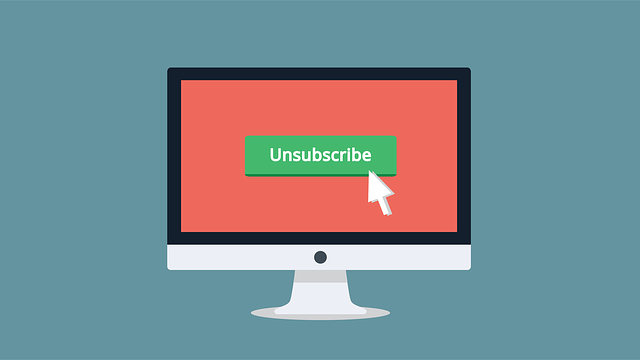
How to Unsubscribe From Twitter Emails
Twitter uses email as one of its primary channels to send notifications to registered users. You can get an email notification from X for various reasons. Most popular, though, are emails that notify you of direct messages sent to your account.
They can also email you tips for improving your experience on X or about updates to X products. While these emails only come periodically, you can still turn them off completely. Therefore, this section will show you how to unsubscribe from Twitter emails.
You can follow these four steps below to turn off Twitter notifications via email:
- Open the X navigation menu by sliding your homepage from left to right.
- Tap Settings and Support and choose Settings and Privacy.
- Click Notifications and open Preferences.
- Select Email notifications and move the slider at the top right corner of the new page.
This action allows you to unsubscribe from email notifications on your account. That means you’ll not receive any notification from Twitter by email. Nevertheless, Twitter can still send verification and other important emails to your account’s email address.
You can also turn off specific email notifications from X without completely unsubscribing from Twitter emails. When you open the page on step 4 above, uncheck the boxes beside the notifications you want to block. Twitter will immediately save your changes and stop sending such notifications by email.
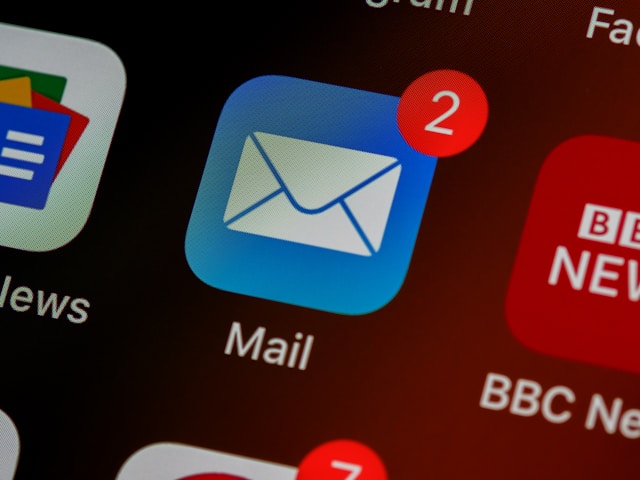
How to Unsubscribe From Twitter Texts
As a social platform, Twitter also facilitates interactions through direct messages. The direct messaging feature on X allows peers to interact privately on the platform. To improve your direct messaging experience, X sends notifications to alert you when you receive a message on the platform.
Besides your direct messages, Twitter can send crisis and emergency alerts via text. They can also send you recommendations for the platform and notifications about post engagements. You can make all these possible by subscribing to Twitter text for your mobile number.
However, text notifications are redundant if you subscribe to push and email notifications. To eliminate this redundancy, you seek how to unsubscribe from Twitter texts.
Here are four steps to unsubscribe and block Twitter from sending your texts on your mobile phone:
- Open the X navigation menu by sliding your homepage from left to right.
- Tap Settings and Support and choose Settings and Privacy.
- Click Notifications and open Preferences.
- Select SMS notifications and uncheck all the boxes for the notification types. You can also open some options on the page to turn them off.
That will automatically stop Twitter from sending notification texts to your mobile number. Nevertheless, you can still receive verification texts from that mobile number whenever you verify your account.
How to Stop Twitter Push Notifications
Many users love push notifications; it helps them stay actively informed about the X platform, even offline. However, Twitter, now called X, sends push notifications for several notification categories.
Twitter push notification categories are so diverse that the notifications on the account can overwhelm you. That is especially true when you’re a serial tweeter, or you subscribe to other notification channels from the mobile application. You can easily turn off push notifications from X or remove some notification categories.
Below are the four steps to stop push notifications from X:
- Open the X navigation menu by sliding your homepage from left to right.
- Tap Settings and Support and choose Settings and Privacy.
- Click Notifications and open Preferences.
- Select Push notifications and toggle the slider at the top right corner to turn off push notifications on your account.
You can also stay subscribed to push notifications but choose the notification you don’t want to see. Simley uncheck the box beside the notification type to stop seeing such notifications.
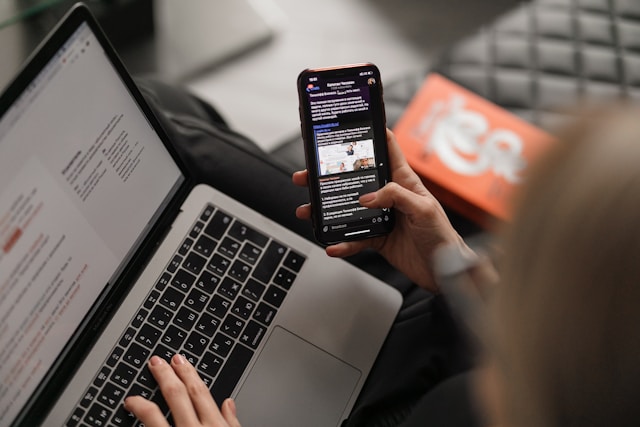
How to Unsubscribe From Someone on Twitter
Apart from the notification channels on X, you can also subscribe to someone on the platform. Subscribing to someone on Twitter means subscribing to their tweets, and you do this when you follow that person.
However, people change, and so do you. A person you follow might start posting tweets you don’t like. Your preference might also change, disqualifying some contacts you currently follow. In such cases, it is wise to unsubscribe to that person on X to stop seeing their tweets and interactions.
If you’re new on X, you may not know how to unsubscribe from someone on Twitter. However, the process is simple, and this section outlines it in detailed steps.
Here are the three ways to unfollow someone and unsubscribe from their tweets:
- Unfollowing someone from your following list.
Follow these four steps below to unfollow someone following list:
- Open your Twitter profile from the X navigation menu.
- Click Following below your username, Twitter handle, and birthday.
- Navigate the list to find the person you want to unfollow.
- Tap the Following button next to the person to unfollow them.
- Unfollowing people from their posts.
Here are the three steps to unfollow someone on X from their post.
- Find a post from the person on your Twitter timeline.
- Tap the overflow icon in the top right corner of the post.
- Click Unfollow (username) from the drop-down menu.
- Unfollowing someone from their profile page.
Below are the three steps for unfollowing people from their profile page:
- Go to the user’s profile page by tapping their profile picture on any of their posts.
- Click the Following button on the right side of the page.
- A dialogue box will appear, asking if you want to unfollow the account. Click Unfollow to complete your action.
How to Unsubscribe Twitter Premium
Veterans agree that getting the Twitter Blue checkmark allows you to experience Twitter differently and for the better. Browsing X from a premium account offers more freedom, allowing you to enjoy the platform better.
Besides the credibility that the verified badge offers, a Premium X account allows you to access more features. For example, you can hide your Twitter likes and even post longer videos on X. No wonder Twitter Premium is the creator’s choice.
However, some people go Premium as a one-off adventure. After experiencing the glitz and glam of a premium account, they return to their regular status. You can unsubscribe from Twitter Premium if you also want to ditch your premium status.
The following three steps show you how to unsubscribe from X Premium:
- Open the X navigation menu and select Premium.
- Click Preferences and choose Manage Subscription.
- Tap Cancel plan and confirm your action to unsubscribe from Twitter Premium.

How to Delete My X Account For Good
Although Twitter is an exciting social platform that accommodates all users, the thrill ends for some. Some users find it hard to keep up with the feature changes or changing policies, especially since Musk bought X. Others simply outgrow the excitement and move on.
Many of these decide to clear their digital footprints on X while leaving by deleting their account. With many people leaving the platform, the search query “How to delete my X account” is becoming popular. Fortunately, this section answers that question with a detailed guide.
You can deactivate your Twitter account to delete it temporarily. Then Twitter will delete it permanently after 30 days of its deactivation.
Here’s how to deactivate an X account and delete it temporarily in four steps:
- From the X navigation menu, click Settings and Support, then Settings and Privacy.
- Open Your account and select Deactivate Account.
- The deactivation page will open with detailed information. Click Deactivate, which is printed in red at the page’s bottom.
- Confirm your action in the dialogue box that appears to complete the process.
While this process is simple, you mustn’t always delete your account to erase your Twitter data. However, that is the most popular reason why people learn how to unsubscribe from Twitter.
Still, you can use TweetEraser, a Twitter management tool, to bulk-delete and erase your Twitter data. This tool lets you mass-delete or import tweets and likes into your archive. The system also stores your deleted data, allowing you to retrieve it in the future. With TweetEraser, you can restart X on the same account but with a fresh timeline. So, start filtering and cleaning your Twitter timeline today!




