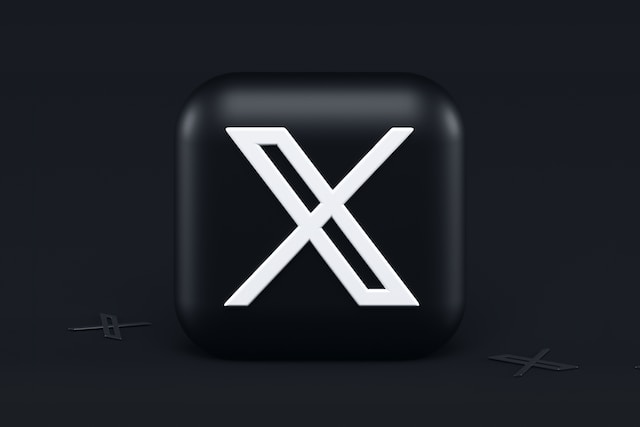Preserving memories and records of past events is important for future references. Keeping records of any event has been a part of the human race for years. The internet archive’s job is to keep these records in a place everyone can access. Therefore, knowing how to use the Wayback Machine will help you explore unlimited information.
The internet archive doesn’t just keep records; it allows you to see original screenshots of them. With a vast collection of billions of pages, locating any item is easy. This article provides details for using this powerful tool to find and preserve items.

Learn About the Internet Archive, What Is the Wayback Machine?
The Wayback Machine is an online service that saves archived versions of websites and allows people to visit them. It allows users to visit old web pages by searching for them according to date range and URL. As a highly efficient project of the Internet Archive, this is what the Wayback Machine has been doing since 2001.
It is a great resource for researching topics and websites. This tool comes in handy for getting information about archived sites. It also allows you to see different web page versions over the years. For instance, you can see a website’s old appearance before recent upgrades and redesigns. With this, it is important to learn how to archive Twitter posts.
Also, this archival tool is useful for finding pages that have changed or disappeared, with links to their original content. For example, you can search for old Twitter posts from various users. The best part is that it is available to the public. However, the archive can only collect publicly available web pages.
It can’t archive pages; they are only accessible when a person types and sends a form to them. Similarly, it can’t collect pages that require a password to access or those on secured servers.
More than this, it may fail to archive pages due to robot exclusions. While this is a limiting factor, it doesn’t end at that. The archive only collects digital content, but unfortunately, some of them may be incomplete.
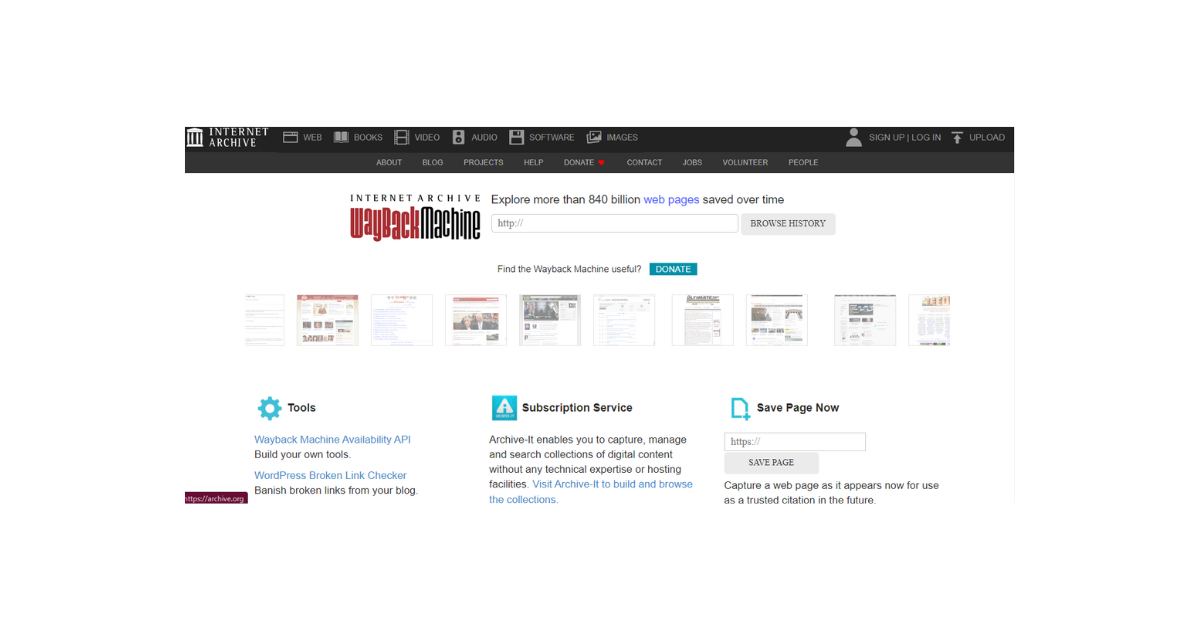
How To Find Web Pages on the Internet Archive
The internet archive is popular for giving digital results on old web pages. Although it can’t collect some pages, it has over 860 billion web pages. So, finding some important public pages on the tool is possible. Fortunately, you can also find any item with related keywords. Thus, the process is straightforward.
Here is how to find archived pages in four steps:
- Go to the Internet Archive tool’s website.
- Enter the website URL you want to see in the search bar. If you don’t know the URL, you can enter the site’s name or a related keyword instead.
- Next, click the Browse History button to run a search query. This will display search results as a calendar and bar graph. The machine will suggest related sites if you have searched for the website’s name or a keyword. Select the target URL to continue to the next step.
- Select a year and then a date for the time period on the page you want to view. You will see screenshots of website activities from the selected period.

How To Save Pages on the Archive Machine
Many people have contributed to the archive collection. This effort has helped them to preserve old web pages even after the original page stopped existing. It is also an online solution to save Twitter posts. There are several ways to save web pages using the archival tool. We have explained some of them to help you keep your old websites.
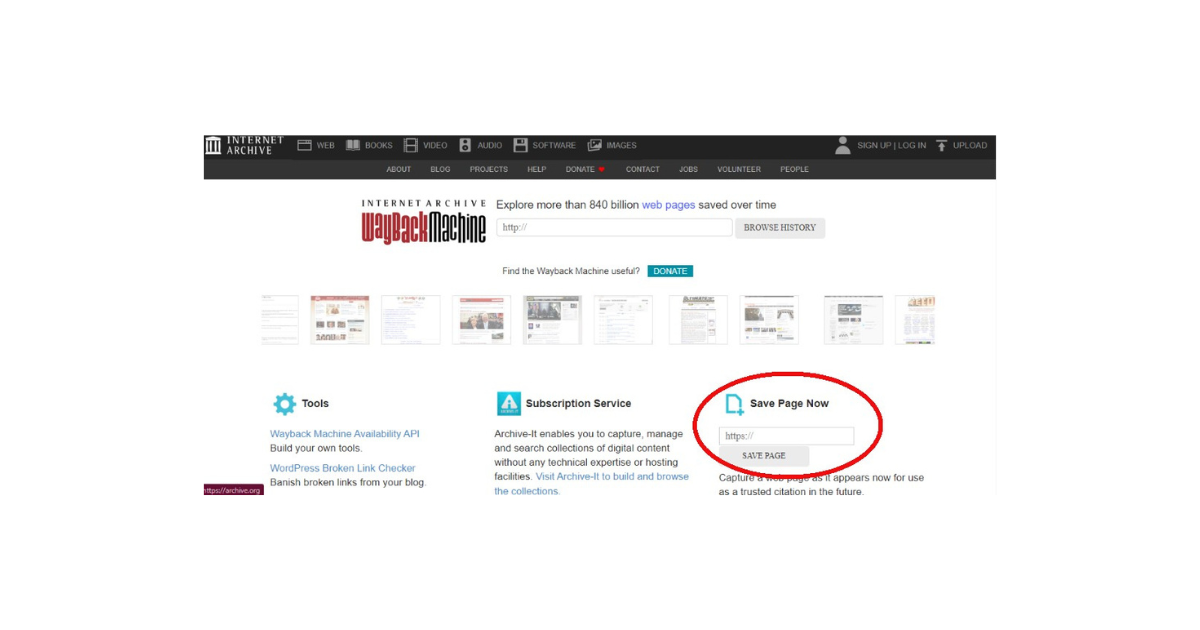
1. Save Pages Manually
The archive creates a straightforward method for anyone to add their web page. It allows the person to create a permanent URL for saved pages. This method saves the images and CSS on the target page. However, this method only saves one page at a time, not the entire website. Notwithstanding, it works effectively.
Here is how it works in three steps:
- Go to the tool’s website.
- Click the empty box under the Save Page Now option at the bottom-right corner of the homepage.
- Enter the URL of the web page you want to save and press Save Page to complete the process.
2. Save Pages With Browser Extensions
It is easier to save web pages and find archived sites with browser extensions of the archival tool. There are several versions of browser extensions that are compatible with different types of browsers. You can install the Chrome Extension or Firefox add-on, depending on your preferred browser.
You can easily save web pages once you install the extension in your browser. However, this method may only save one page at a time. It serves another purpose: to help you find archived pages. It alerts you of saved copies when you encounter a missing page on your browser.
This is how to archive pages with browser extensions:
- Create a free account on the archival tool’s website.
- Install the extension in your browser and Sign into your account.
- Navigate to the web page you want to archive.
- Click the Archive icon in the browser’s toolbar and select Save Page Now.
- The machine will automatically save the page and create a permanent URL.
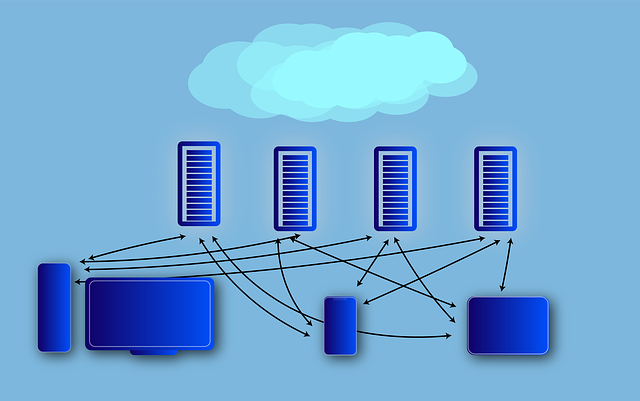
How To Use the Wayback Machine for Social Media Platforms
The archival tool’s superpowers don’t stop at ordinary archived sites; they extend to social media platforms. It can show archived social media content from different platforms. The tool can provide accurate screenshots if you need to view an old or deleted page. Some users use old Tweet finder to locate and view archived tweets from years ago. Let’s explore using the tool on social media sites.
How To Use the Wayback Machine for Twitter
The archival tool can show screenshots of popular Twitter, aka X pages by date. You can find archived content on the tool with the right profile URL. Learning to use the Wayback machine for Twitter helps to find deleted tweets or evidence of controversial posts. It also allows you to see posts from deleted Twitter accounts.
You can use the Machine for Twitter in five steps:
- Go to the archive’s website.
- Enter the Profile URL link in the search bar in this format: http://twitter.com/username. Replace the username with the target Twitter handle.
- Click Browse History to see results for the person’s posts.
- Choose the Year you’d like to see posts and select a Date bubble.
- You will see screenshots of the user’s posts for the selected time period.
How To Use the Wayback Machine for YouTube
Do you want to know how to use Wayback Machine for YouTube? Well, it works similarly with web pages. Again, you’d need the video’s URL. You will find screenshots of deleted videos if the archive has saved the YouTube content. Sometimes, the machine archives videos with many views instead of collecting screenshots.
So, you may get to watch such videos. However, the first step is to find and copy the video URL link. If you had previously watched the deleted video on your web browser, it would be under History. Here, you can see the video’s URL and Title. However, you can’t watch the video directly because it no longer exists on YouTube.
Check YouTube videos on the Wayback Machine in five simple steps:
- Open your web browser and click the navigation menu option.
- Select History or press Ctrl + H to access the history list.
- Scroll down the page to locate the YouTube video in your browsing history.
- Click on the target video to get the URL in the address bar.
- Click on the link in the address bar and press Ctrl + C to copy it.
Alternatively, you can find the deleted video in your YouTube watch history. Here is how to do it in three steps:
- Go to the YouTube website.
- Select History on the left navigation bar.
- Browse through your Watch History.
- Locate the target video and choose it to reveal its link in the address bar.
Now, to find the video in the archive:
- Paste the copied link in the archive’s search box.
- Run a search query and view the deleted video.
How To Use the Wayback Machine for Instagram
Instagram is popular for containing loads of content to entertain its users. However, it is easy to lose tabs of content among the multitude. You can also learn how to use the Wayback machine for Instagram content. It can also locate your old posts or see deleted tweets. More than this, it is a valuable tool to view deleted tweets from other user’s accounts.
Like previous applications, you need a URL from an Instagram page to see its screenshots. This helps the machine to narrow your results and give you only the top archived posts. The only limitation is you may not find archived versions of less-popular profiles. But, the tool saves many screenshots of popular accounts.
For better results, it is best to search for verified account posts. These accounts often belong to celebrities and public figures.
Nonetheless, you can use the machine for Instagram in six steps:
- Log into your Instagram account on a browser.
- Click the Profile Image icon at the top of the page to view your profile. To find someone else’s profile, search for their account and click on their Username.
- Next, click the Address Bar on your browser, then press Ctrl + C to copy the profile URL.
- Paste the link in the archive tool and press Enter.
- Select a Date range for the results you want to find.
- Browse the results for screenshots of posts from the Instagram profile.
How To Use the Wayback Machine for TikTok
It is common for TikTok influencers to stay on top of trends and update their profiles to stay relevant. At the same time, content creators can post multiple times within a short period. This makes it easy to lose tabs of TikTok profiles. If you are in this situation, understanding how to use the Wayback Machine for TikTok will help you.
This is achievable in five steps:
- Log into your TikTok account on a browser.
- Enter the Username of the target profile.
- Click on the Username to view the profile information. The profile’s URL link will appear in the browser’s address bar.
- Click on the Address Bar and copy the URL.
- Next, use the URL link to find archived information about the profile on the archive machine.

Protect Your X Posts From the Internet Archive
You should know the archive bot automatically saves social media posts by now. Similarly, anyone who knows how to use the Wayback Machine can save posts. While this disadvantages people trying to protect their posts from the public, it doesn’t magically happen. It will take a while for the machine or someone to archive your post.
Before this happens, you can salvage the situation by deleting unwanted posts. Tweet or blog Eraser makes the process easier for you by deleting multiple posts simultaneously. This highly efficient tool quickly loads and imports your X archive and removes these posts. It also allows you to filter posts you want to delete. So, start filtering and clearing your X timeline today!