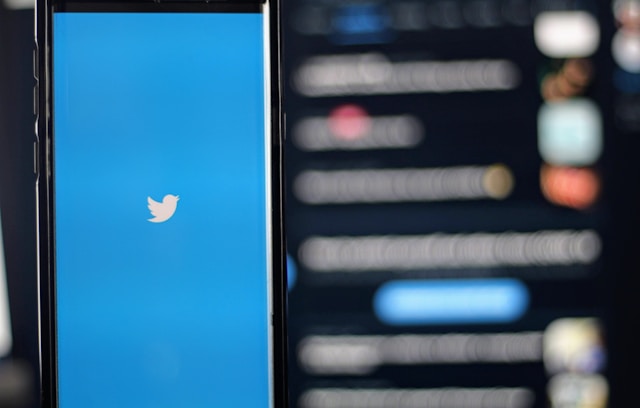Twitter, now called X, is a popular microblogging platform. So, X authors can only express themselves with tweets under a character limit. But what if you need to write long-form tweets? This article will show you how to write a long tweet to allow you to express yourself better.
In response to users’ demand and considering rival social platforms, Twitter continues to adjust tweet character limits. That is especially true for a category of tweeps on X. Other features allow you to post long tweets without exceeding the limit for individual tweets. Here, you’ll also learn how to make longer tweets for better engagemen
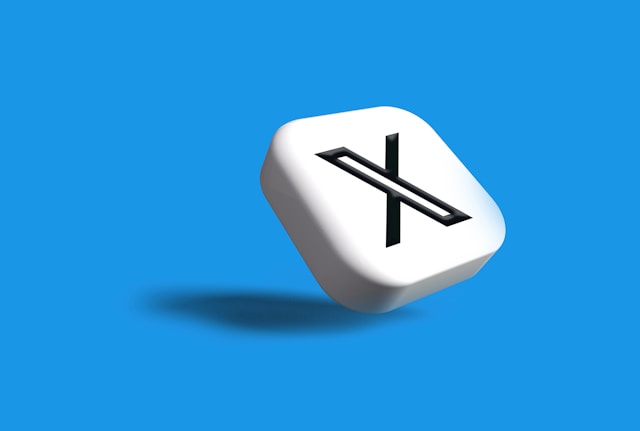
How Long Can a Tweet Be on X?
You can post tweets with a maximum of 280 characters on a regular Twitter account. However, X Premium subscribers can post longer tweets with up to 25,000 characters. When measuring post length, Twitter focuses on character rather than word count. So, X determines and limits post length by your character count.
When considering posting long tweets on X, it is important to ask how long a tweet can be. That is because Twitter has implemented several changes to this limit since Elon Musk took over the platform.
Before the buyout, Twitter only changed the character limit once, from 140 to 280 characters, in the last decade. However, after Elon Musk, the limit for Premium X subscribers has changed from the regular 280 characters to 25,000. He changed from 280 characters to 4,000 in February, 10,000 in April, and 25,000 in June 2023.
Many Twitter users consider this a welcome change. They can now post short stories and longer articles to express thoughts satisfactorily. However, while creators rejoice over the change, X readers consider it burdensome.

How To Write a Long Tweet: 3 Methods Explained
Although Twitter is a microblogging platform, it exposes your post to intelligent and macro audiences. Everyone on X, even businesses, desires to reach and impress this audience to promote online visibility and reputation. Sometimes, however, 280-character tweets are insufficient to reach X audiences and elicit desired responses.
Consequently, Twitter creators continue to seek ways to post longer tweets to better reach their audiences. In response, Twitter continues to provide features to help people realize this desire. This section outlines three methods for posting longer content on X.
1. Write Longer Tweets With a Twitter Premium Account
Twitter administrators continue to intensify the differences between regular and paid subscribers on X. With a Twitter Blue subscription, you can access more features on the platform to improve your X experience.
For instance, you can easily hide your Likes from your premium settings. This feature remains unavailable to regular users. Even for shared features, the degree of freedom is distinct for the different categories of X users.
The increased tweet length for X Premium subscribers best exemplifies this point. While regular tweeps can only post 280-character tweets, premium subscribers can tweet with 25,000 characters!
So, you can subscribe to Twitter Premium to start posting longer tweets. With a premium account, you can post longer tweets directly without splitting them.
The 25,000-character limit appears balanced for positive effects. With this increased limit, you can say more without splitting your tweets. On the other hand, the 25,000 characters is a reasonable read on social media.
Remember, you can still add media content to your long post when necessary. So, you can expect increased engagement when you post longer, more appealing, and captivating tweets from your premium account.
2. Split Tweet Into Multiple Tweets to Post Long Content
The increased tweet length for paid X subscribers can only accommodate short stories and articles of average length. So, it is not a feasible option if you have a longer tweet to share.
Nevertheless, you can use the Twitter thread feature to post a tweet of any length. Twitter threads allow you to split a tweet into multiple tweets. So, you can post a long tweet as a thread of multiple tweets.
Using a thread is different from posting different short tweets. A thread allows you to combine all your tweets into a single post. This way, all the tweets appear together on your subscribers’ timeline. Threads even appear as single tweets, so users see other tweets embedded within when they open them.
Now, how do you create and post an entire thread on X? The step is straightforward; it is as simple as posting a tweet. Moreover, any tweep can use the thread feature on X. Regular tweeps can compose threads of 280-character tweets, while premium subscribers can thread tweets of 25,000 characters.
Below are the seven steps for creating and posting a thread on Twitter:
- Tap the compose new tweet icon at the bottom right of your Twitter timeline.
- Select Post from the menu that appears to open the tweet composition page.
- Compose your first tweet.
- Click the Add tweet icon, the circular icon on the far right above your keypad.
- Compose your next tweet in the space provided.
- Repeat steps four and five until you exhaust your content.
- Tap Post All at the top right of the page to post your thread.
Remember, while your thread posts a single tweet on your timeline, each tweet counts individually on your X statistics.
3. Screenshot a Long Post and Share It as Media Content
Twitter threads don’t always do justice to long posts. You could have good impressions for the first post, but the additional tweets may remain largely invisible. Many tweeps are impatient readers who are reluctant to open the tweet page.
On the other hand, it is not practical to pay for a premium subscription only to post a single long tweet. However, there is an unconventional way to share long tweets on X without a premium account or creating a thread.
You can share long tweets on X as graphical posts. To do this, compose your tweet using a word processor, screenshot it, and post the image on your Twitter timeline. Your entire tweet will appear as a picture or multiple pictures for users to read.
Twitter does not count the characters in shared images. So, you can post a long tweet using this method without minding the character count. You can post up to four images in each tweet. So, if the long tweet fits into four screenshots, you’re good to go!
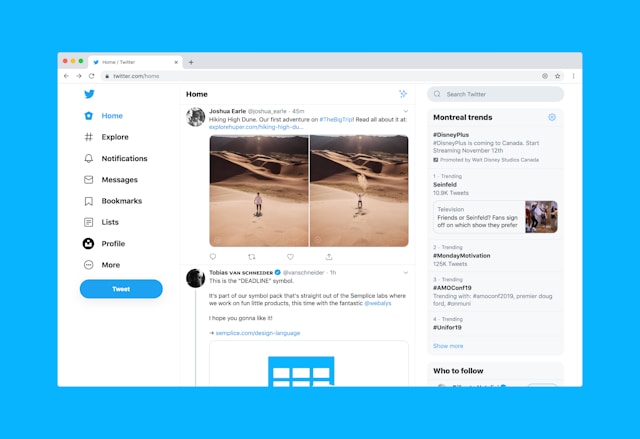
How To Make a Tweet Longer for Better Engagement
The paid subscription and threads feature on Twitter allows you to post longer content on the X platform. While discussing these features, this article has also highlighted the benefits of long tweets, especially for your engagement.
So, to enjoy this benefit, you may want to know how to make your tweets longer. After tweeting microblogs with a 280-character limit for some time, you’ll need guidance to create longer tweets effectively.
However, it’s important to remember that all tweets have their advantage, long or short. So, if a simple tweet is effective for your X campaign, keep using it.
Nevertheless, you can make your tweets longer by writing conversationally. Instead of directly stating your case by spitting facts and figures, converse with your audience. Ask rhetorical questions in your tweets and build anticipation before sharing your message. This way, you’ll share long tweets that elicit the desired engagement.
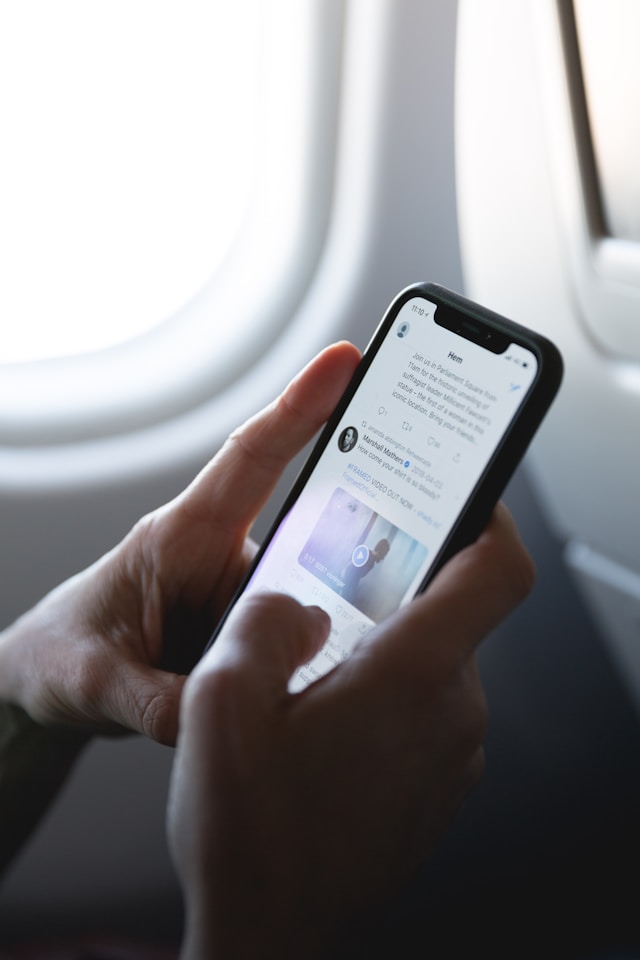
How Long Are Twitter Videos?
Twitter allows users to upload native Twitter videos no longer than 140 seconds. However, Premium subscribers can upload videos longer than two hours! They can upload videos below two hours at 1080p and those below three hours at 720p. But none of these will exceed 8GB in size.
Besides written tweets, images and videos are other effective ways to share tweets on the platform. These media tweets appeal more to the X audience and earn greater engagement. However, they contain large amounts of data, so Twitter imposes reasonable limits on their application.
Combining media and written tweets is best to create a rich and captivating X timeline. If yours lacks any of these, it is time to revamp your Twitter timeline to launch a more effective campaign. After learning how to write long tweets, you’ll produce versatile content for a richer timeline.
Choose TweetEraser to clean your timeline and restart your X campaign. This Twitter management tool lets you clear your entire timeline with a single click. The system saves all your deleted tweets so you can access them later. With TweetEraser, cleaning your X profile is seamless and efficient. So, start filtering and cleaning your Twitter timeline today!