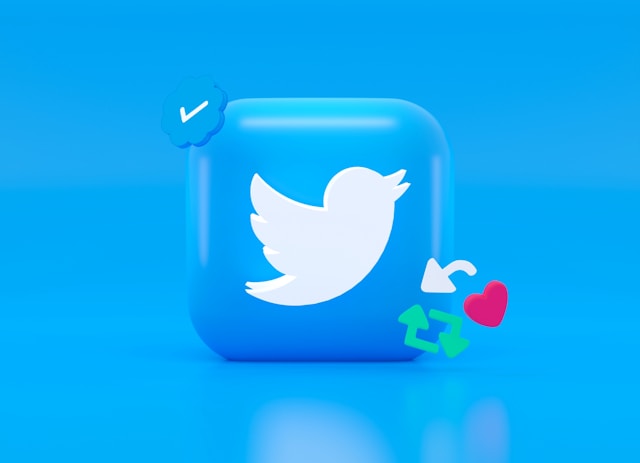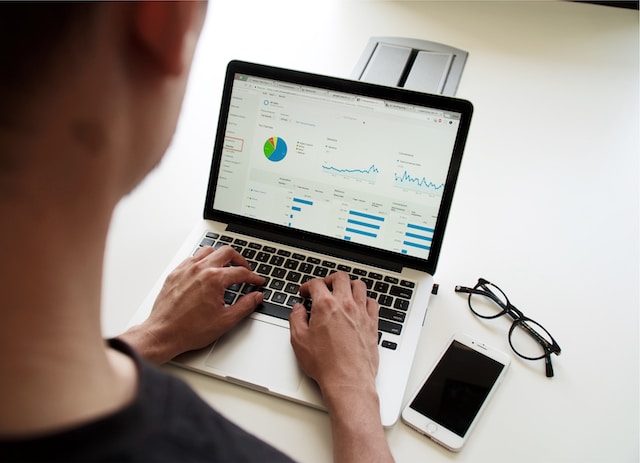Twitter has many exciting features, including live streaming. The Livestream Twitter feature lets users relay live video coverage of events. Therefore, people worldwide can join in and watch events in real time, regardless of their location. Rather than relying on others for information, you can access it as it unfolds.
How cool is that? But then, what other edge do live streams have over pre-recorded videos? Moreover, aside from watching live streams, can you initiate one? If yes, how? Don’t worry—this post answers all these questions and more. So, keep reading to learn the most exciting aspects of livestream on X, aka Twitter.

Can You Go Live on Twitter?
Yes, you can go live on Twitter and present your video to your audience in real time. People can like and comment simultaneously while watching your live content or the event you’re covering. They can also share and publicize your streaming session so other interested users can participate.
Aside from posting, live streaming is one exciting way to engage with your Twitter followers. But this doesn’t mean you should rush and start a video session without planning what you’ll air.
So you have to decide if you’ll be the one speaking in your live stream session. If yes, then what’s the focal topic? If you decide to cover an event, ensure the content can interest your target audience and keep them glued.
That’s because, though streaming is beneficial, if people don’t get what they expect, it only takes a button to exit. And if you want to benefit from live-streaming, you need as much engagement as possible.
So, you have the answer to the question, “Can you go live on Twitter?” But then, before going live, here are eight preparatory steps to take:
- Inform your followers and audience about your live-streaming session about two weeks beforehand.
- Consistently post reminders.
- Ensure to charge the device you’ll be using to transmit fully.
- Get good internet connectivity.
- Purchase the right tools to foster your streaming session.
- Ensure your background, lighting, and other visual aspects are on point.
- Plan your content.
- Join communities and groups that can support you with active participation.
Note that you can’t prepare in more ways than one. So, don’t limit yourself to the tips above. You can source for other tips online or seek advice from people who have hosted streaming sessions. They’ll have other valuable tips to share with you.

How To Livestream on Twitter
So, if you’re about to go live on Twitter, now X for the first time, you need to source knowledge. Hence, the question of how to livestream on Twitter is crucial to your progress. There are two ways to go live: with your device or third-party hardware or software. Luckily, you’ll learn both here.
Conducting Livestream Twitter With Your Device
Conducting a livestream session is simple and easy if you have the app. You’ll quickly get the hang of it even if you’ve never done it. Once you start a livestream session, it’ll appear as a post on your profile. Twitter will also display the post in your followers’ feeds.
Additionally, Twitter’s algorithm will display the post on the timelines of those who may find interest in your content. If anyone searches for a livestream with a similar description, yours will be among their results.
So, here are nine steps to start a Twitter live session on X using your device:
- Open your device and launch the Twitter app.
- From the homepage, tap the compose post button. It’s a blue plus icon at the bottom right of your screen.
- At the bottom of the tab, you’ll see a camera icon beside a recording icon. Tap the camera symbol.
- A message asking you to grant X permission to access your camera will pop up. To give your consent, click continue.
- Another permission pop-up will appear; click ok, and continue. The camera will open.
- At the bottom right of the screen, click on live.
- The What’s happening text field allows you to add a description of your video and your live location.
- The icons on the right side of your screen allow you to alter the chat room settings.
- Tap the go live button, and your session will kickstart.
Hosting an X Livestream With a Third-Party Computerware
There are several third-party applications that you can use to stream content on Twitter. A good example is Streamlabs. However, getting a manual of the computerware you intend to use would be best since several options are available.
That will give you a better idea of the process, as each system may differ slightly. Regardless, there are general steps for using a foreign encoder to Livestream on X. So, below are seven steps to host a Twitter livestream using a third-party mobile app:
- Launch your streaming app or software on your device and go to settings.
- Locate and select the option “custom streaming server.”
- Select Twitter or X from the drop-down menu that appears.
- Authenticate your encoder with your Twitter account to grant it access to function in X.
- To complete the previous step, log in to your X account using your username and permission.
- Follow the prompt and grant or accept all permissions.
- You can now start your livestream.
If you’re wondering how to end a live video on Twitter, it’s even easier than starting one. All you need to do is locate the stop button in the left corner of your screen and press it. Then confirm the action, and your live session will end immediately.

How Do You Watch a Livestream on Twitter?
You can watch a Twitter livestream by finding and joining one. However, fully answering the question, how do you watch a livestream on Twitter, requires more than a single sentence. You may think that all you need to do to watch a streaming program is to push a button. However, it entails a lot more than that.
While you can hope to find live streams to join as you scroll through X, this doesn’t happen often. You can see live videos on your timeline when the accounts you follow go live on Twitter. Another way you can see such videos on your timeline is if someone you follow shares them on their profile.
Though you can access live streams of most users, you can’t watch those hosted by owners of private Twitter accounts. Likewise, if your account is private, only those you accept as followers can watch your live sessions.
If there’s an account whose livestreams you enjoy, you can tap the bell icon on their profile to receive notifications. So, after doing this, Twitter will inform you whenever that user goes live. Another way to access and watch a Livestream on X is by searching for live videos.
Since the platform uploads them as posts, you can find them using Twitter’s search feature. Alternatively, you can search for the username or handle of the live-streamer to access their content. You can also join live-streaming communities to get access to diverse live sessions on specific topics.
Becoming part of a Twitter community will also help boost your engagement whenever you schedule a live session. Furthermore, using the Explore or Trend tab on X, you can find and watch livestreams from people you don’t follow.
What’s the Maximum Length of a Twitter Livestream?
The duration of your live broadcast session depends on whether or not you schedule it in advance. If you pre-schedule your Livestream, you’ll have six hours to transmit your content.
Generally speaking, six hours is fair enough for a live session. But if you need extra time, inform your followers before the session ends and begin a new session immediately.
Don’t worry. Twitter automatically saves your previous session as a post, so you won’t have to worry about finding it later. However, there’s no time limit if you broadcast without scheduling. It can go on for as long as possible.
However, note that the longer your broadcast session lasts, the slower it may become. Hence, replay issues can develop. Remember that scheduling in advance allows you to promote your live session beforehand.
People can also help you share and publicize the link so your Twitter engagement grows. So, consider these factors before scheduling or starting a live broadcast. Also, when Livestreaming, avoid displaying media that goes against Twitter’s content policies.
Specifically, it’s best to avoid NSFW content on X. If you’ve posted offensive content, you should delete it. However, that’s not the only reason for deleting livestreams. If you wish to delete your livestream, search for the post, tag the three-dot icon, and then delete it.
Though it’s easy, multiple deletions can make it complex. That’s why we’re here to help. At TweetEraser, we’ve invented an efficient tool that simplifies post-deletion by enabling multiple selections.
You can filter your post history and search for livestream Twitter before deleting those you wish to do away with. With this tool, you can also delete tweets and archives. So, start filtering and deleting your Twitter timeline today!