X, formerly known as Twitter, has made it easy to create an account and meet people immediately. Creating an account opens the door to a new world of wholesome interactions. Over time, some of these relationships may become sore or unhealthy for some people. When this happens, the best solution is to stop following these people. However, selecting these accounts one at a time may be too challenging. Hence, learning to mass unfollow Twitter accounts is essential.
Over time, your Twitter activities and content will prompt you to follow people with common interests. While this is one way of kicking off interactions, their interests and posts may change. Such changes may either be beneficial or detrimental to your social media experience. It is best to let go of these relationships if they aren’t beneficial. But first, you must learn to mass unfollow on Twitter if you are following hundreds of unwanted accounts.

Can You Mass Unfollow Multiple Accounts on Twitter? Possibilities and Restrictions
Twitter, aka X, provides a direct method to select and unfollow people on the platform. However, the default unfollow button doesn’t function for massively unfollowing multiple accounts simultaneously. The platform policy publicly kicks against mass unfollowing people. Nonetheless, some third-party services are available to help complete the process without raising suspicion.
As relieving as this sounds, it is advisable to use these services minimally. The Twitter automation development rules go against mass unfollowing accounts. Misusing automated services violates Twitter rules. The system may take action and get your tweets filtered from search results. It may also get your account suspended from the platform.
Therefore, you must understand the tools and steps to mass unfollow on Twitter without violating the rules. This would help you protect your account and balance your following ratio.
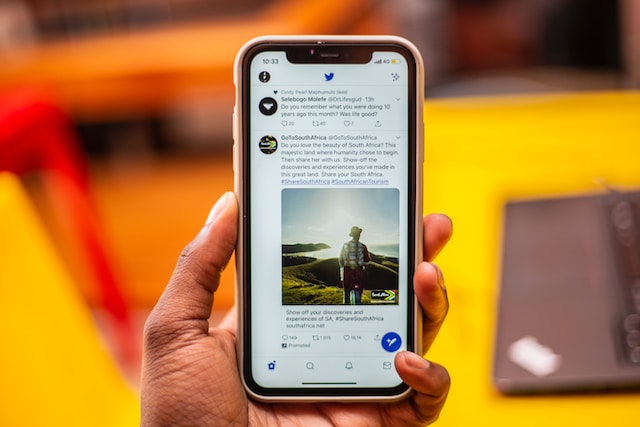
How to Unfollow Everyone on Twitter: Manually Removing Every Unwanted Account

As mentioned above, there is a default unfollow button to discard accounts you no longer want. This feature is a straightforward solution to knowing how to unfollow everyone on Twitter without sharing your information. Fortunately, it is available on every device with access to the Twitter platform. All you have to do is use the list of people you follow for easy navigation.
Here is how to do it in four easy steps:
- Log into your account on a desktop web browser or mobile app.
- Select the “Profile” option on the left-side navigation bar on the desktop interface. This option is accessible on the app by tapping on your profile icon.
- Select “Following” to access the list of users you follow.
- Select the blue following box beside each profile to uncheck it.
This action will automatically make you stop following them. However, this process is time-consuming and stressful. So, it is best to use alternative Twitter mass unfollow methods for a faster solution. But how do you identify the perfect tools to use? At the same time, you can learn how to get more followers after removing unwanted accounts.

How to Mass Unfollow on Twitter With Web Tools: Getting Accessible Help on a Browser
The standard steps outlined above may not be perfect if you have limited time. Several third-party tools can bypass unfollow restrictions to identify unwanted accounts. You only need to give the tools access so they can locate them. Understanding how to mass unfollow on Twitter with these web tools allows you to access other features. Some allow you to filter the list of people you are following. This helps you identify inactive users from active ones.
How To Use Circleboom to Mass Unfollow on Twitter
Circleboom is an effective social media management tool that helps you identify people to unfollow. Circleboom Twitter manager has an unfollow feature that helps to filter accounts you follow. You can easily identify inactive users, fake profiles, spammers, and followed accounts that don’t follow you back. It is also an effective managing audience tool to help balance your following ratio.
Here is how to use it in five steps:
- Go to the Circleboom website on a web browser.
- Log in with your Twitter account for easy synchronization. This will take you to your dashboard.
- Click the “Circle” icon on the left-side menu. You will see different follower categories like all friends, inactive, overactive, fake, egghead, etc.
- Select any category you want to unfollow.
- Select the unwanted profiles under the category and finalize the process.
You can also use this tool to create a whitelist of users you want to keep following. This will protect them whenever you perform a Twitter mass unfollow. In addition, an iOS version of the web tool allows users to use it on iPhones.
How To Use iUnfollow to Mass Unfollow Twitter Accounts
iUnfollow is a free and powerful Twitter management tool. This tool allows users to unfollow people in bulk, especially those who don’t follow you. It automatically analyzes the social profiles of people you follow to identify those to discard. iUnfollow allows you to discard up to 50 unwanted accounts with its free plan.
However, you can access other advanced features when you upgrade to the premium plan. In addition, you can create a whitelist of users you want to keep no matter what. Luckily, using iUnfollow to mass unfollow on Twitter is straightforward.
Here is how to use it in four simple steps:
- Go to the iUnfollow website on a web browser.
- Click “Sign in with Twitter.”
- Click the “Authorize App” option to synchronize your account. This will take you to your dashboard, where you will see everyone who doesn’t follow you back.
- Click the “Unfollow” button for those you no longer want.
This will finalize the unfollowing process. You can also use this tool to check the history and statistics of people you unfollowed and when you did.

How To Use Twitter Mass Unfollow Extension: Browser Add-Ons With Easy Access
Besides web-based services, several add-on features can help unfollow people in bulk. These add-ons are browser extensions that can infiltrate your account to select accounts from your following list. Twitter mass unfollow extensions are powerful tools that deliver immediate results. However, it is not advisable to misuse their functions so you don’t violate the automation rules.
How To Use the Chrome Twitter Mass Unfollow Extension
The Chrome Twitter mass unfollow extension is a powerful tool. This tool uses a list to identify unwanted accounts. First, you must create the Twitter list and add all these users. Then, give this extension access. In addition, you can exclude users you want to keep by adding them to a whitelist.
Here is how to use this add-on in twelve steps:
- Open the Google Chrome browser on your device and go to the Chrome Web Store.
- Click the “Search” bar on the top-left corner and type “Twitter Unfollow.”
- Press “Enter” to begin a search query. You will see a list of add-ons that performs this function.
- Select “Twitter Mass Unfollow” and click “Add to Chrome.”
- Click “Add Extension” from the pop-up to install it. After this, you will go to a setup page.
- Type the username of those you want to exclude from the process.
- Leave the checkbox below this list in its default state. This enables the extension to stop after a minute.
- Also, leave the checkbox before “Reload page when the process stops” in its default state. This enables the page to reload automatically after completing the process.
- Click “Save” to finalize the settings and adjustments.
- Open a new tab and go to your following list on your Twitter account.
- Select the “extension” icon to access the extension list.
- Click the “Unfollow” button next to the address bar to begin the process. This will make four buttons, “Demo, Not Following You, All, and Stop,” appear on the screen.
Select the “All” button to remove everyone you follow. Otherwise, select “Not Following You” for followed accounts that don’t follow back. The “Demo” button allows you to see how the extension works.
How To Use Firefox Twitter Mass Unfollow Extension
Some desktop users prefer using Firefox as their default web browser for different reasons. Therefore, accessing the Google Chrome extension may be challenging for them. Nonetheless, Firefox also has its Twitter mass unfollow extension, which operates similarly.
Here is how to use it in eleven steps:
- Open the Firefox browser on your desktop.
- Go to the Browser Add-Ons store and click on the search bar.
- Type “Superpowers for Twitter” and press “Enter” on the keyboard.
- Install the extension and open it to customize the operation.
- Change the interval setting to “0.1 seconds – 1 seconds.” This works for creating intervals between the unfollow action for each account.
- Skip the “Days Followed” option; it doesn’t affect the process.
- The “Limit” option works for the number of people to unfollow during the process. The free version of this extension allows up to 50 profiles per session.
- Enable the “Skip Follower” option to exclude users following you. Likewise, the ‘Skip Verified” option is for users with the blue tick.
- Turn off the “Mass Followed Required” option. Add the usernames of people you still want to follow to a blocklist.
- Save the extension settings and open your Twitter account on another tab. Then, go to the “Following” page.
- Select the “Unfollow All” button at the top of the page.
The extension will automatically begin operating. You can go to your account to confirm after the extension stops.
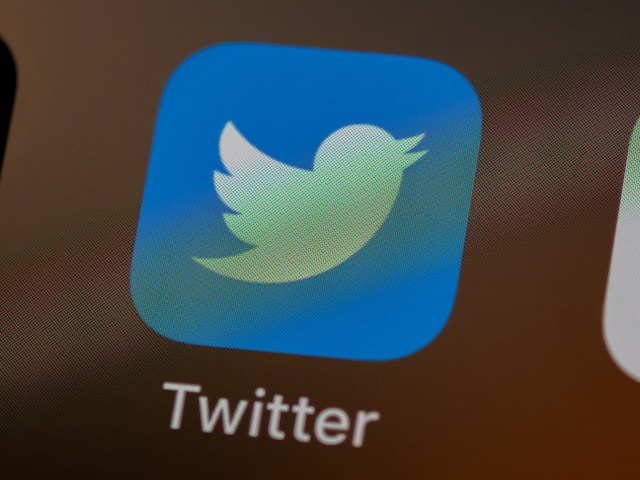
How to Mass Unfollow on Twitter With Mobile Applications: Effectively Using Your Mobile Device
All the tools mentioned above are easily accessible on a web browser. This makes it difficult for some mobile users to perform the unfollow operation. Don’t let this bother you if you are a phone person. There are mobile apps that function like web tools that can help you. These apps help you understand how to mass unfollow on Twitter without assistance. They are easily accessible and straightforward to navigate.
How To Use Unfollow Today to Mass Unfollow on Twitter
Unfollow Today is a reliable mobile application for unfollowing multiple accounts at once. It is a free Android application for managing Twitter accounts. This tool allows Android users to manage their follow list, including those they follow. It also helps users to know the people they follow that don’t follow back. You can download and install the Unfollow Today app from the Google Play store. After which, you will give it access to mass unfollow on Twitter.
This is achievable in five simple steps:
- Launch the Unfollow Today application.
- Tap “Login With Twitter” and enter your Twitter login credentials.
- Tap “Sign in” to proceed. You will see the list of people that don’t follow you.
- Tap the “X” icon beside the profile to remove them.
- Locate the “Refresh” button beside the “Share” icon and tap on it. This will refresh the list after you complete the process.
How To Use Unfollow App for Twitter to Mass Remove Unwanted Accounts
Like the previous application, the Unfollow app for Twitter is Android-compatible. This app is another reliable tool to mass unfollow on Twitter. It identifies followed accounts that don’t reciprocate the action. This app has no restrictions and is straightforward to navigate.
Here is how to use it in four steps:
- Download and install the Unfollow App for Twitter from Google Play Store.
- Launch it and enter your Twitter login credentials to proceed. This will take you to the analytics page.
- Tap the “Not Following Me Back” option to see the list under this category.
- Tap the “Unfollow Button” beside the profile to complete the process.
By now, you must be wondering why both mobile apps are only Android-compatible. Well, there used to be an iOS-compatible app for unfollowing in bulk. However, it stopped functioning after the latest update. Hopefully, another reliable app will come up in the future.
Unfollowing accounts is a solution to clearing unwanted users from your timeline. It helps you achieve a clearer timeline. However, your tweets may still occupy your timeline. This is why you have to delete them. Thankfully, there is a powerful tool to bulk delete them.
At TweetEraser, we have designed a highly efficient web application for filtering and deleting bulk tweets. This easy-to-use app helps to load, import, and delete tweets and archives in a few easy steps. TweetEraser doesn’t spread promotional information on your timeline. So, start filtering and cleaning your Twitter timeline today!





