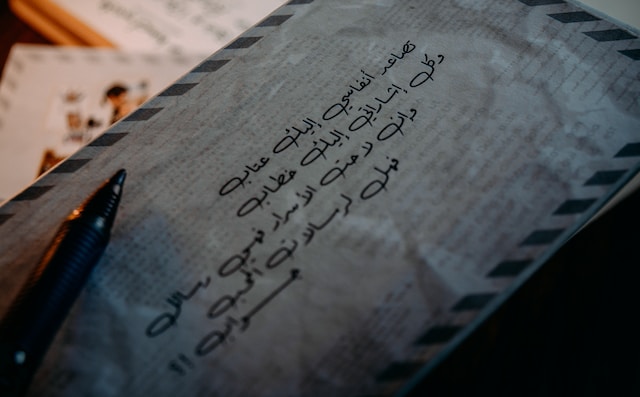Every tweet has a purpose; some are short-lived, and others trend for long. For the earlier category, gaining as much visibility and engagement as possible after posting them is important. That’s the best way to ensure that they achieve their purpose satisfactorily. While the same is reasonable for the latter, you also have the option to continue promoting them. You do this when you repost on Twitter, sharing already posted tweets on your timeline.
You can share your tweets or other people’s on your timeline. That is a great way to expand a tweet’s visibility and curate more engagements. You can also use it for promotional tweets to keep refreshing your message to your audience. This article shows you how to repost tweets, gifs, and videos on X, formerly Twitter.

What Does It Mean to Repost a Tweet on X?
Reposting a tweet on Twitter, also called retweeting, means sharing a posted tweet on your timeline. Appropriately, Twitter calls these shared posts retweets. When you share an old tweet, the retweet is a new and independent tweet at the top of your timeline. However, it appears clearly as a shared post showing the author of the original posts and the tweet’s engagements. Unfortunately, deleting the original post will also cause the retweet to disappear.
You can repost your tweet or that of other users with a public X account. Additionally, you don’t need permission to share another user’s post on your timeline. Some tweets add comments to a shared post, thus quoting the tweet. Like retweets, quoted tweets are also independent tweets that can earn engagements on their own.
Reposting is a good way to promote a tweet. When you repost your tweet, you increase its chance of reaching new audiences. It also gives previous viewers another opportunity to engage with the tweet or benefit from its content. Further, when you retweet another person’s tweet, you expose it to a new audience, expanding its visibility and reach.
How to Repost on Twitter: Sharing Your Old Tweet Again

With billions of tweets on X, it’s easy for your tweet to disappear from your audience’s timeline after some time. However, some tweeps post promotional and evergreen tweets and would love to see these endure on their subscribers’ timelines. Good post engagement can help achieve this, but only for a while. The tweet will eventually recede and disappear from people’s timelines, confined to theirs.
Consequently, many tweeps repost their tweets to keep them active on the platform. Remember, sharing a tweet with this feature is like advertising it. And with more advertisement comes more engagements, visibility, and impact. So, if you’re considering how to keep posts constant on your subscribers’ timelines, retweeting is an effective option to try. Fortunately, this section details how to repost on Twitter.
You can follow these three steps below to repost a tweet on X:
- Open your X profile and navigate your Tweets tab to find the tweet you wish to repost.
- Click the retweet symbol (the double squared arrows icon) on the engagement bar below the tweet.
- A dialogue box will appear with two options. Select the Retweet option to repost the tweet on your timeline.
You can also use the same process to post tweets from other users. Find the tweet from your timeline or their profile page to do that. Then, apply steps two and three above to repost the tweet.

How to Repost a Video on Twitter by Editing the Video Link
When you consider sharing Twitter videos, you must verify the video content and the text preamble on the tweet. Sometimes, you’d like the video but not the idea expressed in the preamble. So, what do you do when you want to share a video but not its associated text?
Using the retweet feature, you’ll repost the entire tweet, including the text. Unfortunately, Twitter does not provide a download option, so you cannot download a video from X to post it on your timeline. Nevertheless, you can still download X videos using intermediary apps. However, this is not good practice because posting videos from that source plagiarizes the author. The author can file a Twitter DMCA requesting Twitter to take down your tweet. However, you can still repost X videos without retweeting or plagiarizing the author.
That is possible when you edit the video link. This method allows you to draft your text while sharing the video. The entire tweet and video will appear as your tweet, but with a source credit to the original author at the tweet’s bottom. This option is great for reposting videos without advertising the original author. The source credit appears small and hidden, most times unnoticed by viewers. So, if you want to know how to repost a video on Twitter with this method, this section covers you.
Below are the three steps for reposting a Twitter video without retweeting it:
- Find the X video and copy the video link.
- Open the new tweet composer, draft your post, and paste the video link.
- Edit the link by replacing the part of the link from “?” to the end with “/video/1” and post it.
How to Repost GIF on Twitter Without Retweeting
You’d be wrong to call gifs “short videos.” In fact, they technically count as photo files rather than video files. To make gifs, creators compress video frames into a sequence of images, hence their classification as photos. We all enjoy Twitter gifs; they’re so expressive, like emojis and stickers.
So, it’s not uncommon to find a gif on X that you’d like to share on your timeline. You can repost and share it by retweeting. However, people seldom post gifs without a text preamble, and retweeting it would repost them together. So, if you want to repost a gif without the text, you must use alternative methods. Consider how to repost a gif on Twitter without retweeting it.
If you browse Twitter from an iPhone, you can directly repost a gif on your timeline without retweeting it. Simply long-press the gif and tap “Post Gif.” The gif link will appear as a draft for a new post. Posting this will share the gif on your timeline. Non-iOS users can also use this method. However, you’d have to copy and edit the link manually to get the same result. Follow the four steps below to do this:
- Click the share icon on the gif you want to repost and select “Copy Link.”
- Paste the link in the new tweet composer.
- Edit the link, removing the part from “?” and replacing it with “/photo/1.”
- Finally, post the link to share the gif on your timeline.

How to Repost Twitter on Instagram: Sharing Beyond the X Platform
We’ve all seen screenshots of tweets shared on other platforms. However, screenshots don’t always do justice in terms of quality. So, you may wonder whether you can repost a tweet on another social media platform. You can share your tweets on other platforms like Instagram and Telegram. This section will focus on Instagram and show how to repost Twitter on Instagram stories.
You can share your tweets on your Instagram story as resizable, movable, non-interactive pictures. Unfortunately, this feature is only available to iOS users. So, if you browse Twitter from other devices, you’ll be unable to do this. If you want to explore this method, these are the five steps for reposting your tweets on Instagram:
- Go to your profile and find the tweet you wish to repost.
- Tap the share icon at the bottom of the tweet.
- Choose “Instagram Stories” from the list of options that appear.
- You’ll automatically go to Instagram, where you can edit the tweet drafted as stickers.
- Select your desired audience and post the tweet on your IG story.
These steps provide an easier and more impressive way to share your tweets on Instagram than posting screenshots. However, note that viewers cannot access the original tweet from the post on your story; the post is non-interactive. Consequently, you cannot repost X videos to your IG videos.
Nevertheless, you can embed your Twitter posts into your Instagram posts using embed links. That way, people can access your original tweets from the platform using the embed link. That is a great way to expand your tweet reach and increase engagement.

How Can You Identify a Reposted Tweet on X?
Twitter considers all reposts from your account as tweets. In fact, they also count toward the 3200 tweet limit for your timeline. Moreover, they appear between your original tweets in the same reverse chronological order. So, how can you tell a repost from an original tweet?
Reposted tweets can be retweets or quoted tweets. Posting a video or gif after altering the link is also a repost since it credits the author. You can easily identify these reposts by their categories. Retweets carry the retweet icon, a double squared arrow, with the user’s display name and “reposted” at the top. Quoted tweets carry the original tweet containing the author and tweet engagements below the quote. Finally, you’ll see a source credit below a video or GIF if someone reposts it after editing its link.
Since your reposts count towards the tweet limit on your timeline, it’s best to control how much you repost. Alternatively, you can delete older ones to allow you to tweet and repost on Twitter as frequently as you desire.
If you have numerous tweets to delete, consider using TweetEraser for an effective cleanup. This Twitter management tool can help you bulk-delete tweets with a single click. It can also import your tweets into your timeline seamlessly. TweetEraser also helps with automating tweet deletion to prevent saturated timelines. This tool is affordable and has no trouble with ads. Start filtering and cleaning your Twitter timeline today!