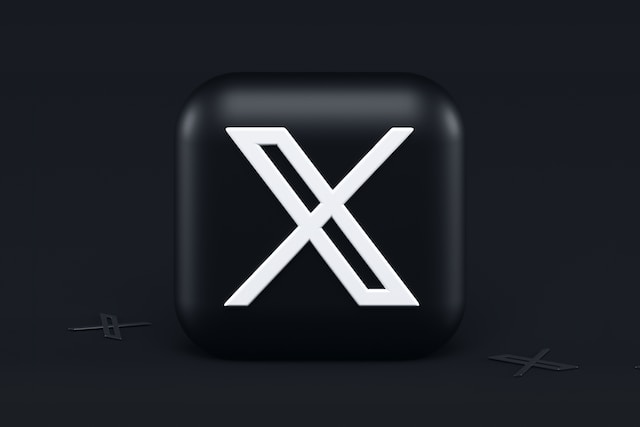You may not have had Twitter since its launch in 2006, but you’ve spent considerable time in space. With many activities accumulated on your account, social media sanitation on your Twitter account will help keep it in check. You can make such sanitation easier on Twitter by searching old tweets with a particular keyword or hashtag.
In another case, you should review your older tweets or your very first. However, since Twitter only retains your most recent 3200 tweets, you’ll not find older tweets on your timeline. Whatever your reasons, you can search old tweets from your account and other users in various ways.

How To Search Old Tweets; Three Simple Ways To Find Old Tweets
Searching old tweets is one of the aspects of dealing with old tweets. There are a handful of ways of doing this. However, the easiest way is not usually the most effective when considering how to search old tweets. Instead, you can search old tweets from the Twitter app or the web using the inline or advanced search functions. In addition, you can also find your tweets from your Twitter archive. Below are some in-depth guides to help you explore various options to find old tweets.
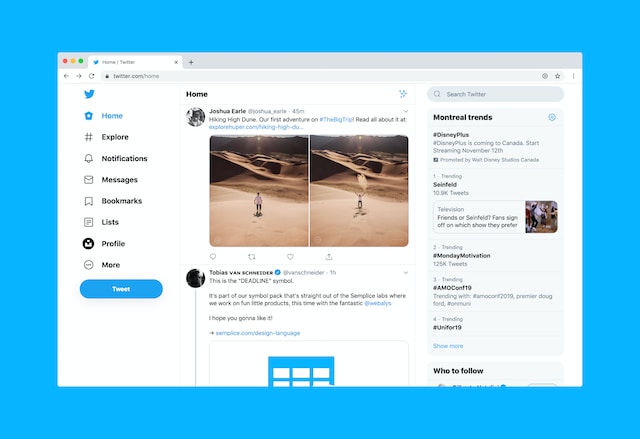
Use Twitter’s Inline Search To Search Old Tweets

The inline search bar on your Twitter mobile app is the first place to search for old tweets. This method is the easiest way to find old tweets because the process is simple and works on all devices. However, it is only effective when the tweet is among your most recent 3200 tweets. Although a simple function, this feature also uses time and user parameters to specify your search somewhat.
The Twitter inline search bar is at the top of the search page on the mobile app. On TwitterWeb, you can find it at the top right corner of your page. Simply type in your parameter into the search box and click enter. Then, a result page with a list of tweets matching your search will appear.
Using Twitter’s Advanced Search Function
Searching for old tweets with Twitter’s advanced search is more complex than the inline function. Moreover, this is a desktop function only accessible from a web browser. Nevertheless, this option provides more precise results, especially for archived tweets. That is especially true when you refine your search results with specific field combinations. This way, you can search old tweets by date, place, users, or even words.
To use the Twitter advanced search, open Twitter Web on your web browser and log into your account. Next, input any keyword into the search bar at the top right corner of the page and click enter. When the result page opens, three dots appear in the search box. Then, tap on the three dots and select “Advanced search” from the available options; this should be the second option. Once selected, an advanced dialog box appears, which allows you to search old tweets, specifically by date, users or keywords.
You can generate a more precise search result by effectively combining search parameters to refine the search. For example, you could search for old tweets using a particular phrase and the tweet’s date. After typing your search parameters, click the search button in the black highlight at the top of the dialog box. A results list immediately opens, allowing you to find and pick your desired tweet.
Search Old Tweets From Your Twitter Archive
It is usually good practice to download your Twitter archive to track your progress, especially when growing your account. Like the advanced search function, this option allows you to search old tweets beyond the 3200 words Twitter limit. You can also use this option on any device; however, you must access the account’s registered email to succeed. However, This process has two phases; requesting your Twitter archive and searching your tweets from your downloaded archive.
The first phase starts with your Twitter menu. Click “Settings and Privacy” from the menu and choose “Your Account.” Next, select “Download an archive of your data.” A prompt will appear requesting you type in your password. After confirming your password, select a preferred verification method to continue. After successfully verifying, click “Request archive” in the blue highlight. Sadly, Twitter takes time to prepare your archive, which may take a few days. However, that ends the first phase of the process.
The final phase begins with Twitter sending you an email and a push notification that your archive is ready. You can then download it from the notification or your account settings described earlier. The Twitter archive is usually a zip file. Once downloaded, open it and select tweets to see a list of your old tweets in reverse chronologic order. If your desired tweet is too far down the list, use the search box on the right to find it. The search box also has filters that can help narrow your search.
Want To Narrow Your Search? Check Out How To Search Old Tweets by Date
Searching your old tweets can be arduous if you are a serial tweeter. However, you can save yourself some stress if you remember the tweet date. Also, if you’re growing your Twitter account, learn to search old tweets by date. This way, when you notice a period of growth or depression, you can search the tweets and analyze the cause. Here are some easy ways to search old tweets by date.
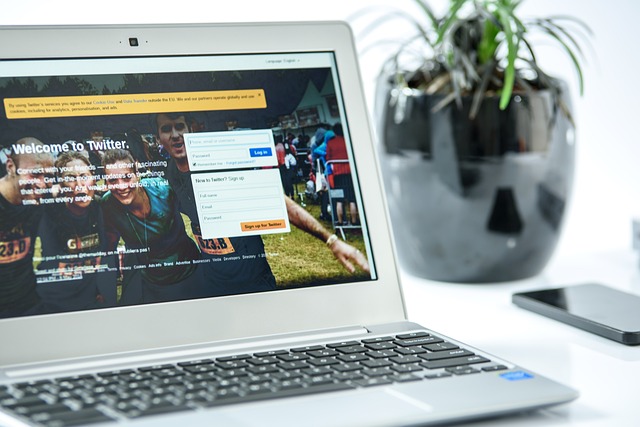
Search Old Tweets by Date on Twitter App With Boolean Operators
Twitter’s inline search is the easiest way to search old tweets among your recent 3200 tweets. Fortunately, you can use this search feature even from a mobile phone. You can access the inline search feature from the search bar at the top of your Twitter search page. In addition, using the inline search to find old tweets is easy.
To find old tweets with this method, simply replace search keywords with or add boolean operators to your search. The boolean operators for time on this search feature include “Since” and “Until.” The operator “Since” sets a limit where your search should begin by date. Conversely, the operator “Until” sets the upper limit where the search should end.
In addition, Twitter inline search by date is most effective when you include the boolean operator for source – “From.” When searching your old tweets, include your username in this format’s search element: “From @username.” This way, the inline search narrows to your account and the specified dates on the upper and lower limits.
Use Advanced Search To Find Old Tweets on TwitterWeb
True to its name, Twitter’s advanced search takes you ahead of regular search, especially in result specificity. Interestingly, once you access the advanced search feature, you only need to follow some prompts to search old tweets. In addition, this feature allows a combination of many other parameters to improve search specificity.
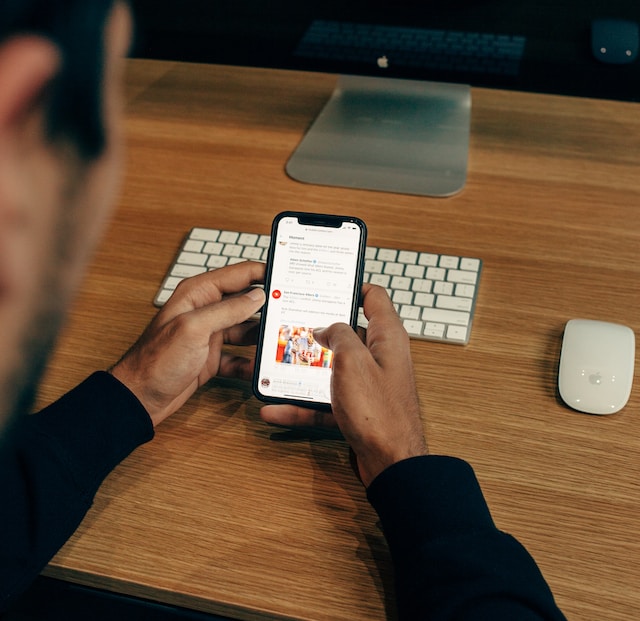
Go to the search bar on the top right of the TwitterWeb and open the advanced search box. A drop box will appear requesting some inputs. First, on the date section, add the opening and closing dates, specifying the days of the month. Then, navigate to the account section and input your username. Finally, click “Search” on the top of the drop box. Twitter will then provide a result listing your old tweets within the period specified.
Note that you can also use this feature to search old tweets from other users. All you need to do is replace your username in the account section of the dialogue box. When you do this, your search result will show the specified user’s old tweets for the indicated period.
Recently Downloaded Your Twitter Archive? Check There To Search Old Tweets by Date
Searching old tweets is easy if you habitually download your Twitter archive. You can download your Twitter archive through the simple two-phased process described above. Once you’ve downloaded your archive, you can search old tweets by date, even offline! Your archive comes as a zip file and lists all your activity with links to them on Twitter.
To find your old tweets by date with your archive, open the archive.html from your zip file. Undert tweets, you’ll find your tweets in reverse chronologic order. The archive also provides a search box on the right; use the filters here to find old tweets by date.
Try an Online Old Tweet Finder To Search Old Tweets
Intermediary apps can also be helpful if you find searching old tweets on Twitter or your archive complicated. These old tweet finders are easy to use, with some revealing even deleted tweets. What is more? You can also use them to search for old tweets from other users! Consider two old tweet finders you can use for free.

Travel With the Wayback Machine To Search Old Tweets
The Wayback Machine is perfect for searching for other users’ tweets, especially deleted ones. However, this tool’s effectiveness depends largely on luck. That is because the Wayback Machine does not collect data from Twitter accounts. Rather it screenshots popular pages on Twitter on random days. So, you’ll be lucky if it takes a screenshot of the account of interest on the specific day you’re investigating.
To search old tweets with this tool, open the Wayback Machine on your browser. Next, type the username of the account you’re investigating into the search box at the top. Then, tap “Browse History,” highlighted in grey. The search result will provide all screenshots the machine took of the user’s account, organizing accordingly in a calendar.
Select a year from the timeline and choose the date from the calendar below. The machine will then provide a screenshot of the account’s appearance that day. This screenshot will likely contain about 20 tweets on the page that day. However, you won’t be able to scroll down to see other tweets.
See All Your Old Tweets at Once Using AllMyTweets
This tool effectively searches old tweets, but it largely depends on how frequently you tweet. Although an intermediary tool, AllMyTweets only reveals your latest 3200 tweets, no matter how long ago you tweeted them. However, this tool allows you to search old tweets from your account or other users. Also, you’ll need to log in with your Twitter account, granting AllMyTweets access to your Twitter account. You can easily restrict this access again after using the tool.
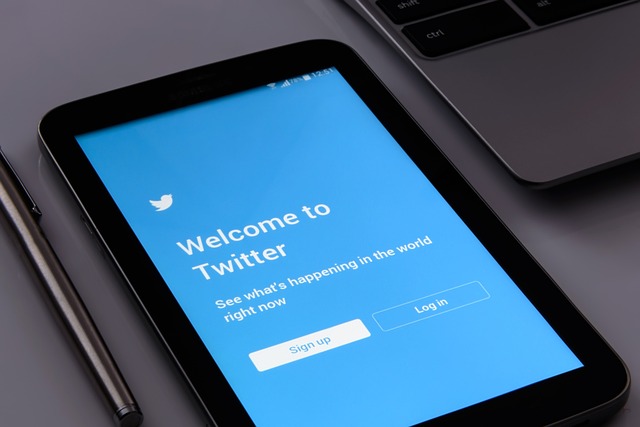
To use it, open AllMyTweets on a new tab. On the welcome page, tap “Log in with Twitter,” highlighted in blue. Once logged in, enter your username or any user’s to find the account’s old tweets. Like your tweet archive, your search will yield a list of the account’s old tweets in reverse chronological order. Should you want to check out, each tweet on the list links to the original tweet.
You need a top-class account to build an effective Twitter community. Tweet Earase will prove an invaluable tool to help improve your account. Tweet Erase is like automating your account, with all necessary actions carried out with simple clicks. In addition, it’ll help you clear your clutter in bulk, allowing you to focus on improving your content. So start filtering and cleaning your Twitter timeline today!