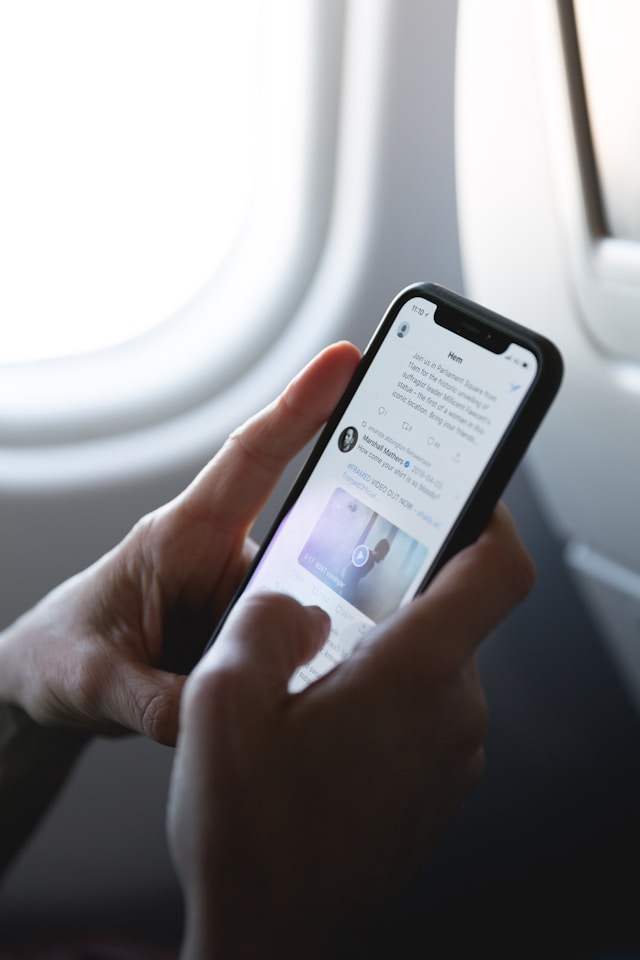The average user on X, formerly Twitter, must not surpass a character limit of 280 when they make a post. Following this little setback, passing across a chunk of information is nearly impossible on X if you are not a premium user. However, tweeps have found a way to navigate this setback, which is by threading tweets.
A Twitter thread is a follow-up of posts by one Twitter user under one tweet. Since a 280-character tweet cannot convey a long message, posting the information in bits consecutively eases the problem. This article covers all you need to know about threads on X, so let’s dive in.

How To Create a Twitter Thread
As the name implies, a Twitter thread is a series of continuous posts sent out simultaneously. Normally, these are all connected tweets you break apart to enable you to expand on a topic. Features like these help you to maximize your creativity on X and use Twitter effectively.
You can use threads to convey a long message and hook your readers’ attention. However, X only allows a maximum of 20 tweets in every thread.
So, here are three easy steps on how to create a Twitter thread:
- Click the + button on your X home page to create a new tweet.
- After making your first tweet, check beneath it. You will see an option that reads Add another post.
- Click on that prompt, and the next post you make in that bar will follow the previous one.
You can do this repeatedly under the same tweet for as much as 20 times. In the end, Twitter users will see the tweets in the order you posted them if they open the thread.
While creating the thread, you can add a few memes and cliffhangers to encourage X users to read the next one.

How To Do a Twitter Thread Unroll
A tweet thread is one of the many popular ways people pass long information along on X. Regardless, some users still find it difficult to navigate long threads. As a result, they may become frustrated and miss out on the information the thread is trying to convey.
There’s no need to panic if you fall under such a category. You only need to learn how to do a Twitter thread unroll. An unroll brings out the tweets in the order in which the author posted them and makes it easier to grasp.
The first thing to note about thread unrolling on Twitter is that you need a third-party tool. X does not provide a direct tool for unrolling tweets, so you need to find one.
A third-party tool makes it easy to unroll an entire thread without leaving the X app. The Thread Reader App provides excellent service for unrolling X threads.
These are three easy steps you can follow to use the tool to unroll tweets:
- Open the thread and click on the Quote button.
- Type “@threadreaderapp unroll.”
- Click on Tweet to send the Quoted tweet.
In a minute or less, you will receive their response with a text version of the thread. The tool converts the entire thread to a blog post to ease following up on individual tweets.
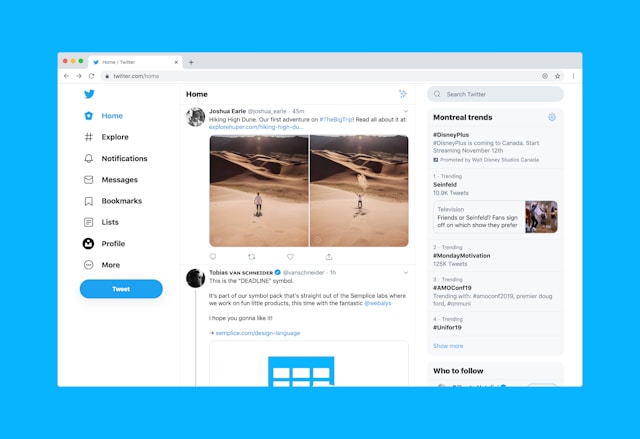
Advantages of Threading Tweets
Writing threads on X instead of creating one long post has a few perks. Some of the advantages of threading tweets on Twitter include the following.
1. Organize Your Ideas
You can easily organize several related ideas and thoughts into one coherent piece with threads. This method of tweeting allows for structure so the audience can follow up on your thoughts more easily.
2. Post Longer Content
You can beat the normal 280-character limit X has imposed on its users by creating threads. A thread allows you room to explain what you are thinking and properly discuss your ideas.
3. Use Details in Storytelling
If you are a writer or journalist, threading provides room for sharing more detailed narratives with your audience. Threads easily allow information to flow in a sequential format.
4. Increase Your Reach
Engagement improves when readers simultaneously read, react to, and share multiple tweets. Fortunately, higher performance on a post means a wider reach for your account.
5. Initiate Focused Posts
X is a very busy app with many conversations flying around every moment. Using threads to pass information allows for more focused conversations without the noise from other tweets.
Users can easily navigate and indulge in your posts since the knowledge you are sharing is now in a confined space.
Downsides of X Threads
Just as there are perks to threading tweets, there are also disadvantages.
Here are some to consider as a content creator on X.
1. Requires More Effort to Create a Thread
Unlike creating a single tweet, creating a thread requires more effort and more time. It also involves a high level of concentration to ensure coordination and alignment in your post. In some cases, you may even run out of ideas of what to post.
2. Readers May Get Lost in Translation
It is very common for users on X to take a single tweet from a thread and quote it with their opinion. Often, a conversation starts from that quote, and others chip in their opinions.
In cases like these, keeping up with the conversations becomes a headache. And more sadly, the point of your tweet could easily get lost between the fragmented conversations.
3. Loss of Context
A user can easily grasp the context of a single post by skimming through the content and attached media. However, putting the content into a thread can be an issue. Not everyone can easily understand the context if it is spread across multiple tweets.
Ultimately, you can create a single tweet or spread your thoughts across a thread. Using X premium, you can make a single post longer than the average character limit.
So, consider the pros and cons of threading tweets. You can use them to determine which method of posting is best for the content you want to share.
Twitter Thread Maker: Tools for Generating the Best Twitter Threads
Several social media management platforms provide tools to help with increasing positive experiences with a social media platform. In the case of X threads, you can use a Twitter thread maker to help you curate great threads.
Some of the top tools for generating the best Twitter threads are:
- Typefully
- Thread Creator
- Chirr App
- Typli.ai
The tools above provide great services for generating threads for Twitter. All you need to do is properly go through their offers and select the one that works best for you. Additionally, you can schedule awesome threads with some of these tools.

Delete Unwanted Twitter Threads With TweetEraser
Threading tweets can be very interesting but can also quickly lead to oversharing. If you ever want to delete your threads, you’ll need to be able to remove multiple tweets at a time.
The X app does not provide a feature for taking down tweets in bulk, so you need a third-party tool. TweetEraser provides the best and most reliable tool for deleting multiple tweets, and you can pick a budget-friendly payment plan. Start filtering and cleaning your Twitter timeline today!
FAQ
If you need more than one tweet to state an idea, you can use threads to connect all your ideas together in a continuous post.
Make a tweet as usual, and click the Add another post option in the typing bar. You can then add another tweet and repeat the process multiple times until you finish the thread.
X only allows users to schedule a single tweet on the app. However, some X tools allow users to schedule threads.