You might think the internet stalks you when ads for recently searched products and services keep popping up. However, it isn’t what you think. It usually tracks cookies that are used to enhance your user experience. These cookies are an important part of the financial and content industries.
However, cookies have become a subject of much debate because of their activities on the internet. But what exactly are internet cookies and their function? Most importantly, how can you remove them from your browser? This article answers all these questions in detail.

What Are Internet Cookies?
Cookies for tracking are useful for websites to monitor a user’s online behavior and preferences on different websites. They appear as a text sample while viewing a website on a browser. This text collects data from the user to understand their online activity.
The collected data is useful for showing users targeted ads and collecting website analytics. For example, websites can collect users’ data to boost their Twitter marketing skills. One unique quality about cookies is that they continuously follow users across multiple websites and stack data.
They help sites remember your preferences to provide a better user experience. For example, cookies help to show your personalized recommendations based on your browsing history and previous purchases. However, many people criticize the amount of data collected and think it is intrusive.
It is normal to fear the risks and have concerns for privacy and security online. After all, they reveal your online activity and preferences to third parties, expose your identity, and slow your browsing speed. Fortunately, you can resolve your privacy concern by removing cookies from your browser.
You can also block their storage on your browser. Knowing the legal privacy regulations will also help understand the limits of accepted cookies.
What Information Do Cookies Collect?
Cookies collect a lot of data, including the user’s personal information. Wondering what information cookies collect is normal, especially due to privacy concerns. Cookie tracking your online habits can be scary due to the amount of information everyone submits on websites. Thus, it is best to identify each kind of information collected.
These include:
- Personal information: This includes your name, age, email address, and password. This information is useful for analytics and helps websites remember your login credentials.
- Device specifications: This includes information about your device type (desktop, tablet, smartphone, laptop) and operating system (iOS, Android, Windows, Mac OS). It also gives information about screen size, resolution, browser (Chrome, Edge, Safari, Firefox), and more.
- IP address: This unique number identifies your browsing device and its location on the internet. It gives information about your city, country, region, internet, service provider, and network type.
- Online browsing activity: This information involves browsing history like previously viewed pages, links you’ve clicked, and time spent on web pages. It also provides information on the items purchased on websites. This information helps websites to understand your preferences and interests.
- Geographical location: This information pinpoints your location using GPS or other methods.
Marketers mostly use information like your IP address and location to show you targeted, For example, ads for upcoming events or sales in your area.

What the Different Browser Cookie Types Are
Every cookie tracking your online behavior works to get useful information. However, there are two different browser cookie types depending on distinct properties. Knowing the types will help you determine their source. Now, let’s check out the two types of cookies on browsers.
1 First-Party Cookies
First-party cookies are from the website you’re visiting. They store information directly on the website (or domain) you visit. These cookies allow the websites to collect analytics data, remember language settings, and perform activities to enhance the user experience.
This type of cookie is usually harmless and beneficial for the website and users. For example, some e-commerce websites like Amazon use first-party cookies. When you visit sites using this type of cookie, your browser will collect cookies by default.
Then, it saves the data file to your computer under the site’s domain. Users who block first-party cookies must sign in whenever they visit the site. Similarly, they can’t purchase multiple items on such e-commerce sites. The blockage will cause the cart to reset after each added item.
2. Third-Party Cookies
Third-party or cross-site cookies are from a website different from the one you’re visiting. The third-party website that sets them uses these cookies to track your online behavior and preferences. They collect information about your online browsing activity, such as search terms used, websites visited, purchase history, etc.
They are typically useful for tracking your online behavior across various websites for business marketing and advertising. They use the information collected to show targeted ads based on your interests. Marketers and advertisers position them on websites through scripts and tags.
You can access a third-party cookie on any website that loads a third-party server’s code. E-commerce sites can also use cross-site cookies. When this happens, you’ll get email messages and ads for items you viewed but didn’t purchase. Even if you close your browser and end the session, the tracking data stays on your device.

Are Cookies Dangerous?
Cookies are not dangerous to users and don’t damage websites or the user’s devices. They are only harmful if the site falls victim to a cyberattack. They are also dangerous when viruses, spyware, or malware enter the site. Website cookies have a lot of control over their user’s online habits.
However, everything becomes harmful without proper site security. Cookies could reveal your online habits and preferences to malicious parties. They could also compromise your anonymity and reveal your identity to parties that may want to harm you. Your social media privacy also depends on the security of various social platforms.
Therefore, website owners must protect user information and prevent data from leaking to the wrong people. In addition, cookies can slow browsing speed and performance by occupying space on your browser. This could also result from sending requests to third-party servers whenever you visit a site.
This is why many governments have implemented laws and privacy regulations concerning cookies. Although cookies aren’t illegal, those who are tracking must follow these regulations. They must also provide clear information about the cookies and display a cookie banner.
This allows the user to separate cookies by their specific type and to accept or revoke consent. Everyone needs to understand these regulations to identify the activities of malicious sites.
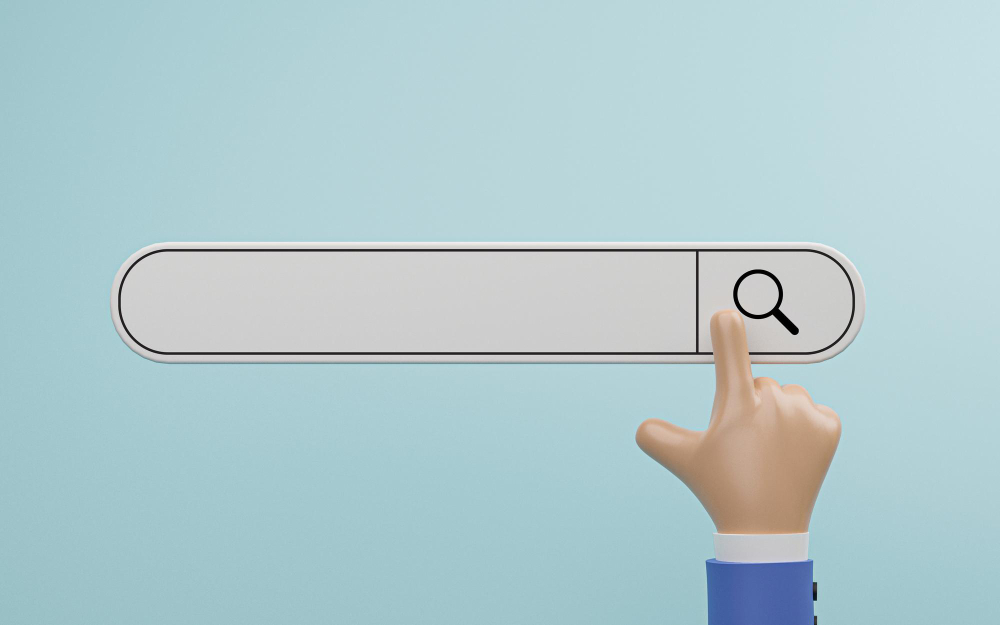
Understanding the Data Privacy Regulations on Cookies
As mentioned, cookies depend on specific data privacy regulations to protect the user. Knowing these regulations will help you prevent tracking cookies from violating sites. Let’s explore two major ones.
1. General Data Protection Regulation (GDPR)
The General Data Protection Regulation (GDPR) is a European Union law protecting its citizens’ data and privacy. The GDPR classifies the data collected by cookies as personal. Therefore, websites that use cookies must get the user’s consent before setting them.
This means the websites can only collect information that users voluntarily input. This information includes email address, name, phone number, or any other personal information shared on websites. It also requires websites to provide clear and transparent information about the usage of these cookies.
In addition, the GDPR mandates that websites have users’ rights to access, erase, and regulate their data. These websites must also ensure adequate security measures for users’ data. Cookies can only continue operating if the website visitors grant them consent.
The cookie banners that ask users permission for cookies to operate enforce this requirement. The cookies should not function if visitors don’t grant consent. In this case, websites can only collect anonymous or aggregated data. Using cookies without consent is illegal and will result in GDPR fines and penalties.
2. California Consumer Privacy Act (CCPA)
The California Consumer Privacy Act (CCPA) mandates that websites use cookies to disclose the categories of information collected. They must also provide options for users to opt out of collecting their data and delete them upon request. Additionally, these sites must avoid discriminating against users who exercise their rights.
Along with these two regulations, many others govern the use of cookies. Many sites are aware of them, but some may not comply. Thus, it is best to remove cookies from sites that are not compliant.

How To Remove Tracking Cookies From Various Browsers
Knowing how to remove tracking cookies from your browser can help protect you against malicious sites. Typically, some sites will allow you to block third-party cookies. Similarly, you can navigate your browser to remove cookies by default. The steps to remove them will depend on your browser.
Remove From Google Chrome
Here’s how to remove its cookies in seven steps:
- Open Google Chrome and click the three-dot icon at the top-right corner.
- Scroll down and choose Settings from the drop-down menu.
- Select Privacy and Security from the left sidebar.
- Click the Clear Browsing Data option.
- Select a time range from the top menu.
- Next, check the boxes next to Cookies and other site data, then Cached images and files.
- Click Clear Data to initiate the action.
Remove From Mozilla Firefox
This is achievable in five easy steps:
- Open Mozilla Firefox and click the three horizontal lines icon at the top-right corner.
- Choose Options from the menu and select Privacy and Security from the left sidebar.
- Click Clear Data under the Cookies and Site Data section.
- Check the boxes next to Cookies and Site Data and Cached Web Content.
- Click the Clear button.
Remove From Opera
Clear cookies from Opera in seven simple steps:
- Open Opera and click the Menu at the top-left corner.
- Choose Settings from the menu.
- Next, click on Advanced from the left-side menu.
- Select the Privacy and Security option.
- Then, click on the Clear Browsing Data option.
- Adjust the time range from the top drop-down menu.
- Click the boxes beside Cookies and other site data and Cached images and files to check them.
- Select the Clear Data button.
Remove From Apple Safari
Here’s how to do it on Safari in five steps:
- Open Safari and select the Menu at the top-left corner.
- Choose Preference from the menu.
- Next, click the Privacy tab and select Manage Website.
- Choose Remove All, then Remove Now to clear all cookies.
- Alternatively, you can choose one or more websites and click Remove to clear specific cookies.
Remove From Microsoft Edge
It is also achievable for Microsoft Edge in six steps:
- Open Microsoft Edge and select the three-dot icon at the top-right corner.
- Choose Settings from the menu.
- Next, select Privacy and Security from the left-side menu.
- Click Choose What to Clear under the Clear Browsing Data section.
- Check the boxes beside Cookies and Saved website data and Cached data and files.
- Click the Clear button.
Following these steps for your browser type will help you clear tracking cookies. But do you know you can also clear your entire X, aka Twitter history, with the right tool? TweetEraser can help you achieve this with a web-based tool that deletes multiple posts simultaneously.
This tool enters your X archive to effortlessly filter and delete posts, likes, and reposts. It allows you to create a clean slate for your account. So, start filtering and clearing your X timeline today!




