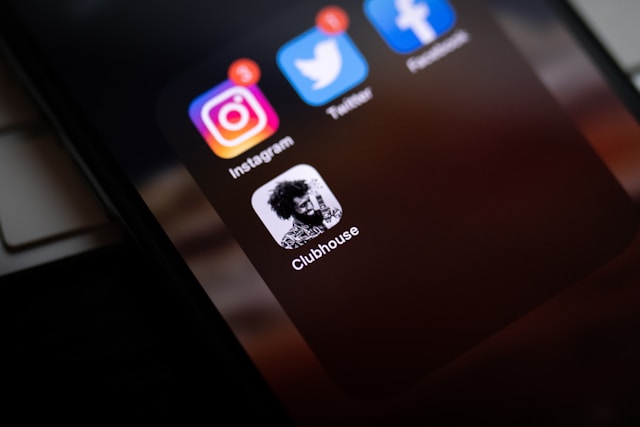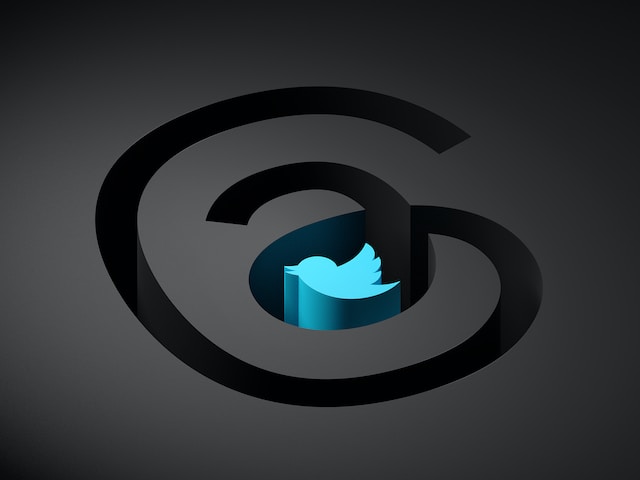Imagine picking up your smartphone and heading to Twitter to get your daily dose of news. That sounds like a routine for most people. However, it only becomes a problem when the app refuses to open or function normally. As a result, there are several questions regarding the cause of Twitter not working. If you’re having trouble with the Twipper app not working, you may need to explore how to restore Twitter account manually. When the Twitter app isn’t working, users often see the “Twitter Something Went Wrong” message, signaling an error with the platform’s functionality.
You might become tense if you have something important to do on the app, like hosting a Twitter space. But don’t worry—whatever the problem is, we’ll help you find out and walk you through fixing it. Moreover, even if your app is fully functional, learning in advance doesn’t hurt. So, let’s see the common issues your app may experience.

Why Is My Twitter App Not Working on Android?
Your Twitter app may not work because your Android smartphone’s operating system is old. However, this isn’t always the case, so people ask,” Why is my Twitter app not working?” there are several other reasons why your Twitter mobile app may cease functioning.
So, below are four reasons your Twitter app may not work and fixes to try.
1. Outdated Device Operating System
If your Twitter app is not working, the first thing to check is your device’s operating system. The updated X app no longer works with specific old operating systems. So, if your Android operating system is older than version 7.93.4, your Twitter won’t function.
So, the solution is to update the Operating System of your Android device. You can now visit your device’s Google Play store to update your app to the latest version of Twitter. Everything should work when you log in to your X account.
However, some people experience difficulties installing or updating their Twitter. This difficulty is primarily due to insufficient space. If you do, go to your smartphone’s storage settings to check how much space you have left.
If it’s less than 50 MB, delete dormant apps to free up device space for the maximum file size. If all is in place, you should enjoy a seamless update of your X for Android app.
2. Technical Issues
It’s still possible for your Twitter app to stall during updates when you have sufficient space. If space isn’t the problem, it might be a technical issue. In this circumstance, end the download, close the Play Store, wait a few minutes, and then retry the process.
Logging in to Twitter can also hinder the download, so log out before you retry. If this doesn’t work, restart your device and try again.
3. Wrong Time and Date Settings
If you alter the time on your mobile device, your X app will stop working after an error message appears. Any slight timing error, such as an inaccurate reading or a wrong time zone indication, can cause this. To rectify this, first confirm the time and date on your device.
If the date and time are wrong, visit your device’s home screen and find the settings app icon. After opening it, navigate to the general management tab and select the date and time. You can toggle the switch for automatic date and time so your device’s time can sync with your time zone.
Alternatively, turn it off, and you’ll see the options to change your time zone, set date, and set time. Select whichever is applicable and correct the time or date. Your app should function normally now.
4. Full Twitter Data
Your Twitter might not be working due to full data storage. When an app’s data is full, it begins to lag and develop several issues. For example, you cannot send a Direct Message or watch a video even if the app opens. If you’ve gone through the problems above and implemented the troubleshooting techniques to no avail, consider clearing the app’s data.
Don’t worry—the process is simple. You only need to visit your Android’s settings app and select applications. Find and tap the X app so a list of options appears. Tap clear data from the upper right corner, then restart your phone. Doing this should resolve the issue of Twitter apps not working.

Twitter App Not Working on iPhone
You may encounter a situation of the Twitter app not working on iPhone. Several factors may cause this, including the ones listed in the section above. If your Twitter account is locked for security reasons, it may cause the app not to work properly on your iPhone. If the fixes above don’t work, try the ones in this section. Hopefully, you’ll find a solution here.
Here are three possible reasons your Twitter for iPhone isn’t working.
1. Server Down Time
The servers may be down due to traffic or maintenance if you can’t log in or access your Twitter account. Sometimes, unexpected issues may cause this, which Twitter’s developer team will fix. If you encounter a “Twitter Profile Update Failed” error, it may be due to connectivity issues or app glitches.
When this occurs, you’ll have to confirm rather than conclude. Luckily, websites like Downdetector and Outage Report can tell you if there’s currently a Twitter server issue.
If there is, you can’t rectify the problem since it’s from Twitter’s end and not yours. So, you’ll have to wait patiently for the site’s programmers and developers to fix it. That said, give it some time and try again.
2. Outdated iOS Version
The social media platform X advises iOS users to update their software to enjoy the best experience. Certain apps, including Twitter, may not run smoothly if your operating system is old. Moreover, X releases occasional app updates to fix glitches and bugs and improve user experience.
Note that these updates are not compatible with older versions of iOS, specifically version 13.7 and below. So, if your app version is old and you attempt to update it on a low iOS, it’ll fail. The simple solution is to update your iOS and then try other fixes.
3. Lack of Stable Internet Connection
If the device or servers aren’t the issue, confirm that your service provider has stable network connections. Occasional network fluctuation often prevents apps from opening.
Even if your Twitter account opens, the Twitter algorithm cannot load stories on your timeline. Hence, the app will be blank. In this scenario, try turning your data or device on and off. This action might improve the data speed. If it doesn’t, kindly contact your internet provider.
You can deduce that Twitter apps are not working because of issues with your device, the app, or its servers. So, in resolving any problem, you must first trace the cause before searching for a solution.
One last factor to consider is an account suspension. Twitter can ban your account if it receives reports regarding your content. If you’re currently experiencing a Twitter ban, you can appeal to the team. But if you’re clueless, contact Twitter’s support center for help.
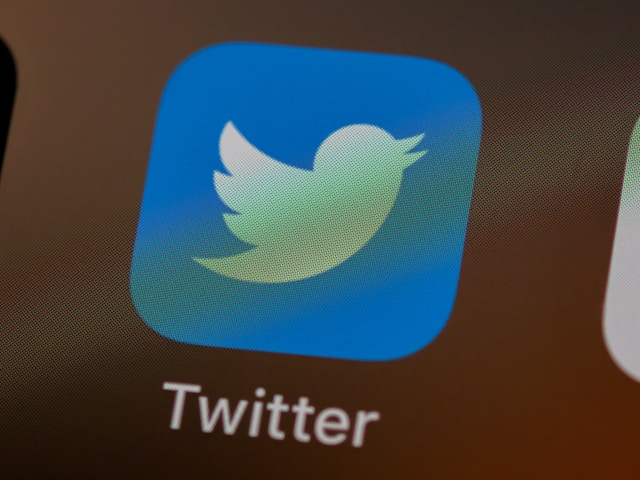
Twitter App on Firestick Not Working
After granting app permissions, the Amazon Firestick allows people to install apps and watch and stream videos via television. Many people use this media streaming device to operate Twitter and stream videos from the app.
Many users report issues with Twitter videos not playing, often caused by poor internet connections, outdated apps, or device compatibility problems. So if you encounter a situation where the Twitter app on Firestick is not working, you’ll naturally become bothered. But rather than worry, you should actively seek solutions to the problem.
If the Twitter app fails to work or load on your Firestick TV, you must clear the application’s cache. It’s important to learn how to clear Twitter cache. To do this, navigate your Fire TV’s settings and select applications. Open the Manage Installed Apps tab, select Twitter or X, then press Clear Cache and Data.
You can also try uninstalling and reinstalling Twitter or restarting your Firestick device. These can detect and resolve issues with the Twitter app not working. But if the problem is due to a ban, be conscious of the content you post. If you mistakenly post sensitive media, delete it quickly.
If you’re unsure about your old posts, check your account. If you’re interested, we can help with that. TweetEraser has an app that filters and deletes bulk tweets, thereby cleansing your timeline. So, seamlessly automate tweet deletion and cleanse your Twitter timeline today.