To run any successful social media campaign, you must post consistently. Sometimes, however, you may run multiple campaigns on several platforms to gain greater reach. In such instances, it helps to use Twitter auto-post across platforms. This feature helps post content from one platform to another without rewriting it.
Promoting your business on multiple social media platforms is an effective way to enhance your reach. However, managing content on these accounts requires time and attention. Nevertheless, you can leverage Twitter’s scheduling and cross-posting features to ensure a consistent influx of content. This article shows you how.
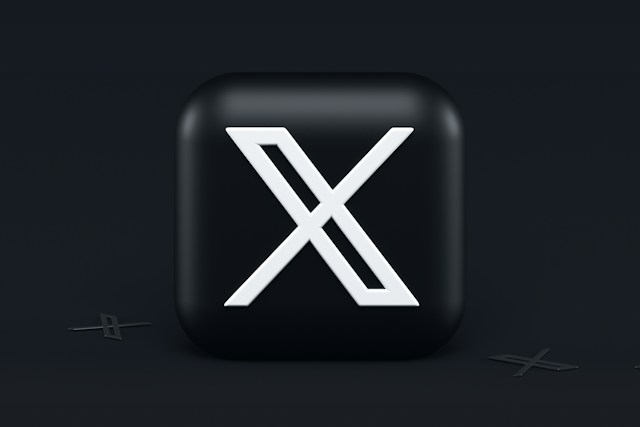
How to Auto-Post on Twitter: 2 Simple Methods To Use on the App
Many factors contribute to the success of your social media campaign, especially on Twitter now, X. However, top among these is the timing and frequency of your posts. While you must share posts frequently, you must also time them properly for better engagement.
You can automate Twitter posts through scheduling to ensure frequent and timely posts on your account. This feature allows you to prepare posts ahead of time and makes them live only at the proper time. It allows you to successfully manage a Twitter business account with passive attention and excellent results.
There are two major ways to auto-post on Twitter without third-party applications. Both methods require tweet scheduling. You can schedule single posts from your account or the X ads manager. Check out this section for the details about each method.
1. Schedule Posts for Automatic Posting on Your Account
The social platform considers the significance of posting content at the appropriate time. This is why it allows authors to schedule regular posts for specific times. So, after composing a post on X, you can schedule it to go live at a different time, not right away. That is an easy way to automate posts on your account.
The following six steps outline how to schedule an auto post on your X account:
- Tap the new tweet composer icon in the bottom right corner of your X timeline.
- Select “Post.” A new tweet page will open.
- Compose your tweet, adding the desired media content.
- Click the calendar icon below the tweet box after composing your tweet.
- Schedule your post by setting a time and date.
- Finally, select “Confirm” to schedule the post.
Your scheduled post will automatically go live on that date and time, even if you’re offline. You can use this feature to schedule multiple tweets for automatic posting at your preferred time. Remember that this only works on the platform’s website.
2. Schedule Auto Posts From the X Ads Manager
Businesses on Twitter benefit from the X ads feature. It helps them promote posts to a wider, more organic audience for better engagement. If you’re running an ad campaign on Twitter, you know the importance of content creation and sharing. However, you can optimize your content sharing with auto posts.
The X ads manager is also a scheduling tool for automatically posting tweets at your preferred time. Interestingly, you can edit or delete these posts before they go live. These eight steps below detail how to schedule auto posts on the X ads manager:
- Open ads.x.com on the new tab on your desktop browser.
- Navigate to “Creatives” and open the “Posts” tab.
- Select “New Post” in the top right corner of the page.
- A new tweet page will open to compose your tweet.
- Choose the tweet type, selecting from “Promoted-only” and organic posts.
- Then, tap the downward arrow appearing beside the “Post” button.
- Select “Schedule” from the sub-menu options.
- Finally, choose your desired date and time and confirm your choice.
The X ads manager also lets you modify scheduled tweets before they go live. So, you can edit a scheduled tweet or even delete it before it goes on your timeline. Thus, many users believe that the ads manager is better than a Twitter auto poster, not using the Twitter API. It is a good alternative to Twitter automation.
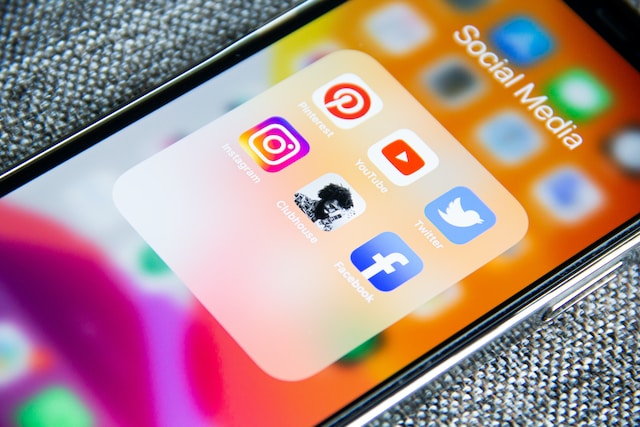
How To Share Auto Cross-Posts Between Social Media Platforms
A wider online reach is an important prerequisite for social media success. But why limit yourself to a single social platform when you can leverage more? Many businesses find that running their online campaigns across multiple platforms helps maximize their reach.
However, with several social media accounts to handle comes the burden of managing them, especially for content sharing. While you can share the same content on different platforms, composing them on each can be burdensome.
Interestingly, you can cross-post social media content automatically with the proper settings. That means you can compose a post on one platform and share it here and on another connected platform. You can do this across Twitter, Facebook, and Instagram. Let’s consider how.
How to Auto-Post From Facebook to Twitter
Like Twitter, Facebook is another effective social media platform for promoting businesses and brands. The platform allows you to reach large, active audiences willing to engage your posts. However, juggling Twitter and Facebook content management is difficult, even depressing, when reposting similar content across both platforms.
Fortunately, you can modify your settings to share your Facebook posts on Twitter automatically. But considering they’re different platforms owned by different companies, you may wonder how to auto-post from Facebook to Twitter.
That is easy for any Facebook and Twitter user, even beginners. It only requires linking your Facebook and X accounts and launching the auto post setting. This section shows you how to auto-post to Twitter from Facebook. It’ll outline the steps from linking both accounts to auto-posting.
Below are the five steps to auto-post from Facebook to X:
- Go to your post privacy settings on Facebook and set it to “Public.”
- Still on Facebook, visit the “General Account Settings” to authorize Facebook to connect to other apps under the “Apps” settings.
- Open http://www.facebook.com/twitter to link your accounts. Tap “Link My Profile to Twitter” in the green highlight.
- Authorize Facebook on your X account by tapping “Authorise App.”
- A list of Facebook posts that you can automatically post on X will appear. Select your preferred posts and click “Save Changes” to publish them.
After this, Twitter will automatically publish all your subsequent Facebook posts until you turn the auto-post feature off. You can turn off this feature from the linking page above. Alternatively, you can turn it off by removing Facebook’s authorization on your X account from Twitter settings.
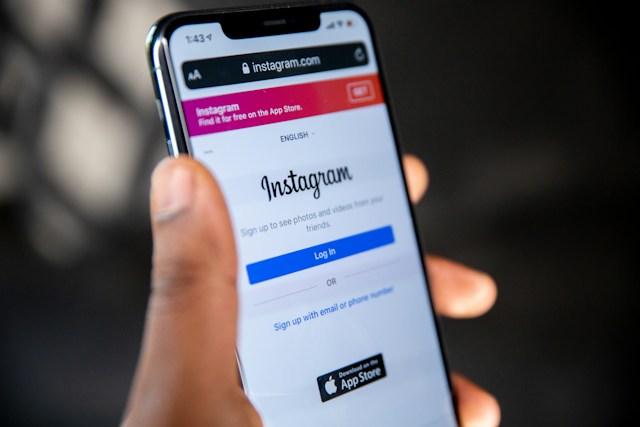
How to Auto-Post From Instagram to Twitter
Though relatively new, Instagram is an effective platform businesses use to reach wide audiences on social media. The media content shared on this platform appeals to users, eliciting more engagement.
Moreover, the platform provides more features for media content circulation. Sometimes, you’re so impressed with your IG content that you want to share it with more people.
Luckily, you can auto-post from Instagram to Twitter. However, when you share an IG post on Twitter, it appears as a link to the IG. The picture or video will not display on X; there will only be a link to the original post on Instagram.
You can use the IFTTT program to share IG content on X to solve this limitation natively. More than that, the program also automates cross-posting on both platforms. Thus, the software automatically publishes all your IG posts on X. You can launch this auto cross-posting feature with these four steps below:
- Open IFTTT”s official website and create your account.
- Activate the recipe for sharing Instagram posts on Twitter. The system will require you to activate your Instagram and X account.
- After the activation, the system links both accounts.
- Afterward, it’ll automatically share all your IG posts natively on Twitter.
Although this service is efficient, it is not always swift. Sometimes, your IG posts will not immediately appear on Twitter but will after a while. Additionally, you can modify the auto-posting feature from the IFTTT mobile application.
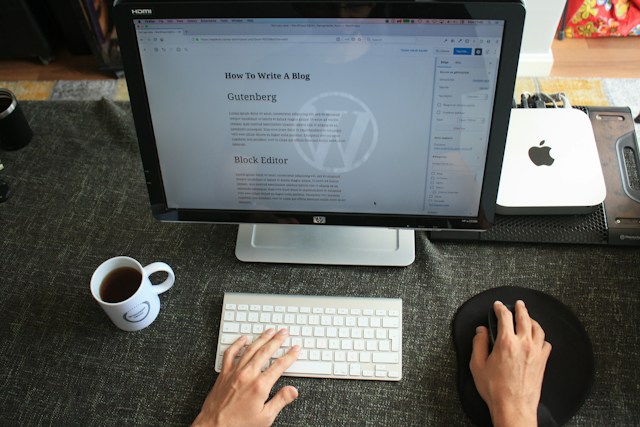
How to Auto-Post to Twitter From WordPress
In addition to a social media presence, many businesses reinforce their online presence with a website. Sometimes, these businesses embed Twitter into their website to attract website visitors to their X page. That is a good way to seek more engagement for X posts.
However, many still seek methods to improve their content-sharing strategy. A good option to try is cross-posting website content to your X handle. This way, you’ll make a single post and have it auto-duplicated and shared on Twitter when published on your website.
If you’re wondering if it’s possible to auto-post to Twitter from WordPress, it is. You only need to install a plugin to access the feature. These four steps outline how to set up auto-posting from WordPress to X:
- First, install the XPoster plugging on WordPress.
- Connect the XPoster app to your Twitter account.
- Set up the plugin and choose a template for your auto-posts
- Save the changes to launch the WordPress auto-post feature.
After this, WordPress will automatically post published content on your website to your Twitter timeline.
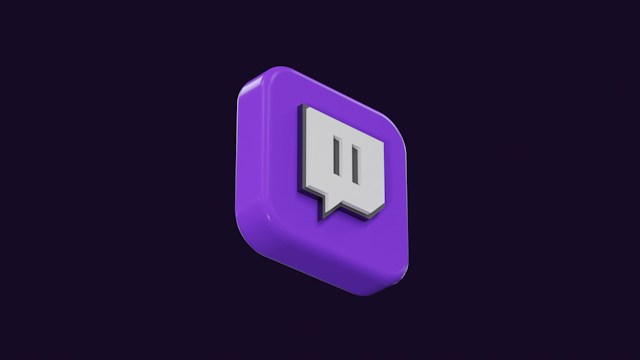
Twitch Auto-Post to Twitter: Sharing Video Clips to Your X Timeline
Gaming on Twitch is exciting, but the excitement intensifies with more audiences. However, Twitch only provides a limited audience. But you can expand your Twitch audience by advertising on social media platforms, especially Twitter. Nevertheless, where’s the time to post and advertise on Twitter when you’re busy gaming?
You can remedy this with Twitch auto-posting to Twitter. This service automatically shares your streaming link to X. Once set up, both apps connect, and Twitter will automatically post your streaming link each time you stream on Twitch.
Here are the four steps to connect Twitch to Twitter for auto-posting:
- Create an account on IFTTT on their official website.
- Link your Twitch to X account on the platform.
- Select the trigger for auto-posting; “If I go live on Twitch, then post a tweet to my Twitter feed.”
- Complete the action field and review the tweet template before confirming the setup.
Once confirmed, Twitter will post your link immediately after you go live on Twitch.
Using auto cross-posting services is exciting but curates many posts on your timeline. Before you know it, you have too many posts that have served their purpose completely. So, to keep fresh and appealing Twitter profiles for Twitter auto posts, you must regularly maintain your account.
You can use TweetEraser to automatically clean up your Twitter timeline to keep it fresh for new posts. This web-based Twitter management app allows you to delete tweets in bulk with a single click.
With TweetEraser, you can also schedule tweet deletion for auto-post with shortlived purposes. The app does not promote ads and has no security threat to your account. It is affordable and easy to use. So, start filtering and cleaning your Twitter timeline today!





