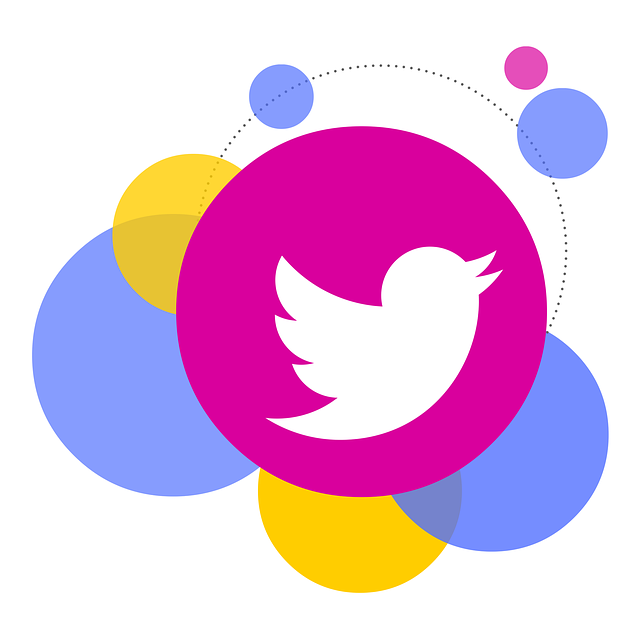With Twitter bookmarks, you can save any post (formerly tweet) you want to read at some other time. It can be a recipe you want to try for dinner or a deep dive into an exciting topic. This feature, launched in 2018, is a way to like a post without leaving a trace.
After Elon Musk’s takeover, the platform changed the location of the bookmark button to encourage more people to use it. The social media network introduced a counter to highlight how many times users utilize this feature. If you want to learn more about bookmarks, this article got you covered.
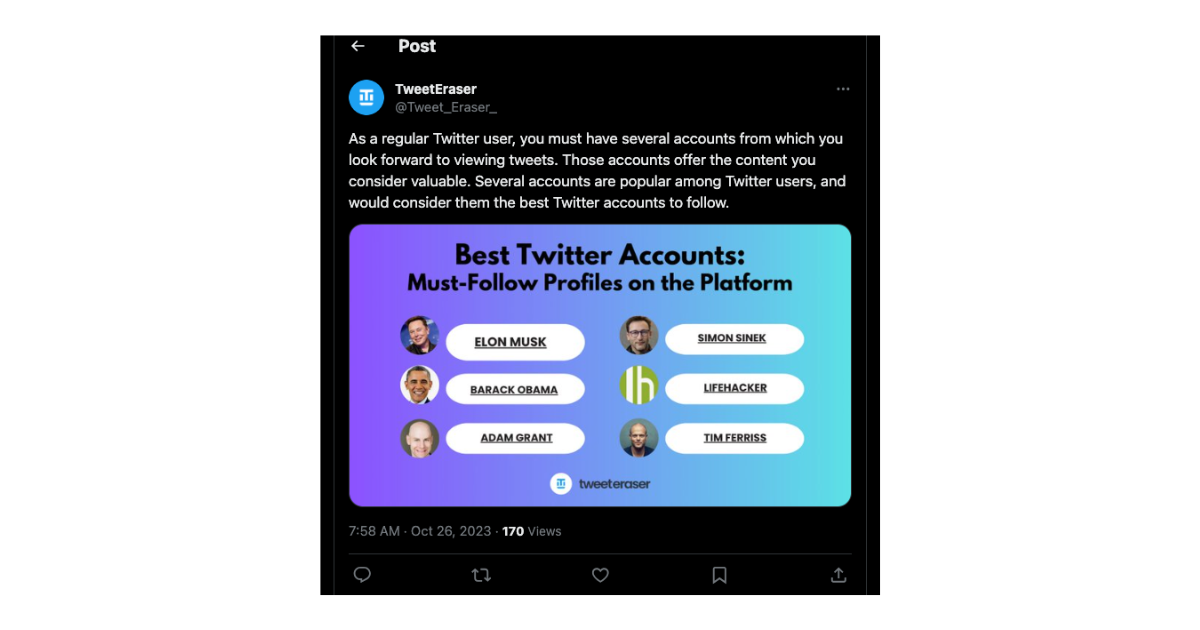
Where Did Bookmarks Go On Twitter?
Given all the recent changes to the platform, you might wonder, “Where did bookmarks go on Twitter?” Before all the updates, you need to open the share menu underneath the tweet to save the post. The good news is that it is still visible in this exact location on the mobile app.
But you don’t have to dig into the settings menu to find this feature. Now, every post comes with a Twitter bookmark button, which looks like a ribbon or a downwards-facing flag. Open the post’s expanded view, and you’ll see this icon below the tweet.
How to Bookmark on Twitter?
Let’s say you come across a post on X and want to go through it. However, you don’t have too much time on your hands. If you want to save it to your account, here’s how to bookmark on Twitter:
- Locate the post you wish to bookmark.
- Tap the tweet to expand it. Now, you’ll see all the buttons and comments on the post.
- Select the button that looks like a ribbon, which is next to the Like button. This is the Bookmark icon.
You’ll see a heads-up notification about your action on top of your screen. There are also two more ways to bookmark your favorite tweets:
- If you’re on X for the web, i.e., you use a desktop browser, you don’t need to expand the post. The Bookmark button is the last icon on the right. Click it to save the tweet.
- Another method is to select the share icon and tap the bookmark button. However, this option is only available on X for Android and iOS, i.e., the mobile app.
How To Find Bookmarks on Twitter Desktop?

After you follow the instructions from the previous section, where does X save everything? If you’re on X for the web, it is easy to see all the posts you saved. Here’s a guide explaining how to find bookmarks on Twitter desktop:
- Log in to your X profile, as the platform associates all the bookmarks with your account.
- On the left side of X, you’ll see a quick navigation panel with several icons. There’s also the Bookmark icon on this panel. Click it to view all your bookmarks on X.
Currently, the platform only stores up to 800 of your latest bookmarks. This is why you won’t find all the posts on this page. It is also unavailable in your X Data (formerly Twitter Archive) file.
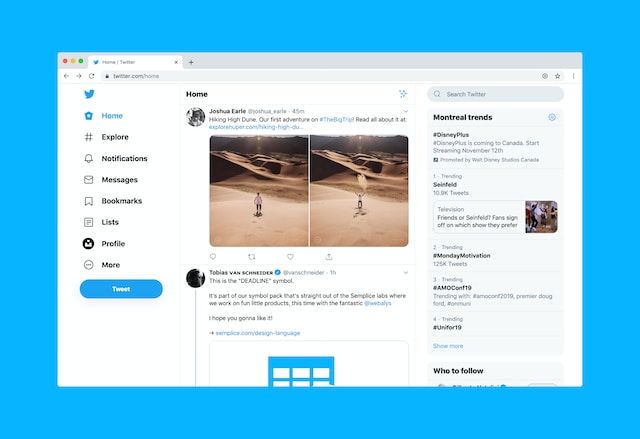
Can People See Your Bookmarks on Twitter?
Once you save a few tweets, it’s natural to wonder whether people can see your bookmarks on Twitter. Let’s say there are a few posts you don’t want people to associate with your account. There are several good reasons why you want to keep your activities on X on a down low. For example, your employers may not like some of the tweets, which can jeopardize your job. Or, your friends and family know about your X account.
You don’t have to worry about people going through your bookmarks on X as it is only visible to you. Users need to access your profile, i.e., log in to your account, to view the saved posts.
Are Twitter Bookmarks Public?
It’s common to think about whether Twitter bookmarks are public, as anyone can see what you do on X. When you create an account on X, it is a public profile. This is why people can view your likes, posts, reposts, and replies on the platform. Fortunately, X bookmarks don’t fall into this category, as it is private.
What about bookmark counters? When you use this feature, you see the count go up. Does this mean the publisher will get a list of all the accounts that bookmark their posts? Luckily, the answer is no. In fact, the publisher doesn’t even receive a notification about this activity.
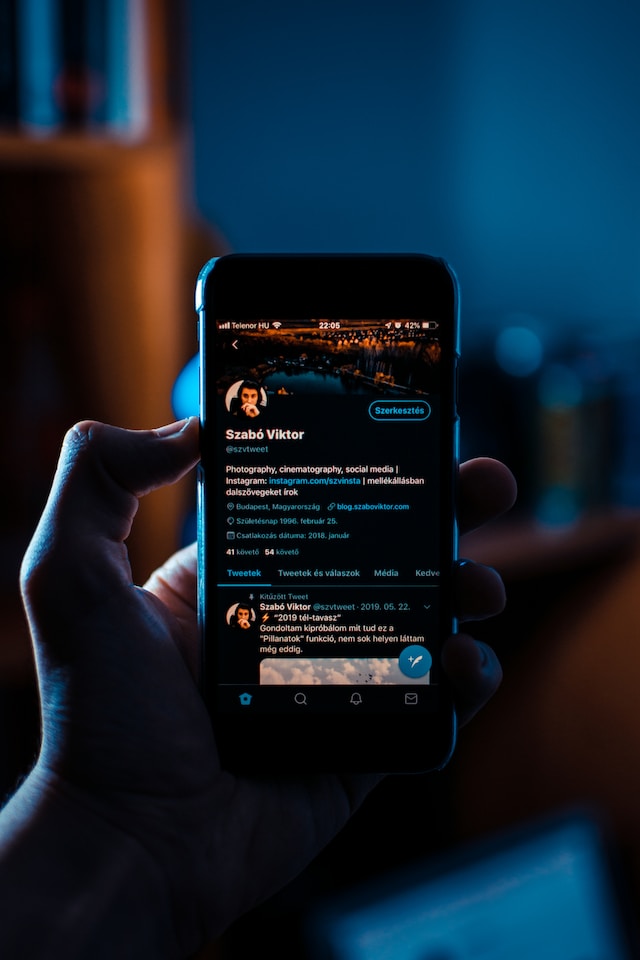
How To Remove Bookmarks on Twitter?
After you go through the post, you want to know how to remove bookmarks on Twitter. Below are instructions that show you how to do this on your profile from any device:
- Open the X Bookmarks tab on your web browser or mobile app. It is on the quick navigation panel to the left of your screen. You must tap your profile picture to make this menu visible on the mobile app.
- There are three ways to remove bookmarks on X:
- Tap the bookmark button to delete the post from your list. Use this method if you want to remove a handful of tweets.
- Select the share icon below the tweet and tap the Delete Bookmark button. Go with this technique to remove specific posts.
- There’s an overflow or three-dot icon in the top right corner. Tap it and select Clear All Bookmarks. A notification asks if you want to proceed with this decision as it is irreversible. Select Clear to remove all bookmarks from your account.
When you remove a post from this page on the app, a heads-up notification informs you about this action. On the desktop browser, the platform just removes the tweet.
Anyone Can Save Your Old Posts via Twitter Bookmarks
While X bookmarks are useful in several situations, people can use this feature to save older posts. Generally, this won’t be a problem. However, if specific tweets don’t age well, you want to ensure you remove them immediately. Otherwise, people will use the Twitter Bookmarks feature to save your controversial takes.
This can harm your work and social life. The easiest way to ensure this never happens is to clear your old tweets. Although this is quite the task, if you do this manually, it won’t be a problem with TweetEraser. This tool allows you to remove hundreds of tweets easily. There’s also the auto-delete feature to bulk-delete your posts periodically, so there’s nothing on your profile to implicate you. Use TweetEraser today to ensure no one can bookmark your old tweets!