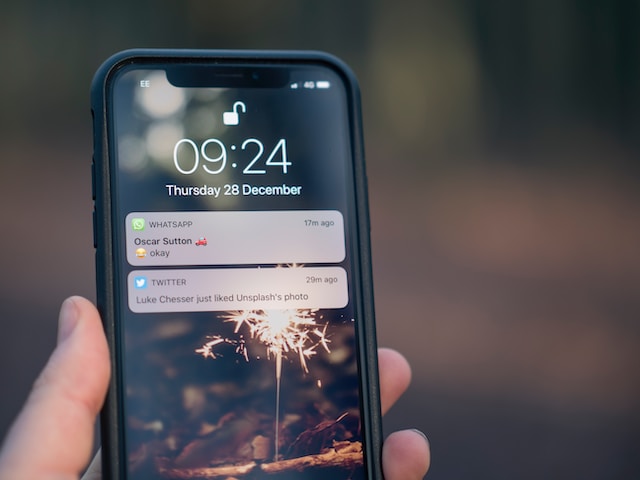X or Twitter posts with images, gifs, and videos attract higher engagements than regular tweets. That is because these posts have visual appeal. Similarly, people are more likely to click Twitter links with appealing cards. So, to promote your website on X, formerly Twitter, you must create an attractive card. Then, employ a Twitter card validator to verify and affect the live card for your site.
This way, users will see an appealing card when someone shares a link to your website on X. If you already have a live card, how can you update its image? What do you do when the Twitter card validation fails? Are there alternative validators you can explore? This article answers all these questions to help you promote your business on X.
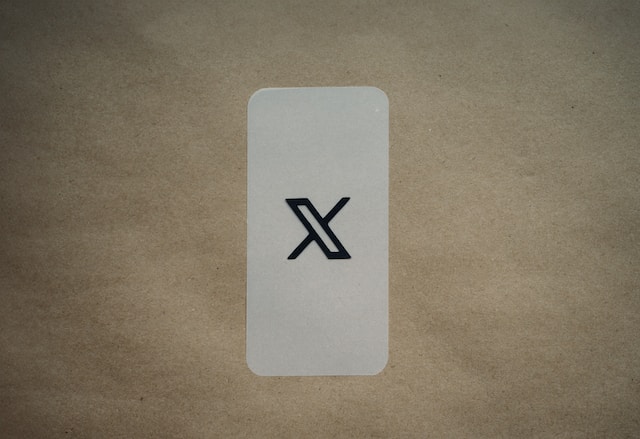
What Is a Twitter Card and the X Card Validator?
The name and number don’t appear as text when you share a contact on WhatsApp. Instead, the text appears in a box with a picture to the side of the person who uploaded one. This box is a card – a contact card. Similarly, you could design your website to generate a card when someone shares a link on Twitter.
A Twitter card is a creative box with text and image/video appearing when you share a link on X. However, unlike the WhatsApp contact card described above, Twitter cards don’t just generate automatically. For your website link to generate a card on X, you must add meta tags in the site’s backend. These meta tags are descriptive codes for the web link that help generate a card.
The descriptive codes or meta tags that create these cards are on your website’s backend. However, after designing the card and making it live from your backend, there’s no telling if it works. Hence, the need for a validator. The validator verifies the working status of a Twitter card. This validator performs a card preview to reveal your card details and success status.

Type of Twitter Card: Learn What Type of Card To Use

Your X card previews the page and content you’re sharing. It gives viewers an idea of the content you’re sharing with them. So, when preparing meta tags for your card, producing the right card for the best effect is important. Any inconsistencies with the preview and actual content could make you lose credibility on the X platform.
There are four distinct Twitter card types, and your choice depends on what you’re sharing on your website. This section details the four card types to help you select the appropriate one for your needs.
The X Summary Card and Summary Cards With Large Images
These are two card types with the same functionality. True to its name, a summary card presents concise information about the website you’re sharing. The card includes a title of about 70 characters and a description of about 200 characters. It also contains a thumbnail and a web link. The only difference between these two cards is the image aspect ratio. Regular summary cards have images with a 1:1 aspect ratio, while those with large images permit 2:1. Nevertheless, both card types must have images of less than 5MB.
Use the Twitter App and Player Cards To Promote Media Content
Media content is one of the most effective ways to capture your audience’s attention. So, many tweeps now upload media content to engage their active Twitter followers. Others prefer to share links to the media on their website. A player card pulls up your audio or video media and plays it automatically when you share its link. So, users can enjoy the linked content with the player card without leaving the X platform.
On the other hand, the Twitter app card helps to promote your application on the platform. Rather than a bland text link, an app card designs an appealing Twitter advertisement for the application. The card carries the app image, rating, and other information like the price. This ad strategy for applications gives them greater visibility and attracts more users.
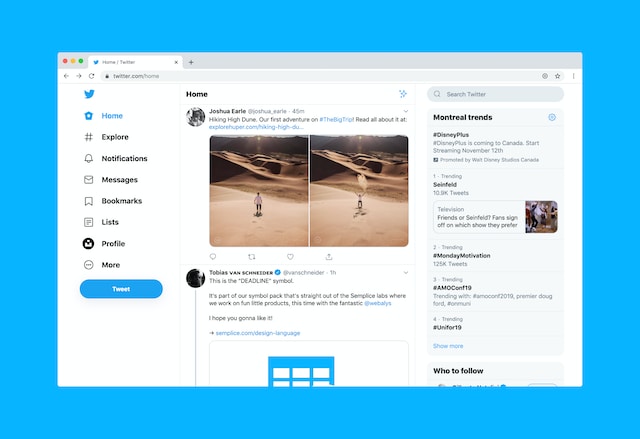
How To Use Twitter’s Card Validator Tool in 3 Simple Steps
It takes a lot of work to prepare codes and meta tags that generate cards for your web link on Twitter. But all that work could go down the drain if it doesn’t work on the X platform. That is why Twitter provides a validator to help you verify the functionality of your cards.
The X card validator is a preview and correction tool showing your card’s appearance on Twitter. It also tells you when there is an issue with your card, helping you make corrections to ensure proper functionality. So, if you want to validate your Twitter card with this tool, here are the three steps to guide you:
- Open the X card validator page on your browser.
- Paste your website URL in the search field and click “Preview Card” in the blue highlight.
- Twitter will crawl your URL and return results confirming the functionality of your card.
You’ll receive a success message if the meta tags are accurate and functional. However, the system will send you an error message in the log section if there are any issues with the code. Nevertheless, you won’t see a preview even when successful because the validator is now legacy software. But your previews will appear in your tweet composer.
How to Update the Picture on the Twitter Card Validator
The goal of a Twitter card is to generate appeal, and the card image plays a major role here. Sometimes, however, you may have the wrong image on the card. Other times, the image goes out of date, and you wish to update it. Thus, you may wonder how to update the picture on the Twitter card validator. To update the image on the validator, you need to update the image link on your website backend. This section provides a detailed guide to help you achieve this.
Follow these two steps to update your image on the validator from the site’s backend:
- Open the website’s code and find the meta tag for the image. It should appear as ‘<meta name=” Twitter: image” content=” photo link”/>.’
- Remove the current “photo link” in that code block and replace it with the new image link.
This action will update your card image on the validator when you preview the card. However, this process will not work if you build your website on WordPress. The process on this platform is more extensive, but this section will summarize it effectively.
Here are the four steps to update the image on WordPress using Yoast:
- Tap Yoast SEO from the side menu on your page’s dashboard.
- Navigate to the Twitter Preview tab to find your meta tags.
- Click “Select Image” under the “Twitter Image” option.
- Finally, upload your new image and save it to effect the change.
After this process, the new image will appear on the validator when you preview the card.

Twitter Card Validator Not Working: 3 Common Reasons
Though the X card validator is legacy software, it still functions well on a desktop browser. So, if you’re having issues with its functionality, the problem must be from your code or card. There are some common reasons for Twitter card validator not working based on users’ experience. This section outlines these reasons and solutions to them.
The X Card Falls Short of the Platform’s Requirements
There are several card types on X, and Twitter has specific requirements for each, especially the images. For the X validator to approve your card, it must meet all the requirements for the card type. The table below outlines the important requirements for each card type on X.
| Card Type | Requirements |
| Summary Card | – The image must be 5MB or below. – The image format must be WEBP, GIF, PNG or JPG. – For 1:1 images, you must have at least 144 x 144 pixels. |
| Summary Card with Large Image | – The image size must not exceed 5MB. – Don’t use SVG images. Acceptable formats are GIF, PNG, WEBP and JPG. – For 2:1 images, you must use at least 300 x 157 pixels. |
| App Card | – The app must be on the Play or App Store, with the region specified. – You must validate the app with the X card validator. – Your app’s image on the store must not exceed 1MB. |
| Player Card | – The acceptable video formats are H264, MP4 and MOV. – The linked page must fit in an iFrame. – The meta tags must include the player’s width and height. |
Twitter’s Crawlers Can’t Access Your Web Pages Due to robots.txt Blockage
Do you remember how the X validator works? It crawls your web pages through the codes to ensure the accuracy and functionality of your meta tags. However, many web designers write and implement robots.txt files to protect their websites. This file directs web crawlers and robots, indicating which pages they can visit.
When a robot.txt file prevents Twitter’s crawlers from accessing vital pages on your website, the validation won’t work. At this point, you might consider trading off the robots.txt protection for an X card validation.

Twitter Card Validator Alternative: 2 Options for Further Validation
The X card validation tool is now legacy software, and although still functional, it is not completely reliable. So, you may sometimes experience errors with your card validation even when everything seems okay with your code and meta tags. If this happens, using a Twitter card validator alternative is best to validate your X card. This way, you’ll ensure the error is not from your code but the legacy system.
Considering the sensitivity of validation, only a few alternative validators exist. This section outlines two reliable options you can explore to validate your card and start using them on X. They include:
- Typefully: is a free and user-friendly validator for instant results. This validator provides an instant preview of your card when you insert your website’s URL on the page. You’ll also learn about issues with your card, if there are any. You can follow these three steps to use Typefully for your card validation:
- Open Typefully on a desktop browser.
- Paste your web link in the “Write your Tweet” section.
- Tap “PreviewTwitterCard” to validate your card.
- Tweetpik is another excellent alternative validator. Anyone can use this tool to validate and correct cards for the best results. Besides previewing, this tool allows you to customize your meta code to improve your card appearance. The platform provides free, instant, and reliable services. Here are the two steps for using Tweetpik to validate your card:
- Open Tweetpik on a browser and paste your web link in the box.
- Click “Check Preview” to validate the card.
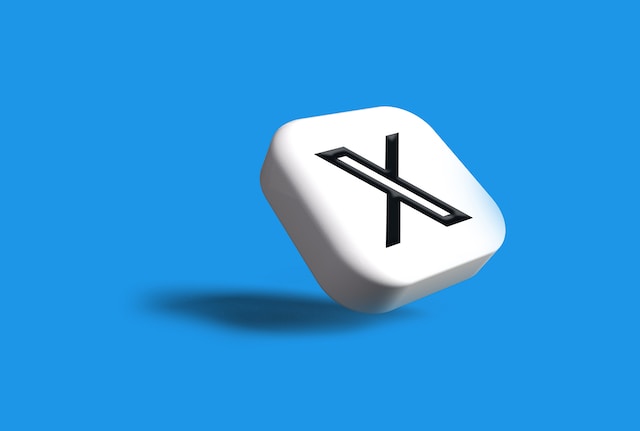
Is It Necessary To Use a Card Validator for X Links?
Writing codes, creating meta tags for X cards, and not validating them is like buying and not driving a car. Twitter’s card validator ensures the platform recognizes your link and generates your already prepared card.
Without a successful validation, your hard work preparing a card would not pay off. That is especially true when there are some issues with the meta tags. It is only during validation that you identify and correct such issues. Moreover, the validator is free, so do not hesitate to use it! If it doesn’t work, try the other alternatives to the Twitter card validator.
Tweeps using the platform for business marketing cannot deny the importance and functionality of these cards. Similarly, they also know how important it is to keep a rich and cohesive profile free of unnecessary tweets.
Many use TweetEraser to manage and clean their Twitter timeline. This tool helps automate tweet deletion, mass deletion, and export into an archive. With TweetEraser, your timeline will always appear attractive to prospective followers. Moreover, the tool is affordable with a free version and does not promote ads. Start filtering and cleaning your Twitter timeline today!