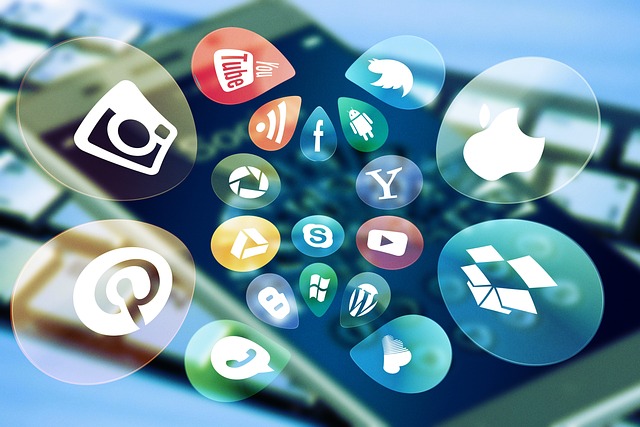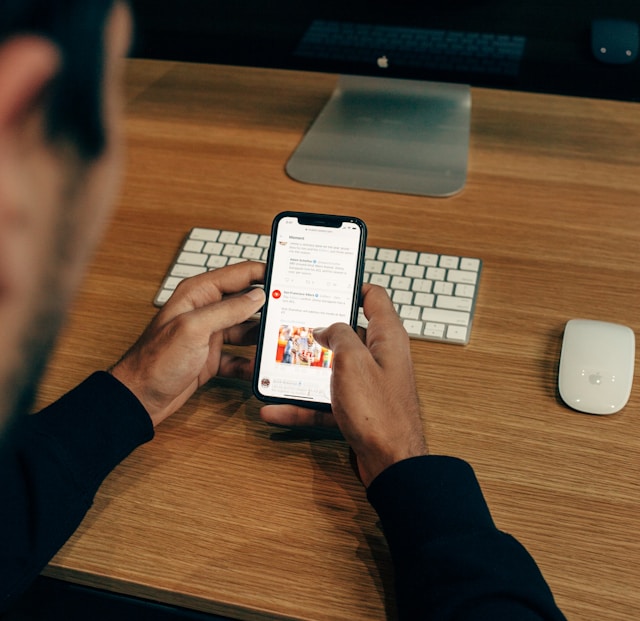Social media is a huge space, with several apps like Twitter, aka X, dominating the sphere. In this digital age, most people gravitate towards online activities. Thus, there is a high traction of tweets, likes, comments, replies, and engagement on Twitter. Though this is good for publicity and asserting relevance, not everyone should see all posts. So, due to the need for privacy on X, the platform launched the Twitter circles feature in August 2022.
With this feature, users can contain inside jokes or private content within an intimate circle of friends. To use your X circle effectively, you need to understand it perfectly. But sadly, there’s not much time for that as Twitter will discontinue the feature in October. However, you can make the most of the time left by learning all about circles on Twitter. Luckily, you don’t have to search further as this article discloses all you need to know about this short-lived feature.

Let’s Get Started: What’s a Twitter Circle
The numbers on Twitter are great for meeting metrics as they help with sales and more. But it may get overwhelming when you want to let your hair down and cozy up with close friends. But how do you do that when everyone’s watching? Or maybe you want to make a regular post without it being accessible to the public’s prying eyes. If you’re in such a fix, Twitter circles are the perfect solution.
So, what’s a Twitter circle? It’s a nice feature that enables Twitter users to create a small group with besties or close friends. An X circle is perfect for cracking delightful inside jokes, secret codes, hilarious stories, and important information. However, you must always adhere to Twitter’s community guidelines when tweeting in your circle.
An X circle can have 150 members, and users can only be in one circle. Leaving is voluntary but requires unfollowing or blocking whoever added you to the circle. But you can always follow the user once more. If you tweet in a circle, you can be sure that your content will not leave the group’s confines. That’s because Twitter prohibits circle members from retweeting tweets on the platform.
But despite this, you should know that anyone in the circle can screenshot and repost your tweets. So, you should only include close-knit people you trust in your circle. You should also note that Twitter keeps the identity of your circle members away from the public. Sadly, despite the relevance of the feature, Twitter plans to shut it down on 31st October 2023. In the future, those who use Twitter or X circles will certainly testify to its efficiency.

How To Edit Twitter Circle: Varying the Features of Your Circle

The X circle is an exciting feature that enables users to limit the viewers of individual tweets. Thus, it promotes the facilitation of information between a close group of people. Unlike tweet protection, only select tweets to reach circle members. Also, unlike lists that various users can subscribe to, only the circle creator decides who to add. Therefore, the owner of a circle can manage, edit, and control it. One may ask about how to edit the Twitter circle.
So, these seven steps will enable you to edit your X circle.
- Open the app or web version of Twitter on your phone or desktop.
- Tap the profile or more icon, depending on your device.
- Select Twitter circle from the menu that displays.
- Tap on edit your circle (for desktop users only).
- Proceed to add users by searching their Twitter handles and tapping the add/remove button beside them.
- You can now compose a tweet. But first, tap the drop-down menu arrow and change the delivery settings from public to your circle.
- Now, you can publish the tweet, and your circle members can like, reply, and comment. These posts will carry a green badge indicating that they’re circle tweets.
As you can see, editing and using the circle feature on Twitter is simple. It has helped various users gain confidence in their freedom of expression when communicating online. Due to this, users no longer operate dual accounts, one with a wider audience and another with a minimal crowd. And those who toggle between privatizing and publicizing their accounts can now access the best of both worlds.
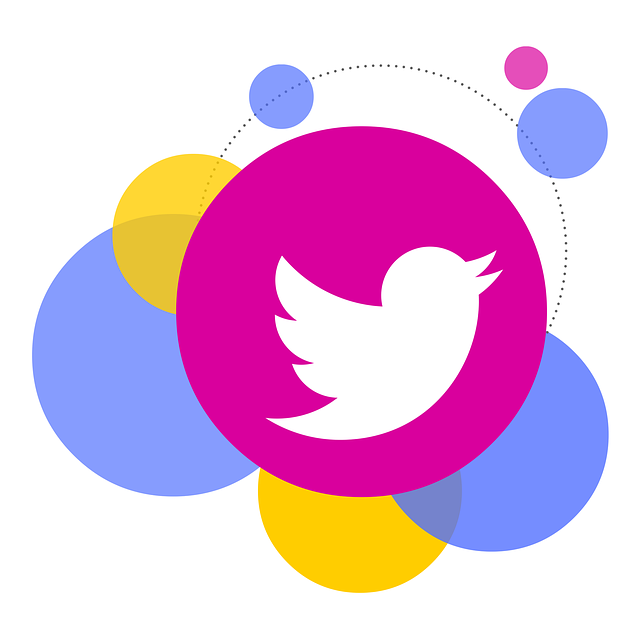
How To Remove Someone From Twitter Circle: Filtering Your Group
Though many have enjoyed this feature, those who recently learned about it will be sad to hear this news. The social media giant Twitter, aka X, will be scrapping the Circle feature on 31st October 2023. This abrupt end implies that users can no longer create new circles and add new posts and followers. However, you should extricate someone from your circle before then. Hence, the question of how to remove someone from the Twitter circle. Well, the answer is simple. You only have to unfollow the person.
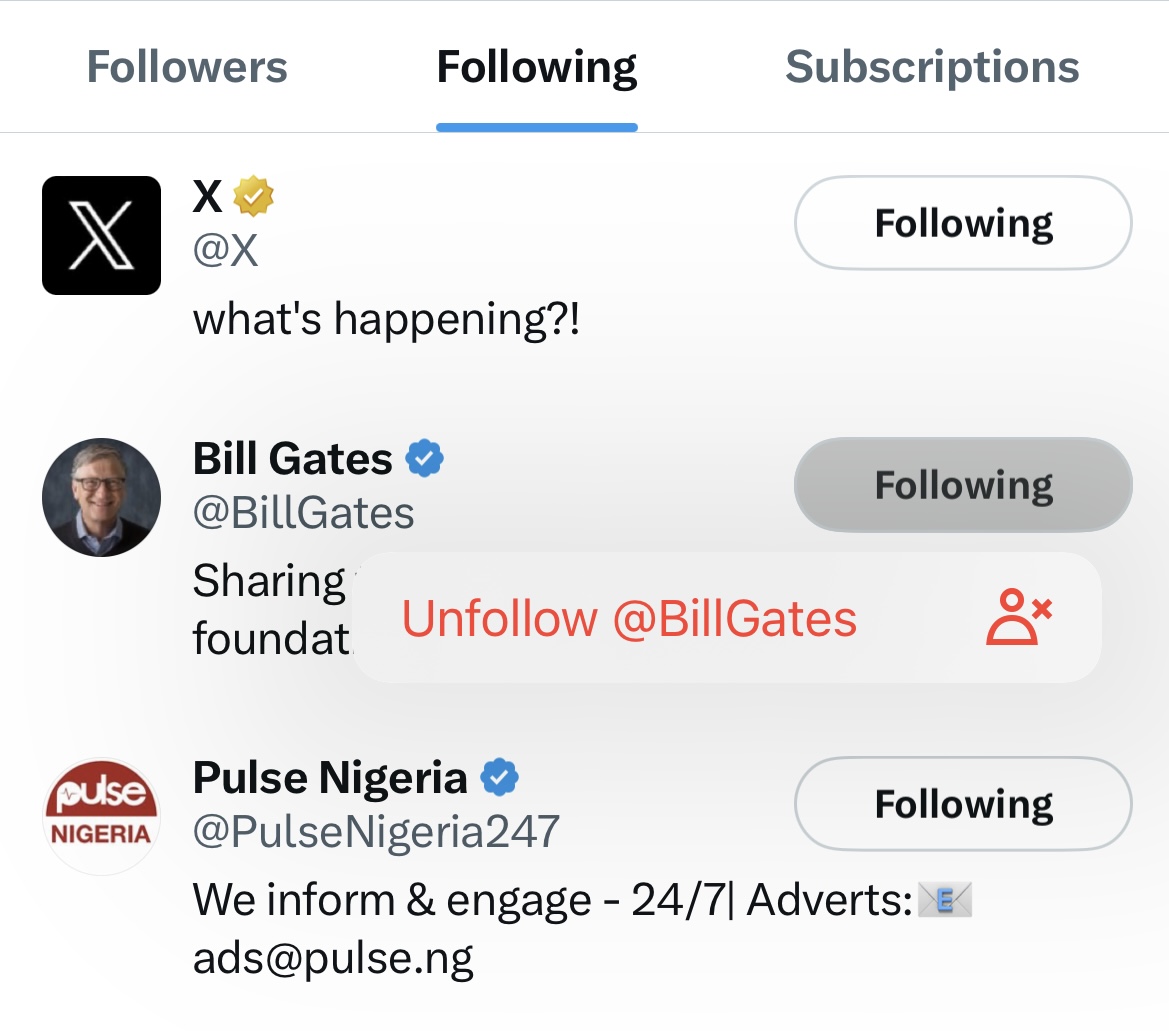
How To Unfollow Someone on Twitter Circles
You must learn the art of unfollowing to remove anyone from your circle on Twitter. Not to worry, though; it’s pretty simple. With the right steps to guide you, you’ll encounter no difficulty unfollowing and removing tweeps from your circle. Moreover, there are three unfollowing methods you can use.
So, below are four steps to guide you through unfollowing someone from their tweet.
- Open the X or Twitter app.
- Navigate to a tweet from the person you no longer want to remove from your circle.
- Tap the More icon at the top of the tweet, then select Unfollow.
- You’ll see a notification informing you that you’ve successfully unfollowed the user. This action will automatically remove the person from your X circle.
Here are four steps for the second method of unfollowing someone from their profile page.
- Launch the Twitter app and tap on the search icon.
- Search for the account’s username and open their profile page.
- From the profile page, tap on the following button.
- You’ll see the option to follow the profile. Click it to finalize your action.
For the last method, unfollowing from your following list, here are five steps to guide you.
- Open the Twitter app and tap the hamburger menu or profile icon.
- Select “profile” from the side bad that pops up.
- Tap “following” to see your list.
- Beside the username of all the people you follow are the following buttons.
- Tap the button for the account you’d like to unfollow, and that’s it.
But aside from removing someone you’ve lost interest in, you can disband your X circle before the feature shuts down.
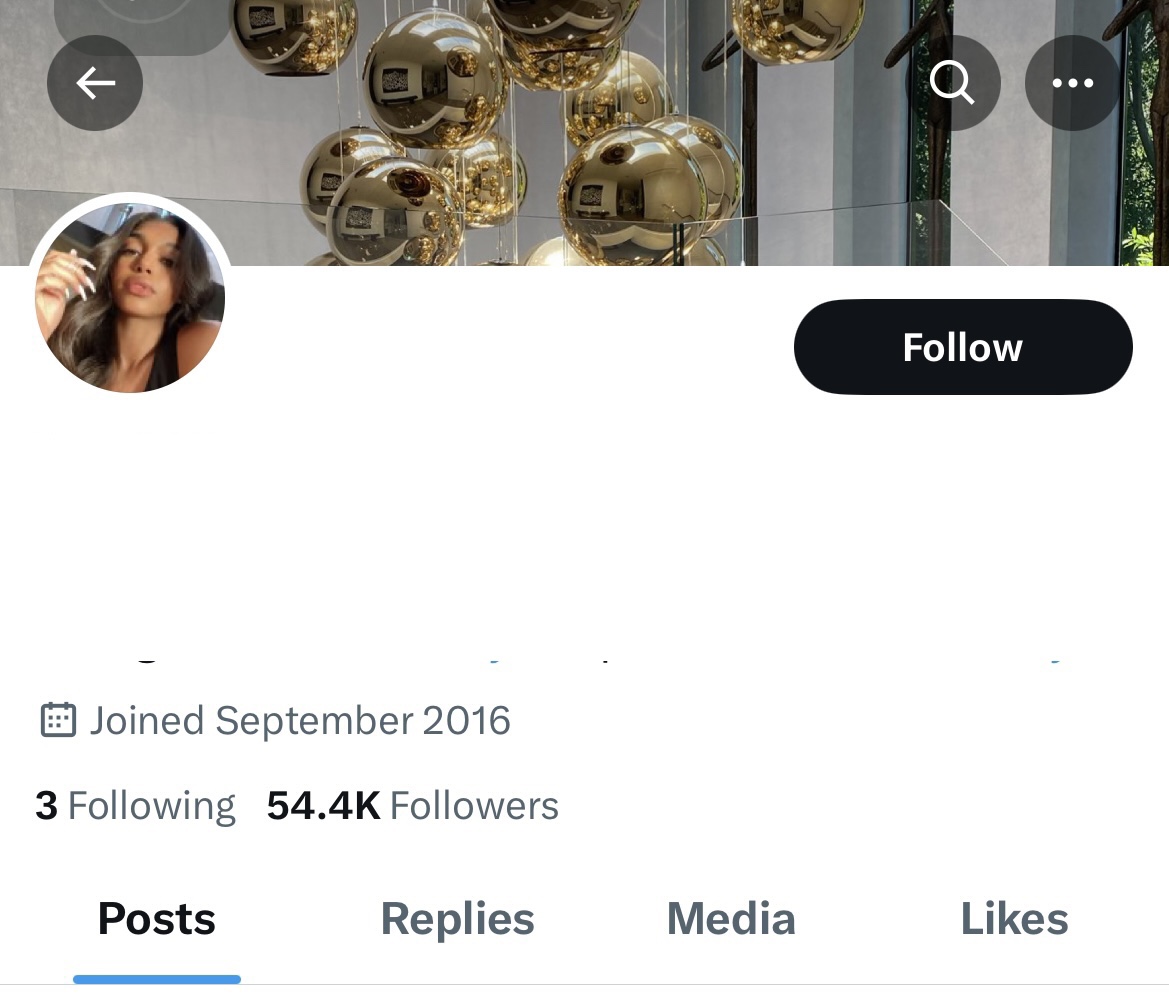
How To Follow a Twitter User
If you plan on unfollowing any member of your circle, you should know that it will affect your online communication. However, Twitter doesn’t notify people when you unfollow them. But if they check your profile, they can find out. So, if you acted to disband your circle but want to retain your friendship, you can follow the individual again.
Following your Twitter friend again is crucial for several reasons. Firstly, it helps in the maintenance and sustenance of cordial relationships. It also ensures that you continue enjoying the kind of content that you desire. Additionally, refollowing important people from your circle aids Twitter’s algorithm in making more valid suggestions for people you should follow. So, here are six easy steps you can use to follow any Twitter user.
- Open the app and tap the magnifying glass search icon.
- Type in the name or username of the person you wish to follow.
- Select the user’s profile from the search results and open their profile page.
- You’ll see the following button, which you can tap to follow that user once again.
However, you should note that although you refollow a profile, the person will no longer be part of your circle.

Want To Do Some Digging? Find Out How To See Twitter Circle
You may have an inlinking as to who the members of a friend’s, colleague, or acquaintance circle are. With a growing itch to satisfy your curiosity, you may wonder who belongs to which circle. Questions like who has a circle and who doesn’t may clout your mind. Thus, the inquiry on how to see the Twitter circle. But unfortunately, this is impossible. You cannot view other people’s circles as it is private.
Some people claim that Twitter communities are similar to circles, but this is one differentiating factor. Moreover, circles are little groups to which few people belong. You can browse through an account’s regular followers to guess likely members of their X circle. But you can’t know for sure unless the owner adds you to the circle. However, what are the chances of this happening?
So you’d better stop trying to figure it out. Moreover, this will no longer matter in a short while as Twitter will discontinue the feature. Many people have questioned the reason for the upcoming discontinuation, but Twitter didn’t reveal that. So, while enjoying Twitter circles for now, please make the most of it.
However, remember to apply Twitter’s content policies. Thus, you shouldn’t post spam or sensitive content. If you do, it’s pertinent that you delete the post. The same thing applies if you’re unsure about any posts’ compliance.
You can apply TweetEraser’s simple and efficient web tool to make this easier. This web application is ideal for filtering and deleting bulk tweets. The application loads, filters, imports, and deletes tweets without spreading promotional posts on your timeline. So, start filtering and cleaning your Twitter timeline today!