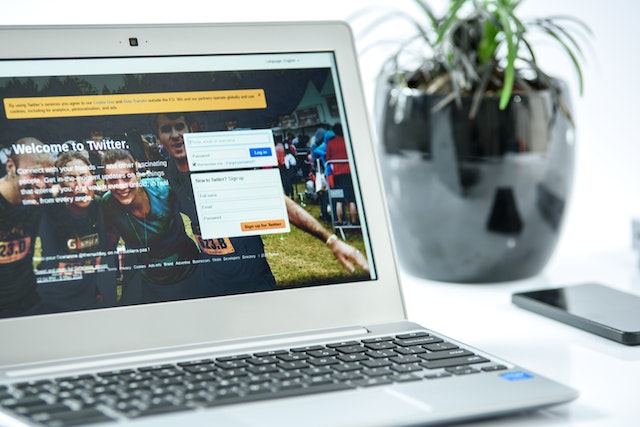Twitter filters the information users share on the app. This is because it aims to protect the millions of users that browse it daily. For instance, the content warning feature shields tweeps from viewing excessively violent, gory, or NSFW media displaying gross sexual acts. So, violating any of the company’s media rules or policies triggers a Twitter content warning notice.
Although content warnings benefit users, not everyone likes the restrictions it creates. So, Twitter makes it optional for users to view interstitial messages before the display of sensitive content. If you’re wondering how to turn the Twitter content warning on or off, this guide explains it all.
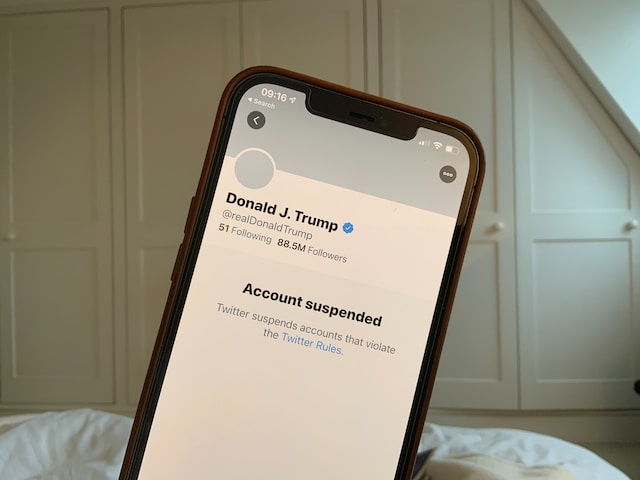
What Is a Twitter Content Warning? When and Why Does It Pop Up?
The Twitter content warning is a discretion label for tweets that contain sensitive and distressing visual information. Twitter stipulates its guidelines concerning content sensitivity and viewer discretion. The content warning feature on Twitter acts as a sensor similar to Google’s safe search.
This feature prevents tweeps from stumbling upon offensive media and graphics or vulgar content while surfing the app. Twitter’s inbuilt mechanism automatically flags potentially sensitive content. The admonition surfaces through a warning message informing the viewer of unsettling visual content.
Additionally, the application permits posters to indicate troubling content and attach a discretion notice. However, you should note that a sensitive Twitter content warning doesn’t grant a permit to violate Twitter’s community guidelines. So, it’s best that you indicate potentially sensitive information before uploading them.

Twitter Sensitive Content Setting: How Do I Toggle This Twitter Setting on My Account?

Though the content warning alert blocks tweeps from accessing certain content, Twitter promotes freedom of expression. Due to this, there is no total restriction for uploading inappropriate media. But Twitter’s sensitive content setting helps to limit what goes on display. You can enact the content-sensitive settings by enabling, turning off, or reporting sensitive media.
Enabling content warning through the settings will censor certain pictures and videos on your feed. On the contrary, adjusting the content-sensitive setting gives you a free view of all posts. Interestingly, you can do any of these by toggling a button.
So if you’d like to adjust your Twitter content warning settings, here’s what to do:
- Grab your phone and open the Twitter app.
- Search for “settings and privacy” through the side panel, then open the privacy and safety settings.
- Go to “content you see” and toggle the button sensitive content on or off to view or censor sensitive content.
Also, you can adjust your privacy settings on Twitter to limit who accesses your posts. You can also report sensitive content through media settings on Twitter. There are various ways to report different kinds of violations to Twitter. This will alert Twitter’s review team, who will flag or ban the content based on the offense category.
When Is the Twitter Content Warning Necessary?
Users must be alert to avoid violating Twitter’s sensitivity rules. However, this involves knowing the categories of sensitive content. Therefore the need for caution when posting on Twitter births questions about what necessitates content warning. Luckily, Twitter’s media rules outline posts that warrant a Twitter content warning tag, and they include the following:
Twitter Content Warning for Explicit Media Sexual Conduct
Twitter’s sensitivity policy frowns against posting adult nudity in areas of high visibility. Examples include feeds, live videos, community cover pictures, profile pictures, etc. Thus, this triggers the prohibition of videos or pictures involving intercourse between humans or cartoon characters. Such violations may necessitate your removal of the Twitter profile picture or post.
Other sexual acts and the display of nudity also fall under the category of pornographic media. Interestingly, pornography and reprehensible sexual conduct are meager examples of the instances above. Other provocative content can equally evoke a Twitter content warning. For example, sexual activity involving living humans, animals, or corpses is under the same radar.
However, concerning nudity, Twitter tolerates certain images and cartoon pictures. These include visual content discussing health issues or creating medical enlightenment. But even in such instances, Twitter’s age restriction policy applies.
Twitter Content Warning for Violent Sexual Behavior
While Twitter permits users to display certain consensual sexual content, violence is a big no. Twitter recognizes that sexual violence is an unlawful violation of human rights. Therefore, the company negates any media that could promote sexual violence. These include rape, sexual harassment, and abuse.
Twitter requires users to place a sensitive content warning as a precursor to all sexualized acts of violence. Failure to do so can lead to the normalization of sexual violence. Moreover, assault and other forms of sexual violence are part of Twitter’s NSFW content.
Twitter Content Warning for Gory Graphic Content
Images depicting severe injuries, blood, mutilation, death, and murder scenes are graphic content. Such extreme, gruesome media can be traumatizing to some individuals. It may even trigger post-traumatic stress disorder for persons who have encountered such deadly situations. On the other hand, it may be offensive to some viewers.
However, Twitter permits a few exceptions for uploading gory images, including food processing and hunting. As for graphic content, the exception involves educational content like documentaries. Twitter accommodates these instances since they lack sadistic intent and are for creating awareness.
So, besides documentaries and educational content Twitter requires posters to add a warning to sensitive posts. Failure to comply with the Twitter content warning policy incurs punishment. Penalties range from post-deletion to account suspension. Twitter’s abuse and harassment policy outlines all the penalties for noncompliance.
Supposing Twitter locks or suspends your account due to a violation of community guidelines, you can submit an appeal. Sending an appeal to Twitter may help you regain your account. However, you cannot submit an appeal if Twitter marks your account as sensitive due to a repetitive display of disturbing media.
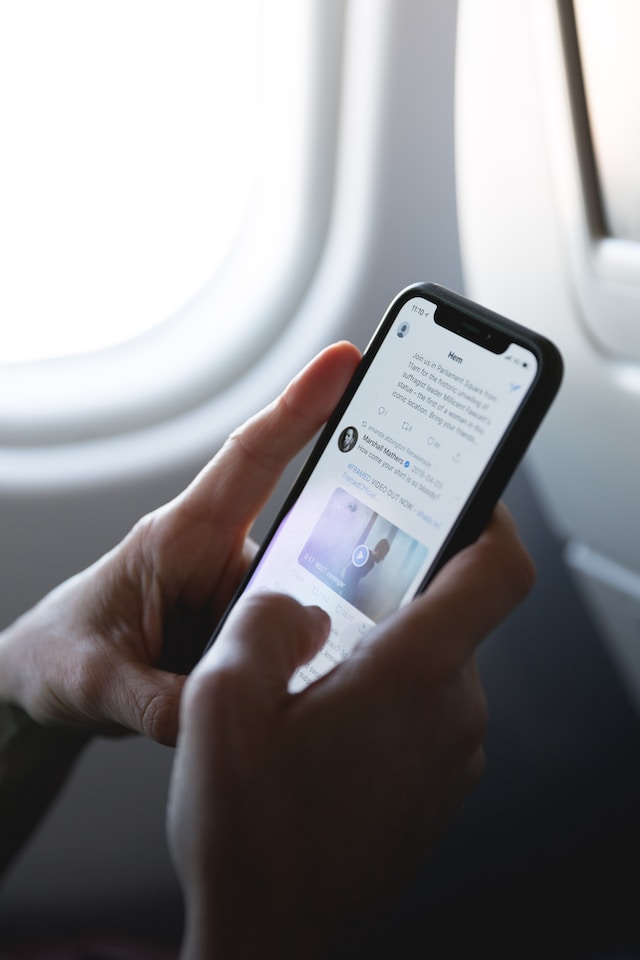
How To Add Sensitive Content Warning: Shielding Your Viewers From Unsuitable Media
Twitter gives its users the liberty to issue a preliminary Twitter content warning informing viewers of graphic content. This practice allows users to decide whether or not to view the content. Content warning policies apply when using Twitter marketing or for entertainment.
Activation of this feature will display a warning. Whoever chooses to proceed has to click the prompt on their screen. But some authors don’t know how to add sensitive content warnings. It’s a relatively simple process with easy steps. However, the instructions will differ based on the content guidelines you wish to implement.
9 Steps To Mark Your Twitter Account as Sensitive for Twitter Content Warning
Twitter users often build their profiles and pages around targeted niches. However, certain Twitter niches contain sensitive information. Thus, some users frequently upload sensitive content on their pages. Due to this, authors of sensitive tweets must put up a Twitter content warning by adjusting their media settings.
Doing this notifies other users of the probability of encountering sensitive content. Consequently, anyone who’s not okay with the visual media can back out. Contrarily, those willing to venture further can accept the prompt and proceed. Follow these steps to mark your Twitter account as sensitive:
- Using your phone (Android or IOS), laptop, or any other smart electronic telecommunication, visit the Twitter website.
- If you already own an account, select “log in” and input your account details.
- If you don’t have an account, select “sign up” to create one and follow the prompts.
- After successfully signing up or logging in, click on the three dots which signify the more icon.
- Surf through the drop-down menu, then tap “settings and support.”
- A drop-down menu will appear. Select “settings and privacy.”
- Scroll down to the option “privacy and safety settings.”
- A side panel with the header ‘” your Twitter activity will pop up.” Click on the option that reads “your tweets.”
- You’ll see a prompt to “mark media you tweet as containing material that may be sensitive.” Tap the box beside it to select the option. Tap the box to check it and select the option.
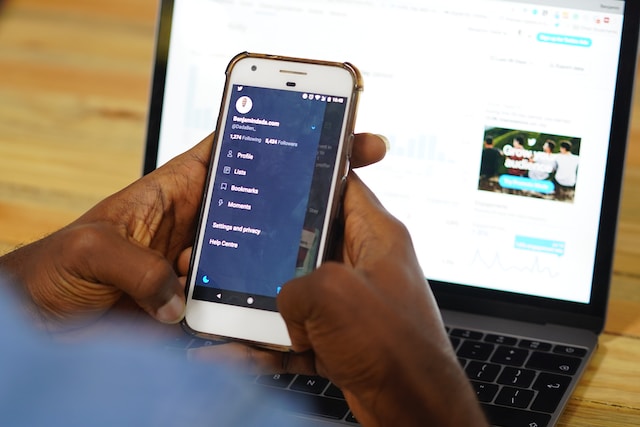
How To Add Spoiler Tag on Twitter: 8 Steps To Indicate Sensitive Content for Individual Tweets
Twitter allows the marking of accounts or individual tweets as sensitive by adding a spoiler tag. The section above deals with the former. But as the saying goes, there are different strokes for different folks. Flagging an entire account could be extraneous if the user uploads sensitive content occasionally.
The Twitter content warning for individual tweets is an impressive feature that only adds a discretion notice when necessary. This way, authors can indicate sensitive tweets. So, here’s a brief rundown of how to add a spoiler tag on Twitter.
- Go to your Twitter home page.
- Make your tweet writeup, and attach pictures or videos alongside a description and tags if necessary.
- Next, click the edit button or the paintbrush icon at the bottom right corner of the screen.
- Look through the editing tools at the bottom or top of the page, then select the flag icon.
- A content warning screen will appear with three options, “nudity, violence, and sensitive content,” with boxes beside them.
- Tick the appropriate box to indicate the category befitting of the media you’re about to upload. Feel free to tick multiple boxes if your media content cuts across the available categories.
- A preview of the content warning screen will pop up. You’ll have to approve by clicking “done” at the top right corner of your screen.
- You can now publish your tweet.
Adding a spoiler tag conceals visual media with a grayish-black image containing a discretion notice. However, users of third-party apps like Trends24 and GetDay Trends cannot see single sensitive content spoiler tags.
How To Turn Off Content Warning on Twitter: Breaking Away From the Constraints
While sensitive content may be appalling to some, others do not mind seeing it. The spoiler tags and viewer discretion notification imposes strict restrictions and limitations. Though users can bye-pass the Twitter content warning and view sensitive pictures and videos, some prefer to avoid the hassle. So to improve and personalize user experience, tweeps can turn off the content warning notification and eliminate constraints.
This lets you see all tweet media, including NSFW, on your feed. However, before turning it off, you should be positive that you don’t mind exposure to sensitive information. So, if you’re certain, here’s how to turn off the content warning on Twitter. Depending on your device, there are various ways which I’ll explain below.
Are You Using an iOS Device? Don’t Miss Out on How To Disable Twitter Content Warning
Unsurprisingly, the steps for turning off content sensitivity notifications differ when using an iOS device. Since Android and Apple gadgets use different operating systems, the procedures for enacting settings vary. However, the steps for turning off Twitter content warning notifications are similar. Thus, you can go through the website to turn it off instantly.
So now, let’s dive right into processes for turning off Twitter content warning on iOS devices like iPhones, iPads, and Macbooks:
- On your iOS device, open any web browser and load Twitter’s website.
- Log in to your account using your username and password from the signup page.
- Click on the left side panel and select the “more” button.
- From the new menu, tap on “Settings and privacy.”
- Next, select “privacy and safety,” then click on “content you see.”
- Finally, tick the empty box beside “media that may contain sensitive content.”
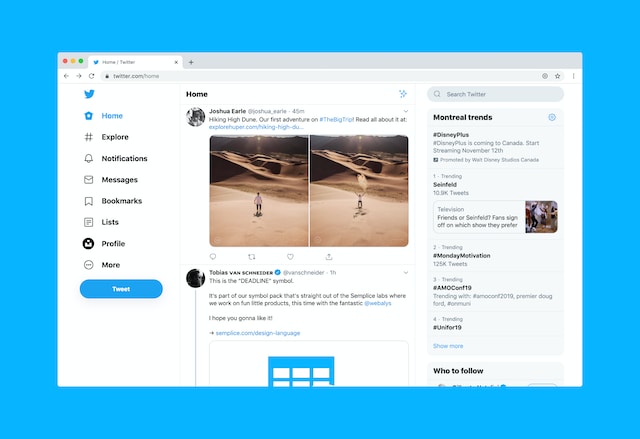
Steps To Disable Twitter Content Warning for Android Users
The process for disabling content warnings on Tweets is seamless with Android. It entails just a few easy steps you can implement via the app on your smartphone. Check out the process below:
- Open your Android Twitter app to the homepage.
- Navigate to the upper left corner of the page and tap the profile image.
- A series of options will pop out. Locate the “settings and privacy” option and select it.
- More options will surface. Among the emerging options, select “privacy and safety.”
- After this, click on the “content you see.”
- The new screen will display a toggle switch beside the message “display media that may contain sensitive content.”
- Click on the toggle switch to flip it on.
After following these instructions, you can return to your Twitter homepage to view feeds. Rest assured that you will have unrestricted access to sensitive media as you’ve successfully disabled the content warning feature. Easy right? You don’t have to sweat it out trying to turn off the Twitter content warning.
The content warning is a sensitive issue on Twitter as the feature has allies and foes. But since Twitter doesn’t compromise on sensitive media policies, users should avoid violating them. Cases of violation incur resultant consequences, including the deletion of sensitive media. Unfortunately, manually searching for sensitive media to delete is time-consuming.
That is why TweetEraser has invented an efficient web application for filtering and deleting bulk tweets. This user-friendly tool assists in loading, filtering, importing, and deleting tweets and archives. A thrilling advantage of TweetEraser is that it blocks ads and promotional content, thus granting a seamless experience. Start filtering and cleaning your Twitter timeline today!