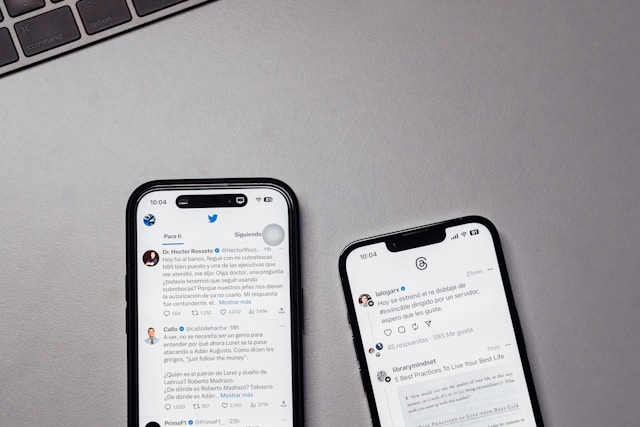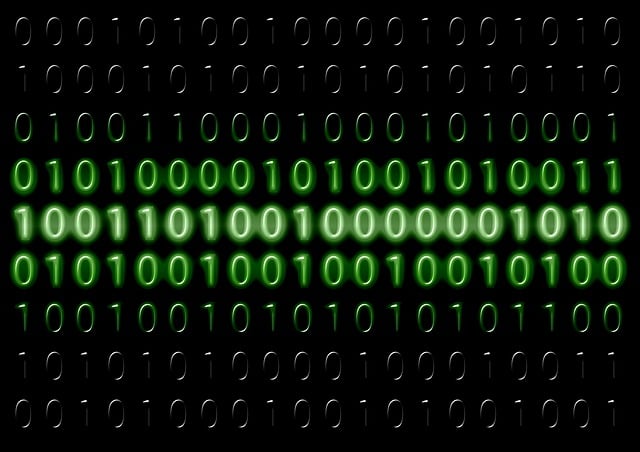A Twitter converter enables you to convert content like tweets, videos, GIFs, and images into different formats. There are video converters, tweet-to-PDF converters, Twitter analytics converters, and lots more.
Twitter converters can maximize the impact your content has and save you time. They also help optimize your content strategy across multiple platforms. This article will help you understand what Twitter converters are and how to use them on your Twitter content. Read on to learn more.

How Do I Use a Twitter Converter?
To use a Twitter converter, find a reliable online tool that supports converting tweets and content from Twitter. Copy the tweet’s link or the content URL link address and paste it into the converter. Select the format or resolution quality you want, and click download.
There are many Twitter converters; whichever one you want to learn to use will depend on the content you’re converting. If you want to convert a Twitter video into MP4 format, then you should lean toward steps for video converters.
The same goes for other media types like GIFs, tweets, etc. There are also general-purpose converters that can convert files from other platforms, not just Twitter. Here’s a step-by-step guide on how to use different types of Twitter converters.
1. Downloading Videos and GIFs
When using a Twitter converter to download videos or GIFs, you need to first find the tweet containing the content. Let’s break this process down:
- Copy the tweet URL: Locate the tweet of the video or GIF you want to download. Click and copy its URL from your browser.
- Select a Twitter video converter tool: Next, use a reliable video converter like TweetVid.
- Paste the URL and choose the format: Paste the copied URL into the input box on the converter’s website. Choose the format and quality you want.
- Click on download: Hit the Download button, and the converter will provide a downloadable link to the video or GIF.
2. Converting Twitter Threads to PDF or Text
Twitter converters can also help you compile long Twitter threads into documents like PDFs or Word files. Here’s how you can go about this:
- Copy the Thread link: Open the Twitter thread you want to convert and copy the entire thread’s URL.
- Choose a Thread conversion tool: Use a thread converter, like the Thread Reader App.
- Paste the Thread link: Paste the thread URL into the input space on the converter.
- Download the document: After processing, the converter will generate a downloadable file in formats like PDF, Word, or plain text. Click the download button and save the document on your device.

How To Convert a Twitter Video to GIF
There isn’t a direct option to convert a video to a GIF within Twitter itself. Fortunately, several third-party tools and manual methods allow you to achieve this. You can follow these steps to convert your Twitter video to a GIF.
1. Find and Copy the Twitter Video Link
Before you begin, you have to find the video and copy the URL link to your clipboard. So, locate the tweet containing the video you want to convert into a GIF. Click on the share icon at the bottom right of the tweet. From the menu, select Copy link to Tweet.
2. Download the Video
You need to download the video to your device before converting it into a GIF. Several online tools allow you to do this:
- Use a good Twitter video downloader website like DownloadTwitterVideo. It lets you download video files in multiple resolutions.
- In the input field of the website, paste the copied Twitter link address.
- Select the video quality you want.
- Click the Download button, and the video will begin downloading to your device.
3. Convert the Video to GIF
There are numerous online and offline tools available for converting videos to GIFs. For simplicity and accessibility, we recommend using ezgif or mobile apps like Giphy. Below are steps for conversion using ezgif.com:
- Go to ezgif.com. When you’re on the website, click on Video to GIF.
- On the Video to GIF page, click the Choose File button.
- Use the sliders to crop and resize the video to focus on essential sections.
- Click the Convert to GIF button after setting your parameters.
- If you like the preview, click Save. The GIF will download to your device.

2 Tricks on How To Convert Twitter Video for Download
Downloading videos from Twitter isn’t a built-in feature on the platform. But these four tricks can help you go around that. Each of them provides a straightforward method to download Twitter videos easily.
1. Use an Online Video Downloader
The simplest method to download Twitter videos involves using an online video downloader. These websites allow you to paste a video link from Twitter and download it directly. Here’s how to use one effectively:
- Find and copy the video URL: On Twitter, find the tweet with the video you want to download. Click on the share icon below the tweet and select Copy link to Tweet.
- Use a video downloader: Find a reliable video downloader site to download the video. It’s best to go for websites that are easy to use and offer multiple download formats or resolution options.
- Paste the link and download: Paste the Twitter video link in the input field. Click the download button, and the site will present a list of resolutions for the video. Select the one you want and click on it to download the video directly to your device.
- Choose a higher resolution if you need a clearer video, but remember that this also increases the file size. File sizes are really important, especially if you’re running a Twitter ad.
2. Try a Browser Extension
For frequent video downloads, a browser extension offers a more efficient approach. Extensions integrate directly into your browser, making it easy to download videos without visiting external sites:
- Install a Twitter video downloader extension: Search for a trusted extension on your browser’s extension store. Install the extension and restart your browser.
- Download videos directly from Twitter: Go to the tweet with the video you want to download after installation. Extensions usually add a download button below each video or in the address bar. Click on the download button to select the quality and download the video instantly.

Improve Your Content Strategy With TweetEraser
Twitter converter aside, is your Twitter profile in the best possible state to drive engagements and connections toward you? TweetEraser empowers you to take control of your Twitter presence, streamline content management, and optimize your overall content strategy.
Our other services include unliking X posts and deleting tweets from archives. We are proud of the numerous testimonials from our satisfied users worldwide.
Ready to give TweetEraser a try? Simply sign in with your X account, set up your account, and begin deleting tweets. Start filtering your Twitter timeline today!
FAQ
What can I convert with a Twitter converter?
A Twitter converter is a tool that lets you change different kinds of content like tweets, videos, or GIFs into other formats.
What can I convert with a Twitter converter?
You can convert Twitter videos into formats like MP4, GIFs, or audio files using a Twitter converter.
Is it free to use a Twitter converter?
Yes, most Twitter converters are free to use, though some may offer premium features or ad-free versions for a fee.