The Twitter Explore feature keeps you informed, helps you discover new content, and allows you to engage with broader communities. It shows trending topics, news, and events in real time. The tool can help you find new creators and personalized content that you probably didn’t even know you’d like.
This article explains how to use the Explore feature correctly to discover news, topics, and personalized content. Let’s get started!

What Is Twitter Explore?
Twitter Explore is a section within Twitter that helps users discover new and trending content. It’s like a discovery tool that helps you find a wide range of tweets, news, and stories beyond your timeline.
In Explore, Twitter will highlight various sections, such as Trending, News, Sports, For You, etc., each focusing on different content types. The Trending section shows the most currently discussed hashtags and topics, while the News section reveals the latest headlines. Similarly, the Sports section focuses on major sports stories, scores, and fan discussions.
The For You section tailors content to your tastes, using your past engagements, likes, retweets, and followers to achieve this. Twitter’s algorithm continually refines these suggestions to reflect your evolving interests and activity on their app.
Twitter Explore also features Moments, which are curated stories that combine tweets, photos, and videos to show important events. This cool feature allows you to get an in-depth understanding of ongoing topics and can provide better context.

How Do I Access Twitter Explore
There are different ways to access the Explore section on Twitter, depending on the device you’re using. The procedure is entirely different in the Twitter mobile app compared to the desktop website. Here are the different procedures to follow to access the Twitter Explore section on desktop and mobile devices.
1. Accessing Twitter Explore on Mobile Devices
Below are the steps on how to access Twitter Explore on iOS and Android mobile devices:
- Open Twitter: Launch the Twitter app on your mobile device. Ensure that you log into your account using the correct login details.
- Find the Explore Icon: On the bottom navigation bar, you’ll find icons, such as the home icon, magnifying glass, etc. To access the Explore section, tap on the magnifying glass icon. This icon represents the Explore feature on both iOS and Android devices.
- Enter the Explore Page: Clicking on the search icon will take you to the Explore page.
- Navigating within Explore: Swipe left or right between the different tabs to explore different types of content. Remember, the Trending tab highlights the latest and most popular topics, usually based on your location and preferences. The For You tab curates a customized feed, while other tabs cater to specific interests like news, sports, etc.
2. Accessing Twitter Explore on Desktop
Here are the steps on how to access Twitter Explore on a web browser using a desktop:
- Visit Twitter’s website: Open a web browser and go to Twitter’s website. Log in with your account details.
- Locate the Explore option: On the left side of the Twitter homepage, you’ll see a vertical menu. Within the menu, you’ll find options such as Home, Explore, Notifications, and Messages. To access the Explore section, click on the Explore link, which usually has a hashtag (#) symbol beside it.
- Explore the page: Similar to mobile devices, the web version of Explore presents tabs like Trending, For You, and others.
- Search bar for direct queries: You’ll find a search bar at the top of the Explore page. This search bar allows users to search directly for videos, topics, hashtags, or accounts. As you type, Twitter suggests keywords or accounts relating to your query, thereby refining your search.
3 Tips To Explore Twitter Trending Hashtags and Stories
Knowing how to use the Explore feature to locate trending hashtags and stories can be a game-changer for your brand. It involves strategic navigation, active engagement, and, for the most part, staying up-to-date with new content on the app.
The Explore feature allows you to engage with a wider audience and enhance your social media presence. However, it’s important to note that there is no such feature as Explorer Twitter. Some users mistakenly refer to the Twitter Explore page as Explorer Twitter.
It is mainly due to its function of helping users discover popular hashtags and content, but it is not correct. There is, however, a third-party tool called Twitter Explorer that you can use to study and visualize Twitter data.
Here are three tips to help you effectively explore Twitter trending hashtags and stories.
1. Find Trending Hashtags and Stories With the Explore Tab
Twitter’s Explore tab is your gateway to the latest trending conversations. Categories like Trending, For You, and News highlight the hottest discussions on the platform. You can even customize trends based on your location or set up your preferences to view globally trending hashtags.
Twitter’s algorithm prioritizes content based on popularity, relevance, and user interests. Therefore, using the Explore tab daily allows you to catch the most popular stories and join discussions as they progress.
2. Search Directly for Specific Hashtags and Topics
Don’t limit yourself to only the main Explore page; dive deeper into specific hashtags, topics, or conversations you’re interested in. After typing in a keyword or hashtag, you can filter results by Top, Latest, People, Photos, and Videos. This action will help you find exactly what you’re looking for in the format you need them in.
3. Engage With Trending Content
Finding trending hashtags is just the start; stirring active engagement with the content is what yields results for your brand. When you spot a trending topic, don’t just observe. Instead, retweet, like, and reply to tweets, adding your voice to the conversation.
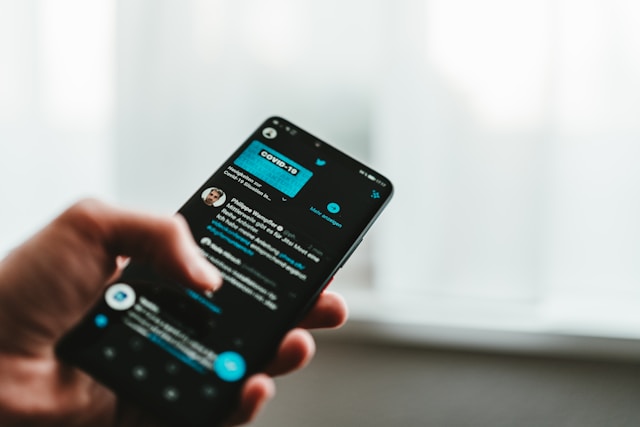
How To Personalize Your Experience on the Twitter Explore Page
Personalizing your Twitter Explore page will help you find the content that matters most to you. This way, you have more control over the content you come across on the Explore page. But here are two of the most effective methods.
1. Adjust Your Location for Customized Trends
An effective way to personalize your Twitter Explore page is by adjusting the location settings for trending topics. Twitter uses your location to suggest trending hashtags and stories that might be relevant to your area.
If you want trends from your city, another country, or region, just update your location preferences. Here’s how to do it on mobile devices:
- Open the Twitter app and navigate to the Explore tab.
- Tap on the gear icon or Settings button at the top of the page.
- You’ll see Content preferences or Trends for you. Select this option, then choose a location from the list.
2. Select and Follow Your Interests
Twitter curates content on your Explore page by tracking your interests. You can manage and select topics that align with your interest for a more personalized feed. Here’s how to adjust this setting on the Twitter app:
- Open Twitter and go to Explore. Tap on your profile picture to access Settings and Privacy.
- Under Privacy and Safety, choose Content you see and then tap Interests.
- Browse the list of interests and select the ones that resonate with you. These could include categories like technology, sports, entertainment, business, and more.

Maximize Your Explore Tab’s Potential with TweetEraser
Maximizing your Twitter Explore tab’s potential starts with curating the right content. TweetEraser helps you achieve this by cleaning up your Twitter feed. It will allow only the most relevant trends and topics to stand out on your Twitter Explore.
Our other services include unliking X posts and deleting tweets from archives. We are proud of the numerous testimonials from our satisfied users worldwide.
Ready to give TweetEraser a try? Simply sign in with your X account, set up your account, and begin deleting tweets. Start organizing your Twitter timeline today!
FAQ
How Does Twitter Explore work?
X users can take advantage of the Twitter Explore tab to discover what is trending on the platform. This way, you can keep tabs on what is popular and stay up to date with events that may not appear on your usual feed.
Can I customize my Twitter Explore feed?
Yes, you can customize your Twitter Explore feed. To do this, you start by adjusting your location, selecting interests, and engaging with content that matches your preferences.
Can I report inappropriate content on Twitter Explore?
Yes, you can report inappropriate content on Twitter Explore. All you have to do is select the tweet, click on the three dots, and choose the Report Tweet option.





