Twitter is more than just a place to post tweets and follow news; it’s a tool for networking and branding. However, Twitter’s large user base and constant inflow of content can make managing your experience on the app stressful. In this case a Twitter extension comes in handy.
Twitter extensions are third-party or built-in tools that optimize your interactions with the app. To help you understand how these tools work, this article provides a simple but thorough overview of Twitter extensions. By the end, you will understand what they are and how they improve your interactions on the app.

What Is a Twitter Extension?
Twitter extensions are tools, usually installed and used within a browser, that offer extra features beyond what Twitter provides. They help make your time on Twitter more efficient, engaging, and tailored to your specific needs.
Think of Twitter extensions like alternative viewers, except extensions can integrate directly with the app while alternative viewers can’t. Twitter alternative viewers are standalone apps, so they operate separately from Twitter.
Not all Twitter extensions are third-party tools. Extensions like the Twitter downloader extension can be from a third party or from Twitter itself. These tools can enable you to do cool things like scheduling, automating, posting, and deleting your tweets.
You can also use extensions like X Pro to customize your Twitter to look how you want it to. Extensions can also help with scheduling your tweets. While Twitter offers built-in features for this, extensions let you time tweets to post when your viewers are most active.
This is very useful if you’re an influencer or business that needs to maintain a consistent online presence. It saves you the stress of constantly manually tweeting at all hours.

Top 3 Chrome Extensions for Twitter
Chrome acts as a middleman between Twitter and your extensions. This functionality is a big deal because it allows your extensions to access your Twitter account directly. From there, they can easily provide whatever cool feature or assistance you installed them for.
The Chrome web store is the one-stop shop for almost every Chrome extension you want. Below are the top three Chrome extensions that can significantly improve your Twitter experience.
1. X Pro
X Pro (formerly TweetDeck) is a powerful tool for managing your X accounts. It was a separate app (extension), but now it’s part of Twitter. X Pro works like a dashboard that helps you keep track of multiple accounts, schedule tweets, and analyze your performance. Currently, it’s one of the most popular ways to use Twitter.
2. Buffer
Buffer is a handy tool that helps you manage your social media accounts. It lets you schedule posts on apps like Twitter, Instagram, Facebook, etc. You can also track how well your posts are interacting with your followers. With Buffer, you can do the following:
- Schedule posts: Decide when you want your posts to go live.
- Track performance: See how many likes, shares, and comments your posts get.
- Engage with your followers: Reply to comments and messages directly.
3. RiteTag
RiteTag by RiteKit helps you pick the best hashtags for your tweets. It’s a tool that suggests and compares the right hashtags so more people can see your tweets. Here’s a breakdown of what you can do with RiteTag:
- Suggest hashtags: It tells you which hashtags are popular and will get your tweet noticed.
- Track performance: It shows you how well your hashtags are working.
- Works on other platforms: It also works on Instagram, Facebook, and other social media platforms.
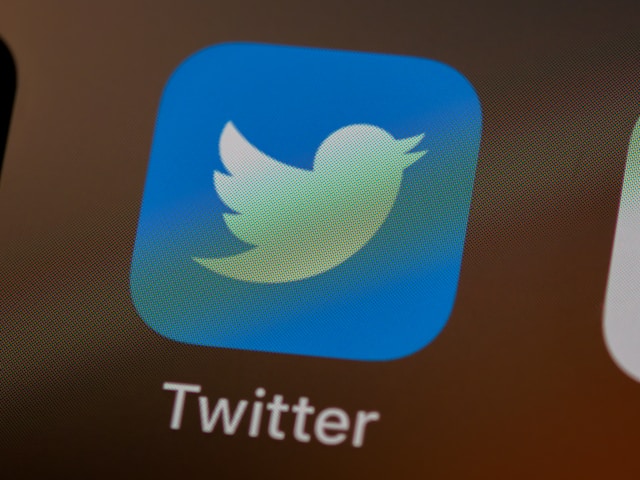
How “Who Blocked Me on Twitter” Chrome Extensions Work
If someone you follow blocks you, you might not be able to view their tweets or access their profile. However, if you want to be certain, this is where “Who Blocked Me on Twitter” Chrome extensions are super helpful.
Firstly, here are a few signs to tell when someone blocks you on Twitter:
- You can’t see the person’s tweets.
- You won’t receive notifications regarding your account.
- You don’t see comments or replies in a conversation by that person.
- You can send them a message, but they won’t receive it.
If you suspect someone blocked you on Twitter, the bad news is the app can’t tell who it was. However, the good news is that Chrome extensions can help you find out. Below are a few key things to note about how these kinds of Twitter Chrome extensions work:
- Track follower changes: These extensions monitor your activity by checking for changes in who’s following you and who you’re following. If someone you used to follow suddenly disappears, this rings an alert.
- Review past interactions: Some extensions scan your Twitter history, likes, retweets, and mentions to check if frequent engagers have disappeared.
- Spot suspended or deleted accounts: Sometimes, Twitter suspends or deletes accounts, which might seem like a block. These extensions help verify whether it’s a true block or an inactive account.
If you’re searching for extensions that can confirm whether your account was blocked, here are a few suggestions of tools you can use:
- Blolook
- Unfollower Stats
- Fedica
3 Benefits of Using a Chrome Extension To Auto Reload Twitter
Twitter moves fast, with new trending content popping up all the time. Trying to keep up with the platform by manually refreshing your feed can get tiring. A Chrome extension to auto-reload Twitter can be useful in such a case. This extension will automate refreshing your feed at set intervals, so you don’t have to.
Below are three benefits of using this kind of extension.
Staying Updated
The biggest benefit of using auto-reload Chrome extensions for Twitter is that you’ll always get fresh content instantly and automatically. Twitter is all about live updates, breaking news, and viral conversations happening at the moment.
An extension that refreshes your feed automatically ensures you don’t miss anything important. These extensions can be useful for social media managers, journalists, marketers, etc.
Anyone who requires instant access to the latest info and user feedback on Twitter or some other social platform.
Saving Time
Always refreshing your Twitter feed can be distracting, especially when handling multiple tasks. Automating the reloading process saves you time and energy that would be spent manually refreshing.
This way, you can see new mentions, comments, or messages without interrupting other tasks.
Improving Engagement
Responding quickly to tweets, mentions, and comments can boost your visibility and help you connect better with your followers. An auto-reload Twitter extension lets you catch these interactions in real time, enabling you to respond immediately.
This will, in turn, foster credibility and a stronger relationship for your brand since visitors can always access you.
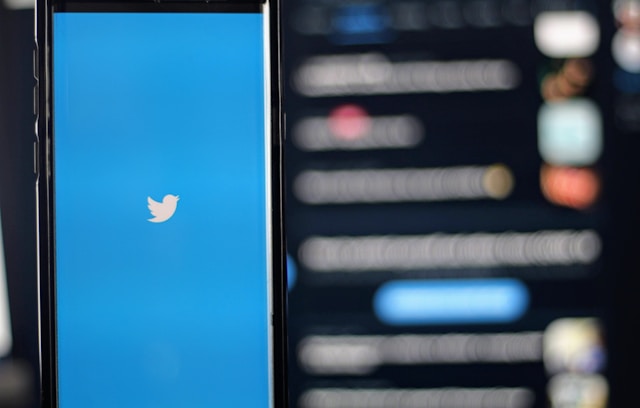
How To Use a Twitter Block Chain Extension
Twitter Block Chain is a free Chrome extension created by devFluid to help manage Twitter interactions. It minimizes the impact of issues like retweeting and dogpiling by allowing you to easily block all users on a following or followers page.
Follow the instructions below for how to use the Twitter blockchain extension successfully after installing it:
- Go to a user’s followers or following page.
- Click the extension icon close to your browser’s address bar.
- The tool will block everyone on that page except those you have already followed or blocked before.
One cool feature of Twitter Block Chain is its ability to export and import lists of followers. This feature is useful for keeping track of your Blocked list or sharing it with others.
The extension lets you view blocking receipts and add protected users by right-clicking the extension’s icon and selecting Options.
Manage Your Tweets Efficiently With TweetEraser
Managing your tweets can be overwhelming, especially if you have a long history on Twitter. You might want to clean up your old posts or remove tweets that no longer reflect your current views.
Having the right tool for this can make all the difference. This is where the Twitter extension TweetEraser comes in. TweetEraser lets you delete tweets in bulk, provides filtering options, and gives you control over what your profile visitors see.
Our other services include unliking X posts and deleting tweets from archives. We are proud of the numerous testimonials from our satisfied users worldwide.
Ready to give TweetEraser a try? Simply sign in with your X account, set up your account, and begin deleting tweets. Start cleaning up your Twitter timeline today!
FAQ
You can add a Twitter extension to Chrome and share it with others. First, go to the Chrome Web Store, search for the desired Twitter extension, and click “Add to Chrome” to install it.
After installing, share the extension by copying its URL from the Web Store page and sending it to whichever destination.
To install a Twitter extension, open the Chrome Web Store, search for the extension, click “Add to Chrome,” and confirm. After installation, the extension’s icon will appear in your Chrome toolbar, and you will be able to access its features.
Yes, many free Twitter extensions are available in the Chrome Web Store. These extensions offer features like scheduling tweets, managing multiple accounts, tracking analytics, and more. Some popular options include Buffer, X Pro, and ThreadHelper.





