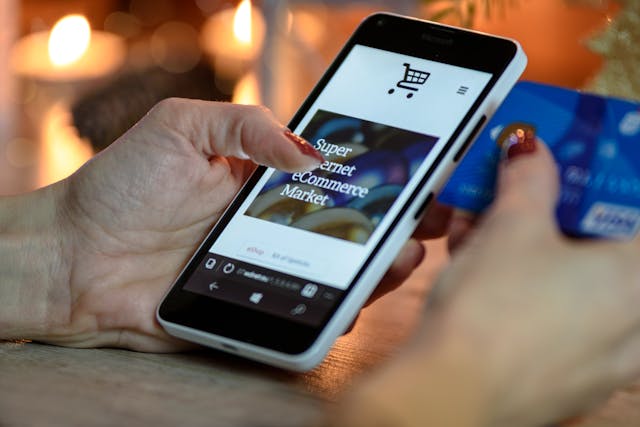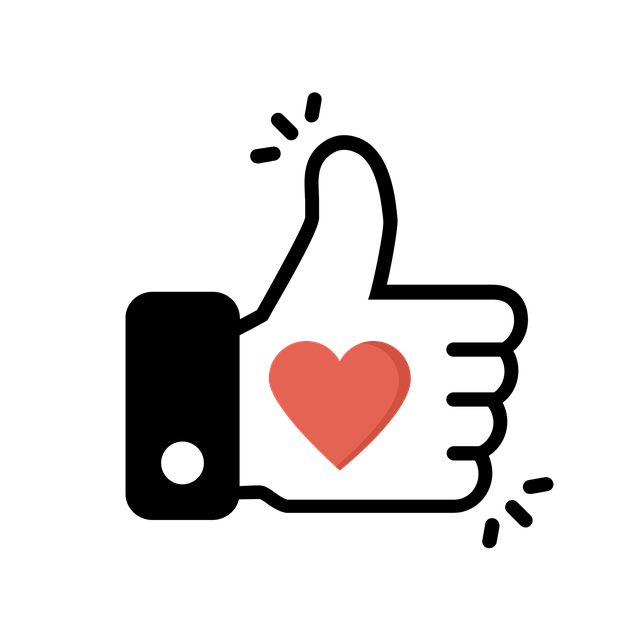Is your Twitter campaign taking a dive? You may miss the old days when every post flew high on Twitter, now X. And you wish to learn how to restore that effectiveness for your campaign from those tweets. Or are you investigating someone on X and wish to explore their old tweets? These would require a Twitter historical search to take yoaccess your Twitter archiveu back in time, at least on the X platform.
Twitter meticulously keeps users’ records online for long periods. So, you can use a Twitter history search to find old information on any X account, even yours! You can make a historical search to find tweets and media data. It can also inspect an account’s search history to show where a user has been. Let’s explore how all these work and how to make a historical search on X.

How To Make a Twitter Historical Search for Old Tweets
There are many evergreen tweets on the X social media platform. Some are so practical that you can’t get enough of them. Others are entertaining and keep you returning to them for a good time. Still, others are so informative that you readily share them with others when needed. Nevertheless, no matter how green a post remains on X, it won’t always remain on your home timeline.
Eventually, it’ll give way to more recent posts demanding your engagement. However, this may not suffice to take it out of your mind. Maybe someone even reminded you about it, so how do you find that tweet? It’s easy to search for old tweets on X if you know the steps involved. The historical tweet may be yours or another user’s. Either way, you can find it on X, provided it’s among the account’s most recent 3200 tweets.
How To Find Old Tweets With Twitter’s Inline Search: The Basic Approach

We all run to the Twitter search page to find trending posts, media, and accounts to follow. But this information retrieval feature does a little more than that. It does not just provide information about the now but also about the recent past. That means you can search for relatively old posts with this feature and find them. That is especially possible when the post is not too old and falls under popular Twitter hashtags or keywords.
If it’s your first time using Twitter’s inline search to find old tweets, follow these three steps below:
- Once logged into your X account, tap the magnifying icon on the bottom to open the search page.
- On the search page, type your keyword into the search field at the top and press “Enter.”
- Navigate through the results to find your desired tweet. You can navigate the Top, Latest, Media and Lists tabs for a broader search.
Remember, the more specific your search keyword, the better the results Twitter returns. You can also use the location and people filters to narrow your search for old tweets. The filters are available in the filter menu at the top right corner of the page, beside the search field. On the X web version, you’ll readily find them on the left page corner once your search results return.
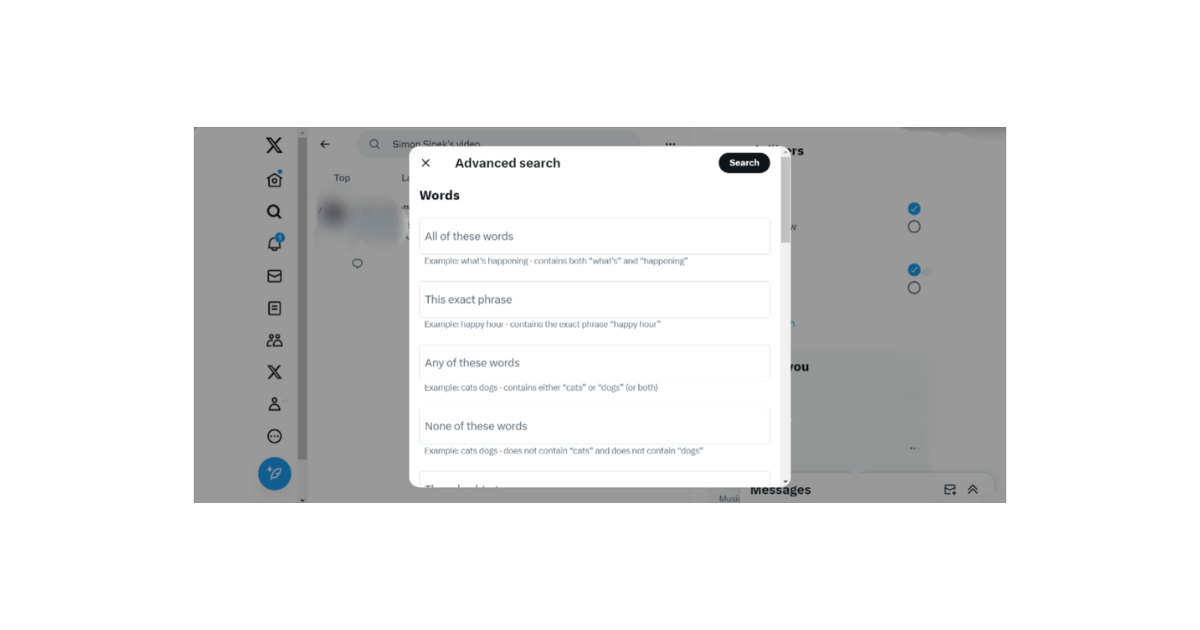
Searching Twitter Historical Data With the Advanced Search Feature
The inline search of Twitter, now X, is a fishing net with a large mesh size. It can return accurate results only when the search is obvious and fairly recent. However, it gets difficult when seeking Twitter historical data that has aged on the platform. Fortunately, that is where Twitter’s advanced search feature comes in handy.
As the name suggests, this feature takes your search further, digging deeper to improve your results. It uses highly specified filters to enhance result accuracy for a Twitter history search. Unfortunately, only Tweeps who browse X from the web version can enjoy this feature. The X mobile app does not support the advanced search feature.
Nevertheless, if you can access Twitter’s web version, these are the four steps to make an advanced search:
- Search for a keyword using Twitter’s inline feature and allow Twitter to present the search results.
- Then tap “Advanced search” on the right-hand corner of the page below the “Search filters.”
- The advanced search menu will appear on the search page. You can also go directly to the advanced search page to pull up this menu.
- Once opened, fill out the field appropriately and tap the “Search” button in the top right corner of the menu. It is usually in black highlights.
This action will immediately launch your search, revealing results that closely match your keyword and align with the advanced filters. The advanced search feature even allows you to search for tweets by date, specifying your search even more. When navigating the results from an advanced search, do so properly using the right tabs. Use the “People” tabs when searching for accounts, “Media” for photos and videos, and in that fashion.
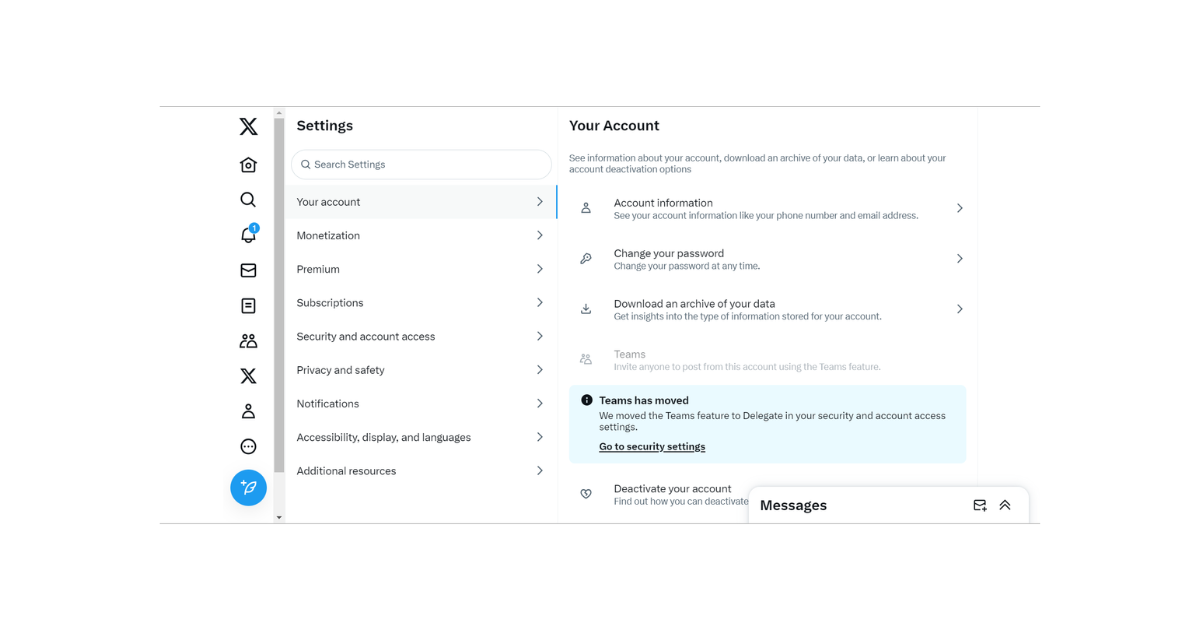
How To Search Your Historical Data From Your Twitter Archive
When searching for old tweets on X, your result comes from all accounts’ most recent 3200 tweets, even yours. However, you can find tweets older than this range from your account but not on the platform. Remember, Twitter automatically archives all your tweets older than that 3200-tweet limit. Interestingly, this archive is available; you can access its content anytime.
So, you can find your old tweets, likes and media from your archive. You only need to learn how to request and access your Twitter archive to use this method. Follow the seven steps below to request and download your Twitter archive and perform a full-archive search:
- On your navigation menu, open “Settings and Support,” then “Settings and Privacy.”
- Choose “Your Account” at the top of the list and click “Download an archive of your data.”
- Confirm your password and verify your account as prompted to continue.
- Tap “Request archive” on the next page. This action ends the first phase, as Twitter will take time (24 hours and above) to prepare your archive.
- Once ready, Twitter will notify you via email and a pop message on your mobile device. Follow any of these to download your archive to your device.
- Your complete archive comes as a zip file. Extract and open it to access your data. Twitter organizes your data into folders for easier navigation.
- Open your chosen folder, e.g., the tweets folder, and navigate to find your tweets. The archive arranges your data in reverse chronological order for easier navigation. You can also use the search bar to find specific data in your archive.
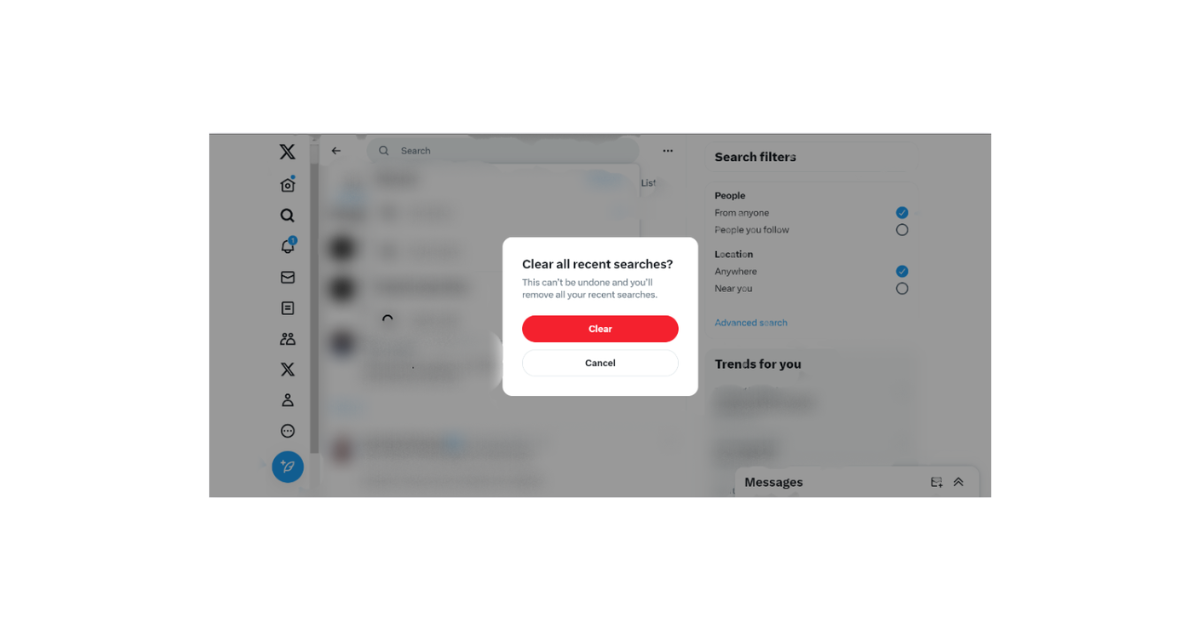
How To View and Delete Twitter Search History on Your Account
Veteran tweeps know that a user’s timeline and profile page don’t tell all about an individual’s online activities. A user may keep a like tab for one interest but explore many more unknown to others. However, if you want to discern the true interests of a tweep, their search history can help.
Twitter, now X, automatically saves a user’s search, recording their interests to help in future searches. That differs from “Saved search,” in which users authorize themselves. Twitter creates this history automatically with each search, and it is temporal. But how do you view this history?
You can find your Twitter search history from the search page. Simply tap on the search field on this page, and your search history will appear underneath, above the saved searches. These searches appear in order of most recent or regular searches, depending on the list’s length.
You can erase this history with a click using the cancel icon on the far right below the search box. After clicking, confirm your action in the drop menu to proceed. You can also filter your history by selective deletion. Long-press a specific search and tap clear from the drop menu to erase it.
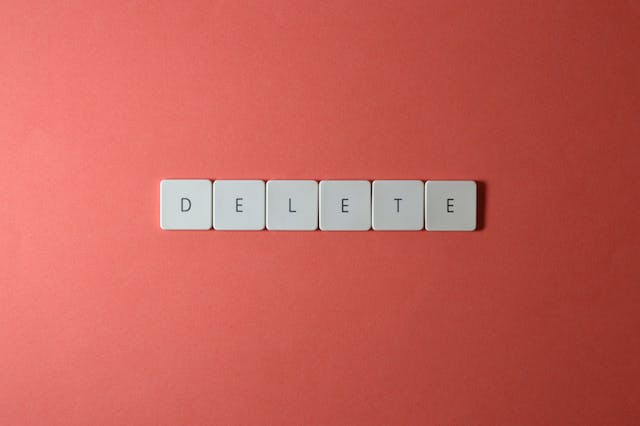
How To Find Deleted Search History on Twitter: Is It Possible?
It’s easy to think that an individual’s search history is too good to be true when empty. You might get suspicious and wonder how to find deleted search history on Twitter. While this is a worthwhile attempt, it is quite impossible. You cannot find a user’s deleted search history once erased.
In fact, when attempting to delete your Twitter search history, a confirmation appears, warning that you cannot undo that action. So, once you approve the history deletion, Twitter erases the data permanently. The same is true when you erase individual entries. Additionally, they cannot influence future searches by appearing as suggestions when typing in a new search keyword.
Similarly, saved searches also disappear permanently when deleted. Thus far, no X feature or intermediary app can retrieve your search history or saved search list once deleted. So, if you rely on your search history to suggest future searches, be careful not to erase it accidentally. Likewise, do not delete saved searches unless necessary, like when you reach your save limit.
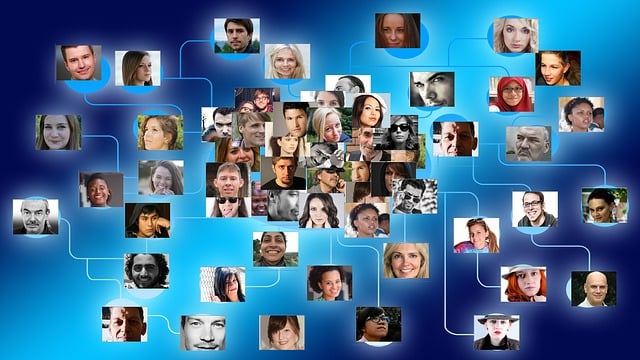
Your Twitter Follower Count: Historical Data Worth Monitoring
A good tweet can break the limits and earn you wide engagement and corresponding conversions. However, a good follower count is the best foundation for expanding the reach of all your tweets. That is why all tweeps strive to grow their audience by increasing their follower count.
However, this metric can be quite tricky and fluctuate. That is especially true when you grow your Twitter follower count by unconventional means like buying followers. Moreover, while Twitter notifies you of a new follower, they don’t notify you about an unfollow. So, how can you monitor your follow and unfollow flow through time?
You can do that with Twitter analytics. This X inline tool provides real-time metrics and data about your account. It also allows you to track data flow for a particular period. So, you can easily learn how many people followed and unfollowed you in a month or any other set timeframe. The tool presents this information statistically to help you make a detailed analysis.
While tracking your analytics, you may discern how well your X campaign is thriving or how far it is falling. You must take prompt action to ensure a fruitful campaign when the latter is the case. Sometimes, you must take drastic measures to address the issues after a Twitter historical search.
If you’re considering cleaning your timeline, use TweetEraser to simplify and perfect your tasks. This Twitter management tool has a splendid algorithm that allows it to clean your timeline, retaining important data. A single click can automate your tweet deletion, import your timeline into your archive, or erase it. It helps maintain your timeline to impress prospective and active followers to keep your community growing. So, start filtering and cleaning your Twitter timeline today!