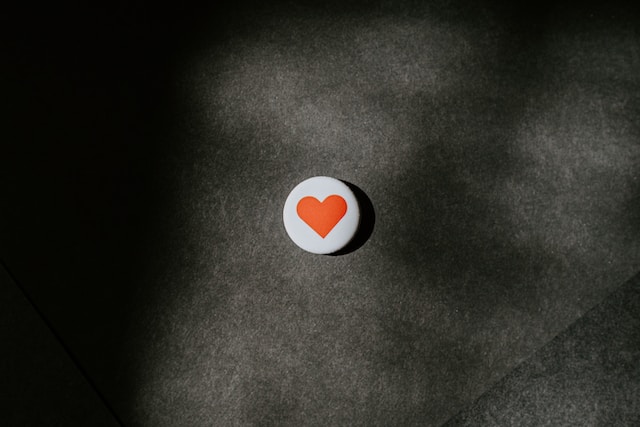With millions of users posting content on X, formally known as Twitter, the information here is overwhelming. However, Twitter users use keywords to categorize this information for easier searchability and retrieval. So, the good news is you can find anything on the X using the right Twitter keywords. You can also modify your privacy and content settings with these keywords to determine the content you see.
But how can you use these keywords to search for content on this social media platform? And how do these keywords help in your privacy and content settings? This article will answer these questions and more.
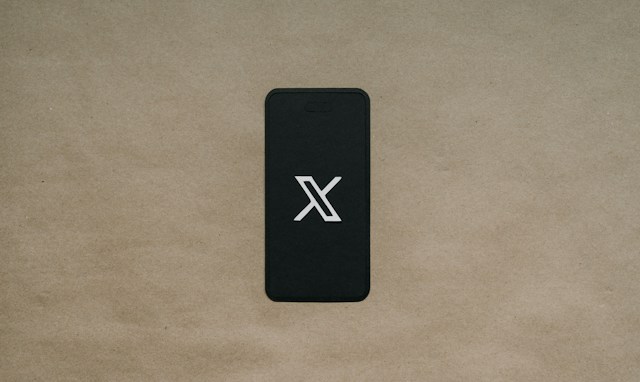
What Are Twitter Keywords? How Do They Help?
Twitter keywords are words or phrases that users search for on X to find related content covering that topic. For example, Twitter users can search for the keyword “fitness” when seeking fitness-related content. Twitter’s algorithm considers many factors to decide what shows up on your timeline. So, people find it easier to search for content using keywords of interest.
However, keywords also serve an optimization purpose. The X algorithm finds popular posts and regularly shares ones with similar keywords to a wider audience. Consequently, many business marketers use Twitter keyword targeting to deliver their content and ads to organic audiences. This way, their posts and their Twitter ads will reach users who are likely to show interest in and engage them.

How To Perform a Twitter Keyword Search To Find Related Content

Keywords help you easily find anything on X. The platform typically maintains a thorough database, including the most recent 3,200 tweets for each user. That can be hard to navigate when searching for a specific tweet.
However, you can use keywords to narrow and improve your search. But how? This section shows how to use two of Twitter’s popular search features to perform a Twitter keyword search.
How To Search X Keywords Using the Twitter Inline Search Feature
Twitter provides an inline search feature that allows you to find anything on the platform. This tool lets you find people, tweets, and media content posted on X. You only need the right keyword to facilitate your search. The Twitter inline search feature is available on Twitter’s search page on the X mobile app and web version.
Here are the two steps to find search keywords on Twitter with the inline search feature:
- Tap the magnifying lens icon at the bottom of your X homepage to open the search page. You’ll find the search icon on the navigation menu on the web version.
- Then, type your search keyword into the search bar at the top of the page and click “Enter.”
This search will return numerous hits grouped in different tabs. There are the Top, Latest, People, Media, and Lists tabs. You can navigate to any tab and search for your desired results, depending on what you’re looking for.
Searching Keywords on X With the Twitter Advanced Search
Beyond the inline search, Twitter provides a more extensive search feature to help you find content on X. The advanced search is an on-app search feature with more filters that help you specify your search for an X keyword. With this tool, you can find much older tweets and recently deleted ones.
Unfortunately, the X advanced search is only available on the Twitter web version. You cannot access this feature from the X mobile apps for Android or iOS. If you can access your account on the web version, follow these X steps to use the advanced search feature:
- Search for a keyword with Twitter’s inline search.
- Click “Advanced Search” on the right side of the result page. The advanced search menu will open at the center of the screen.
- Fill out the boxes on the menu, inserting the search keyword in the “Word” field.
- Tap “Search” at the top right corner of the menu.
- The system will return numerous hits grouped into five tabs. Navigate these tabs to find your desired result.
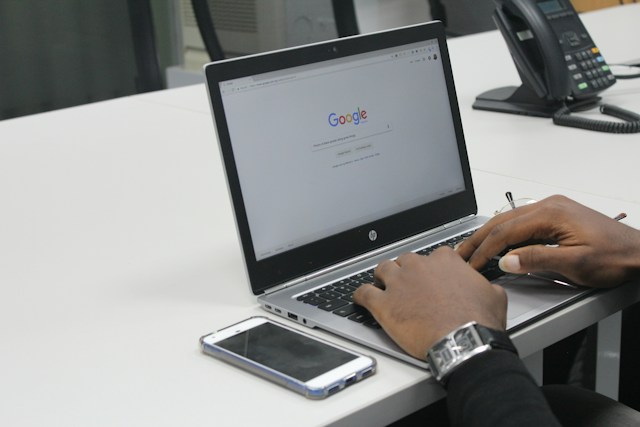
How To Search a Twitter Account For Keywords: 4 Simple Steps
Despite using a keyword, your search for content on X can yield overwhelming results, especially from a popular keyword. However, you can ease your search by narrowing the content to the author.
If you know the author of a tweet, you can search for the tweet directly from their account. Twitter provides a search tool to find content from any user account. You only need to learn how to search a Twitter account for keywords to find the desired content.
Here’s how to find content with a keyword search from an account in four simple steps:
- Go to the author’s profile age by tapping their profile icon from any tweet on your timeline.
- Find the search bar at the top right corner of the profile page.
- Type the keyword into the search field and tap “Enter” to search the account.
- Twitter will return results from the account related to your search.
These simple steps allow you to find content on an X account with specific keywords. You can use this technique to search any account, provided it is a public account. However, you need to follow a private account to search it for keywords.
How To Mute Keywords on Twitter To Control What You See
Keywords are important for curating posts and content for easier searchability. However, Twitter’s algorithm uses them to determine content for each account. The algorithm also considers a user’s preferences based on the keywords in their content of interest, among other factors. Thus, you can also use keywords to modify your privacy settings to determine what you see on the platform.
For example, you can mute keywords to remove posts containing those words from your timeline and notifications. It is a simple and effective solution for controlling the content you consume on X. First, you must learn how to mute keywords on Twitter.
Below are the six steps for muting keywords on a Twitter account:
- Slide the X homepage from left to right to open the navigation menu.
- Tap “Settings and Support” and click “Settings and Privacy.”
- Open “Privacy and safety” and choose “Mute and block.”
- Select “Muted words” and click the plus icon to add a new keyword.
- Type the keyword in the provided field and choose your mute preferences.
- Finally, tap “Save” to mute the keyword on your account.
Once you mute a keyword, Twitter will no longer share tweets or notifications containing that word with your account. It is an excellent way to filter your X content and protect yourself on the platform.
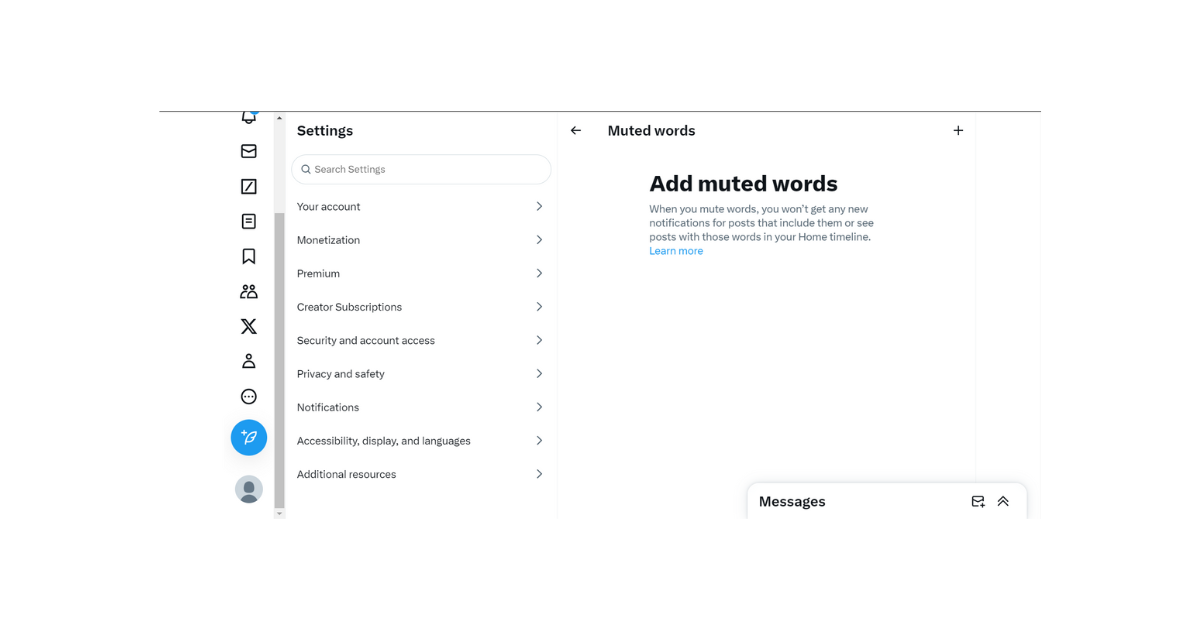
How to Block Keywords on Twitter Accounts Permanently
Sometimes, you’ll mute a keyword on Twitter, but after some time, you’ll start seeing content containing that keyword. Therefore, you might seek a more effective way to block that keyword to remove its content permanently from your account. You can achieve this by muting keywords permanently—that is how to block keywords on Twitter.
Often, muted keywords appear on your timeline after their mute period expires. But you can extend the mute period for a keyword to keep it permanently muted. That requires careful attention and appropriate modification to your preference setting when muting a word.
Follow these seven steps to mute a keyword permanently and block it from your account:
- Open the X navigation menu by tapping your profile avatar from the top right corner of your homepage.
- Click “Settings and Support” and click “Settings and Privacy.”
- Open “Privacy and safety” and tap “Mute and block.”
- Choose “Muted words” and select the plus icon to add a new keyword.
- Add the keyword in the field provided.
- Select “Forever” under “Mute timing.”
- Then, click “Save” to block the keyword permanently on your account.
Here’s how to add Twitter keyword targeting to your X campaign in six easy steps:
- Log into your X account on Twitter’s web version.
- Tap the “More” icon from the left navigation menu. A sub-menu will open.
- Select “Ads” from the sub-menu. Your ads campaign page will open on a new tab.
- Select and open the ad campaign to which you want to add keyword targeting.
- Navigate to the “Targeting” section, click “All,” and choose “Keywords” under the “Audience features.”
- Type the keywords in the provided field and select “Add” or “Exclude.”
Use X Keywords To Optimize Your Posts for Greater Reach
You can also optimize your tweets to reach a wider audience if you don’t want to run a Twitter campaign. Tweet optimization is a simple and cost-effective way to promote your tweets on X for improved results. All you need is to lace your tweets with popular and trending keywords before posting them.
However, you must carefully use natural keywords that are relevant to your tweets. This way, you’ll reach an organic target audience who’ll readily engage with your tweets.
When you use popular keywords, Twitter will share your post with a larger audience, earning you more engagement. Moreover, these keywords allow your tweets to appear in more search results, expanding your tweet visibility and impressions. What if you have many tweets on your timeline with low engagements? You can remove these tweets and restart your X campaign for better-optimized tweets containing Twitter keywords.
TweetEraser can help you remove old tweets in bulk from your account. This X management application lets you clean your timeline by bulk-deleting tweets, likes, and replies. You can erase your timeline or import it into our archive with a single click.
The app’s algorithm is simple, clear, and effective, making it easy to use even for amateur tweeps. So, start filtering and cleaning your Twitter timeline today!