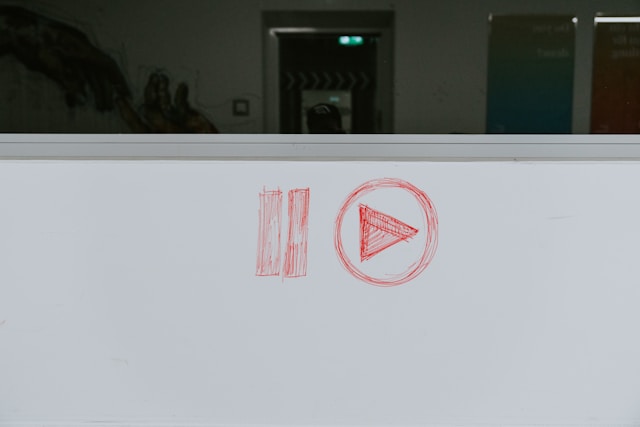Although Twitter’s primary design facilitates public conversations, it also supports private conversations between individuals. The X, aka Twitter DM feature, lets two people exchange private messages on the platform. If you’re enjoying this feature, you may have considered having your Twitter messages deleted at one point.
However, you must know a few important things about deleting messages on Twitter. For example, does deleting messages remove them permanently? Can you recover deleted messages on X? This article answers these questions and more. Read on to learn the details.
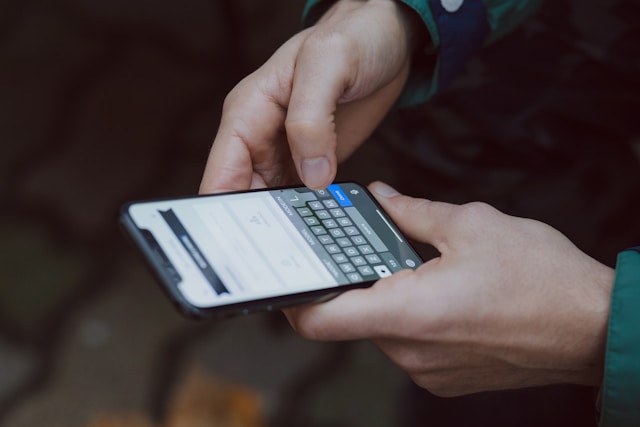
Can You Delete Twitter Messages Permanently?
Depending on your definition of permanent, you can and cannot permanently delete Twitter messages.
If you’re looking at recoverability, you can permanently delete X messages. After deleting a message on your account, you cannot recover it.
Conversely, if you’re looking at availability after deletion, you cannot permanently delete Twitter DMs. Deleting a DM only erases the message on your end. The messages remain on the other user’s account until they delete it. So, you can only delete messages from your end of the chat.
Additionally, the social media platform does not remove a message from its database or server when you delete it. Therefore, you can easily access deleted messages on your Twitter archive or with third-party tools. Since your message remains permanently on X servers, it’s safe to say you cannot permanently delete X messages.
How To Delete Twitter Messages and Conversations
You can enjoy Twitter DMs on the X mobile apps for Android and iOS and the X web version. So, whether you browse Twitter from a mobile device or a computer, you can send and receive DMs. You can also delete them from any of these devices. Thus, this section shows how to delete Twitter messages and conversations on any device.
1. How To Remove X Messages on Mobile
The process for deleting Twitter, now X messages on mobile, is the same for Android and iOS devices. It is simple and comprises six steps.
Below are the six simple steps to delete messages on Twitter:
- Tap the mail icon in the bottom menu to open Twitter DMs.
- Navigate your conversations and open the one containing the tweet you want to delete.
- Find the tweet you want to delete.
- Tap and hold the tweet to reveal an options menu.
- Choose Delete message for you from the menu.
- Click Delete on the dialogue box that appears to confirm your choice to remove the message.
2. How To Erase Twitter Messages on the X Web Version
You can delete X messages on the X web version as easily as on the mobile app. The processes are similar, with only minor differences.
Follow these six steps below to delete X messages from the web version:
- Click the mail icon on the navigation menu to open your message.
- Open the conversation containing the desired message.
- Place your cursor on the message to reveal an overflow icon beside it.
- Click the overflow icon to open a sub-menu.
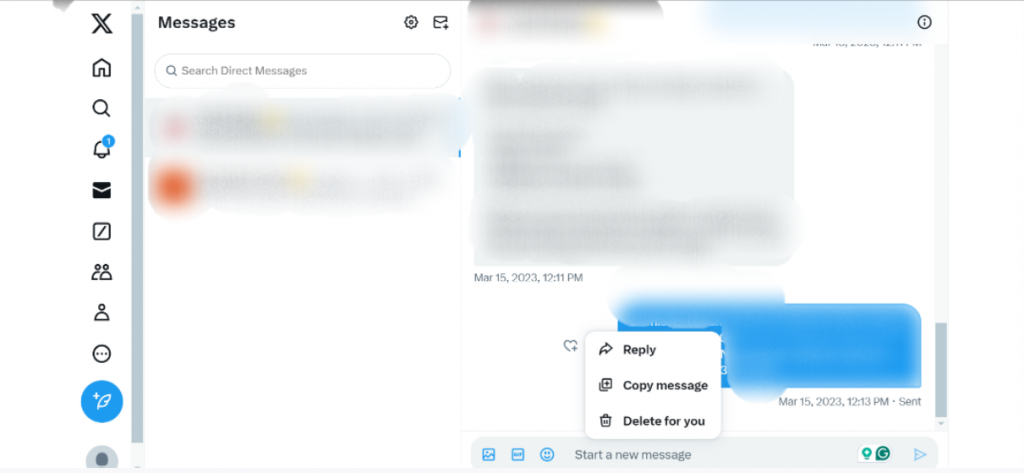
- Select Delete for you on the menu.
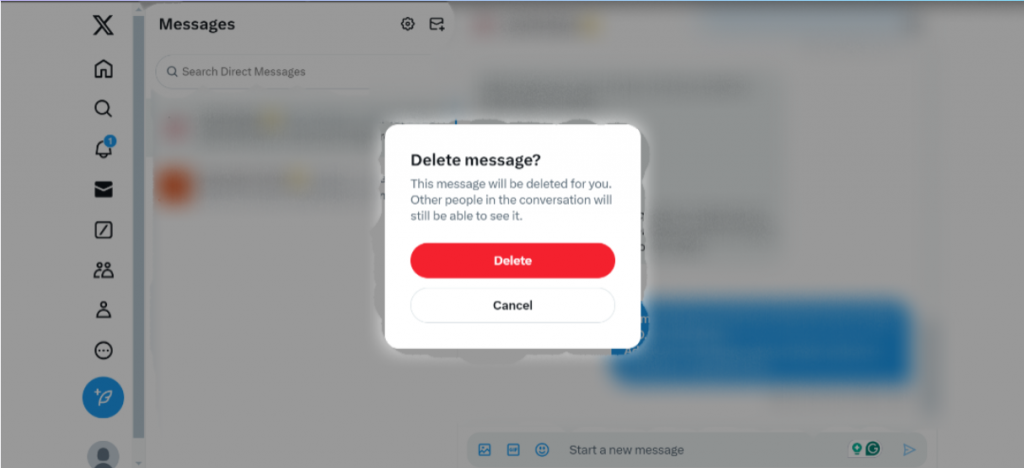
- Choose Delete in the red highlight to confirm your choice in the dialogue box that appears.
Can You Delete Twitter Messages in Bulk?
Unfortunately, you cannot delete X messages in bulk, just as you cannot delete tweets in bulk. You must delete messages one by one to remove them from a conversation.
However, Twitter lets you delete an entire conversation from your message list. So, if you want to delete several messages within a single conversation, consider erasing the entire conversation!
These four steps will help you delete a conversation on X messages:
- Open X messages from the mail icon on the bottom menu.
- Tap and hold the conversation you want to delete to reveal a sub-menu.
- Select Delete conversation from the options.
- Click Delete on the dialogue box to confirm your choice.
These steps describe the process on a mobile device. For the web version, hover your cursor over the conversation and tap the overflow icon that appears. This action will reveal the menu in Step 2. Then, follow the remaining steps to complete the process.
How To Get Back Deleted Twitter Messages
As stated earlier, you cannot recover X messages in a DM after deleting them. However, that does not mean you can not see the message. Recall that deleted messages remain on the X servers and the recipient’s end. So, this section shows you how to get back deleted Twitter messages with two effective methods.
1. Recover Deleted Messages From Your X Archive
Since the X database preserves deleted messages, your deleted messages remain intact in your archive. All you need to do is download your Twitter archive to access it. However, downloading your archive is a two-layer process.
First, you’ll need to request your X archive. Then, you can download the archive file when Twitter notifies you it is ready. The archive comes as a zip file. Open the HTML or CSV file and navigate its content to find your messages.
2. Recover Deleted Messages From the Recipient
Another way to get back deleted messages is to ask the recipient to send you a copy. A deleted message remains intact on the other end of the conversation unless the user deletes it. So, you can ask them to send you a copy.
The user can easily send you a screenshot of the message to help you recover it. While they cannot forward the erased conversation back to your DMs, you can receive a screenshot copy.
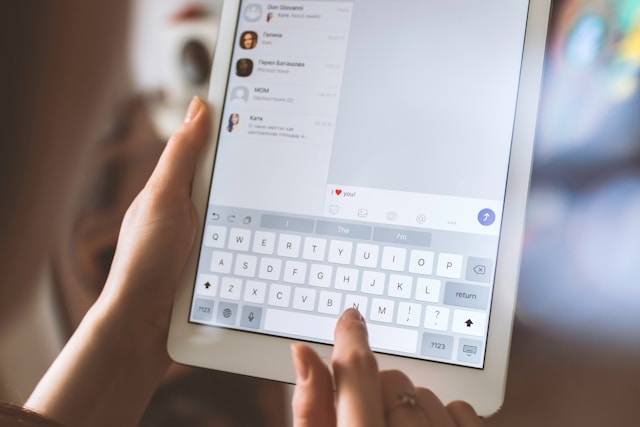
Why Were My Twitter Messages Deleted?
Your X messages can only disappear when the person on the other end deletes their account. Even if you deactivate Twitter temporarily, your messages will remain intact. They will only disappear after 30 days when Twitter permanently deletes the account.
When this happens, Twitter erases the conversation on both ends. That is why you may find your messages and an entire conversation deleted from your account.
Learn To Delete Twitter Messages in Bulk
Deleting X messages is good maintenance practice. It also helps you maintain privacy, especially on shared devices or accounts. Unfortunately, Twitter only allows you to delete messages individually on the platform. However, external tools and apps allow you to get Twitter messages deleted in bulk!
Choose TweetEraser for easy and efficient bulk tweet deletion. This tool allows you to seamlessly import and erase your X archive with a single click. TweetEraser’s algorithm ensures efficiency and account security. It’ll leave your DM and timeline as good as new. So, why wait? Start filtering and cleaning your Twitter timeline today!
FAQs
No, you cannot delete X messages from both sides. Deleting X messages only erases the messages from your end. The message only clears from both sides when the recipient also deletes it.
Yes, you can see deleted X messages on your Twitter archive. You’ll find all your deleted messages when you request and download your X archive. Your recipient can also show you the deleted messages if they did not delete them on their end.
Your direct message will disappear when the user you’re conversing with deletes their account. When Twitter removes the account, all messages will be erased on both ends.