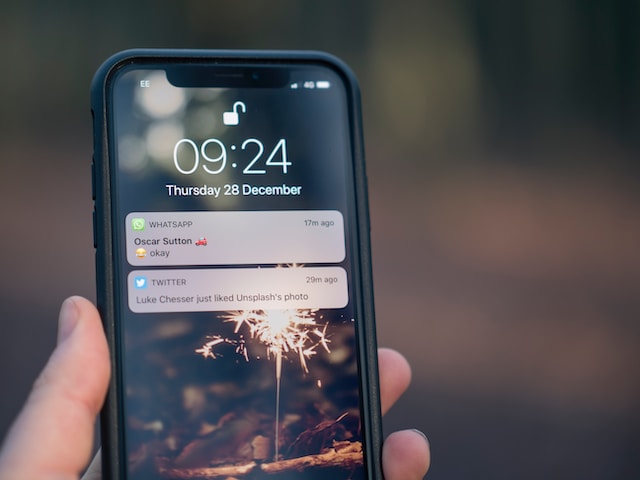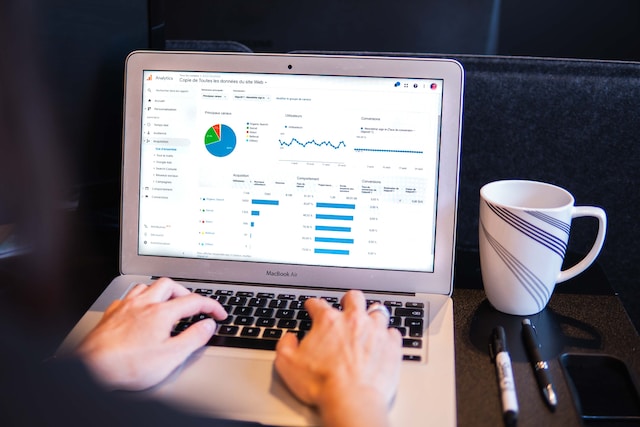Many X users browse the platform from their mobile devices. Hence, the Twitter notifications feature comes in quite handy. It can help Twitter users stay informed about important events and updates, even when they are inactive on the platform.
If you’re not receiving notifications for X on your phone, you can modify your Twitter settings to start receiving them. Similarly, you can disable X notifications if they’re becoming a nuisance. This detailed guide will teach you how to do all these and more.
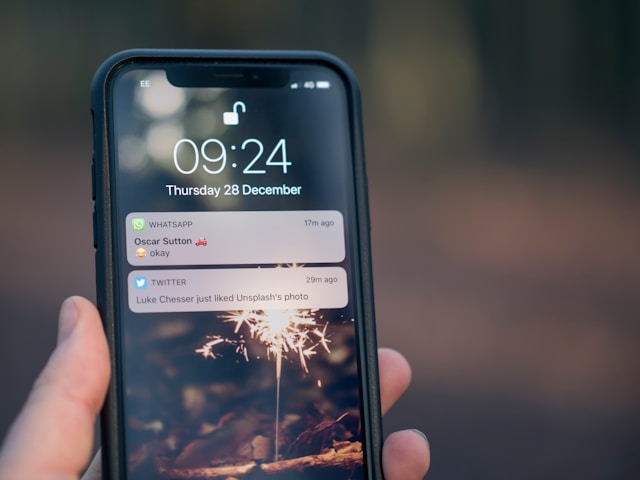
Understanding the Types and Content of X Notifications
The notification feature is an exciting and effective tool Twitter uses to improve users’ experience on the platform. However, since we all have different preferences and goals on X, not all notifications are relevant to you.
According to Statista, 80% of Twitter now X users browse the platform from their mobile devices. So, Twitter will send you different types of notifications through SMS or in the form of push notifications and emails to alert you.
1. Twitter Email Notifications for Important Information
Some Twitter notifications go straight to your email, and you can access them from any device with your email address. These alerts are the Twitter email notifications. They usually contain very important information, alerting you about activities on your account.
You’ll also receive email notifications when attempting a password reset and verifying your email or account. These notifications also let you know about regular account activities.
For instance, you may receive email notifications to inform you that you have direct messages. They also alert you of likes, reposts, and comments on your posts. Though rare, email notifications are very important. They’re essential for securing your account, so always check Twitter email notifications when you get one.
2. Regular Alerts From Twitter Push Notifications
Push notifications are the most common alerts on Twitter. These are notifications sent to your device from the X mobile app. These notifications are available for iOS and Android devices. You can also enjoy push alerts when browsing X from the web version on a desktop.
These notifications usually contain regular, sometimes non-essential information. Push notifications alert you of Twitter DMs and engagements on your posts. X also uses this feature to suggest interesting posts to check out based on your interests on the platform.
True, most push alerts may seem irrelevant and non-essential. However, they are the most basic way Twitter keeps you abreast of platform activities while you’re away.
3. SMS Notifications for X Alerts
Twitter also alerts you through SMS notifications. SMS alerts contain information related to your account and posts and X recommendations. You could also receive verification codes and SMS notifications based on your preference. You can also receive two-factor authentication notifications from X via SMS.
Unfortunately, Twitter always disables SMS notifications by default when you register an account on the platform. However, you can always enable them and choose your preferences from the notification settings on Twitter. Here, you can set your preference to determine which notifications to receive via SMS.

How To Turn on the Twitter Notification Sound
X now automatically turns off the Twitter notification sound and vibration. So, all tweeps now receive silent notifications on their devices once logged into Twitter. Tweeps with a lot of screen time don’t mind this development.
However, this may be an issue if you’re not always on your device. If that is the case, you can restore your notification sound to alert you of new updates. Unfortunately, the process of turning on the X notification sound differs for Android and iOS users. Nevertheless, we have outlined both processes below.
1. How To Turn on the X Notification Sound on Android
The X notification sound is not a Twitter setting. Still, it is an app setting that you can modify directly from your device settings. It is easy to turn on the X notification sound on Android; you can even change it to your preferred option.
Below are the four steps to turn on the notification sound for Twitter on Android:
- Open Settings on your phone and select Apps.
- Click Manage apps and choose X from the app list provided.
- Toggle the switch beside the Allow notification option.
- A list of more options will appear. Move the slider beside the Play sound option to enable the X notification sound.
2. How To Turn on the Notification Sound for Twitter on iOS
While you cannot change the notification sound for X notifications on newer iPhones, you can toggle it on or off. Like on Android, you can modify this option from your device settings, not the X app settings menu.
Here are the three steps to turn on the X notification sounds on your iPhone:
- Click the Settings icon on your iPhone and open Notifications.
- Select X from the list of apps on the page.
- Once opened, move the slider beside the Sounds option to turn it on.
Remember, you can turn on the notification sound on iOS but not change it. Your X notification remains the same as your general device notification sound.

How To Turn Off Notifications on Twitter
Twitter notifications can easily overwhelm you, especially when you let X determine your alert preferences. You may keep receiving one notification after another daily. At this point, it is important to learn how to turn off notifications on Twitter.
This section provides a detailed guide to stop two different notification types on your X account.
1. How To Stop Twitter Email Notifications
X does not impose email notifications on users; it only recommends this service to improve users’ experience. So, you can easily turn off this service from your X settings whenever possible.
Below are the five steps to stop email notifications from your X account:
- Tap your profile icon in the top left corner of your homepage to reveal the navigation menu.
- Click Settings and Support, then Settings and Privacy.
- Open Notifications and tap Preferences.
- Choose Emai notifications.
- Move the slider in the top right corner of the page to turn off email notifications.
Although you can turn off email notifications on your account, Twitter can still send important alerts via email. For example, you’ll still receive security alerts and verification messages on your registered email. However, other notifications about your posts and X products will cease.
2. How To Block X Push Notifications
The frequency of X push notifications easily makes them a nuisance on your mobile device. Even if you mute the sound, they keep popping up and interfering with your phone’s activities. Further, these non-essential messages quickly clog your notification bar and often crowd out important messages.
Fortunately, you can prevent this by blocking these notifications on your device. You can also do this from the X, formerly Twitter settings on your account.
Follow these five steps below to block these notifications on your mobile device:
- Click the Twitter navigation menu icon showing your default profile icon.
- Tap Settings and Support and Settings and Privacy.
- Click Notifications and open Preferences.
- Select Push notifications.
- Toggle the switch in the top right corner to turn off these notifications on the device.

Twitter Notifications Not Working on Desktop
Have you sometimes found Twitter notifications not working on desktop? That is because X disables this setting by default. You need to enable the feature to start enjoying push notifications when browsing Twitter from the web version.
Here are the six steps to enable these notifications from the Twitter web version:
- Log into the X web version with your credentials from a desktop browser.
- Tap the More icon from the navigation menu on the left.
- Select Settings and Privacy from the sub-menu that appears.
- Choose Notifications from the list that appears in the middle of the page.
- Open Preferences from the options appearing on the right side of the page.
- Click Push notifications and toggle the switch in the top right corner to turn it on.
When browsing Twitter from the web version, it’s a good idea to enable push alerts on your daily driver. This feature allows you to stay informed about platform activities while working on other things on your device.
How To Open Twitter Notifications
Notifications are an essential feature on X. Twitter uses push, email, SMS and in-app notifications to update users of activities on their account and the platform.
However, these notifications only hint at the platform’s activities. You must open them and their link to X to learn the full story. Therefore, this section shows how to open Twitter notifications of various types.
First, you can open X email notifications from your mailbox, through your mail app or a webpage. You can also open the email notification from the notification menu on your phone. When you tap the notification on the notification bar, it’ll redirect to your mail app and open the notification.
Next, you can open your SMS notification from the messaging app on your phone. Or, you can tap the message on the notification menu to open it directly through your default message app.
You can easily open push notifications by tapping on them on the notification menu on your phone. This action will immediately redirect you to the X app, opening the tweet or setting highlighted in the notification.
Finally, in-app X notifications are the easiest to access. These notifications usually alert you about activities on your post and recommend tweets to view. You’ll find them in a list on the notifications tab on your X account. Simply click on any to open the tweet page and join the conversation.
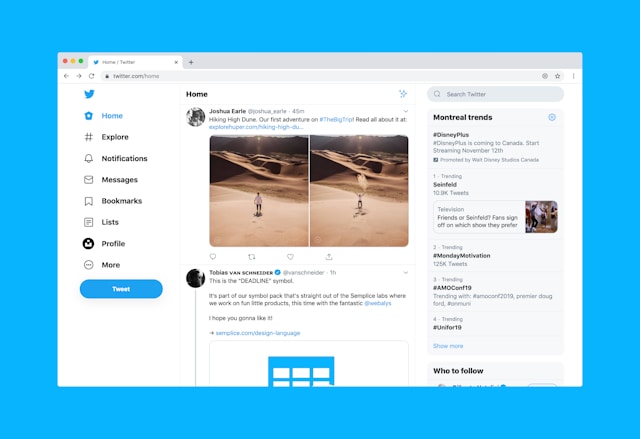
How To Clear Twitter Notifications
Like other notifications on your phone, you can easily clear push notifications from the notification menu. Simply tapping Clear on the dropdown menu does the job. However, erasing the notification on your timeline on X is not as straightforward. For this, you must learn how to clear Twitter notifications.
The only way to clear X notifications from your timeline is by viewing them when they appear. That is because even after disabling push notifications, your account notifications will still accumulate here.
Further, you can also unsubscribe from Twitter notifications.
Or, you can even prevent them from entering your account entirely using the notifications filters.
Below are the six steps to clear X notification using the notification filters:
- Open the X app and navigate to the notification tab by clicking the bell icon in the menu below.
- Tap the Settings icon in the top right corner of the page.
- Select Filters.
- Toggle on the Quality filters option to restrict irrelevant and lower-quality content from your notifications.
- Open Muted Notifications and check the box for categories of people you don’t want notified about their activities.
- Click Muted words to block notifications containing such words.
Steps four to six show three different ways to filter notifications and keep your notification timeline always clear. Use these methods, especially muting words, to remove non-essential notifications completely from your account.
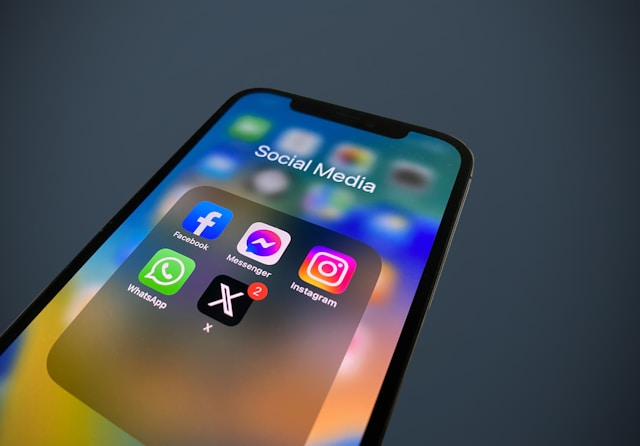
What To Do When a Twitter Notification Won’t Go Away
Some tweeps complain that the Twitter notification won’t go away, even after opening all their notifications. If you’re sure you’ve opened all your notifications, don’t fret. This problem is usually due to a minor technical issue you can resolve. However, many simple solutions exist to remove the notification badge.
Below are five things you can do to make the X notification badge go away:
- Clear your Twitter cache to remove any information previously stored on the platform.
- Log out and back into your account on your device.
- Update your X app.
- Ensure you’ve read all notifications on your notifications timeline.
- Log into your account from another device.
These simple solutions will clear the notification badge from your account. Nevertheless, you can prevent a reoccurrence by decongesting your X account of redundant data. You can achieve this by clearing your Twitter notifications, tweets, and Likes.
Use TweetEraser to bulk-delete and erase redundant and irrelevant data from your account. This X management app uses an efficient algorithm to effectively remove bulk data from accounts without compromising account security. It is easy to use, affordable, and does not feature ads. So choose TweetEraser and start filtering and cleaning your Twitter timeline today!