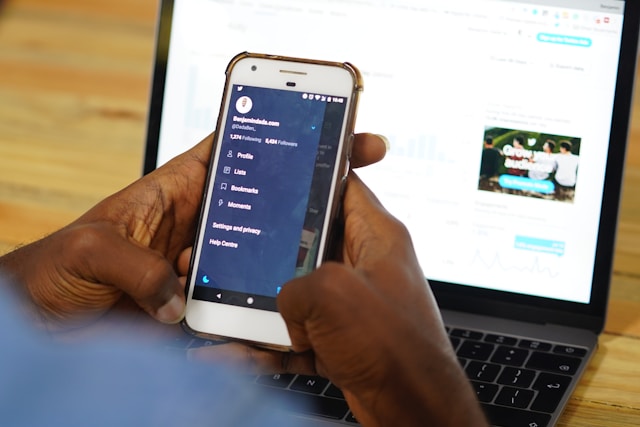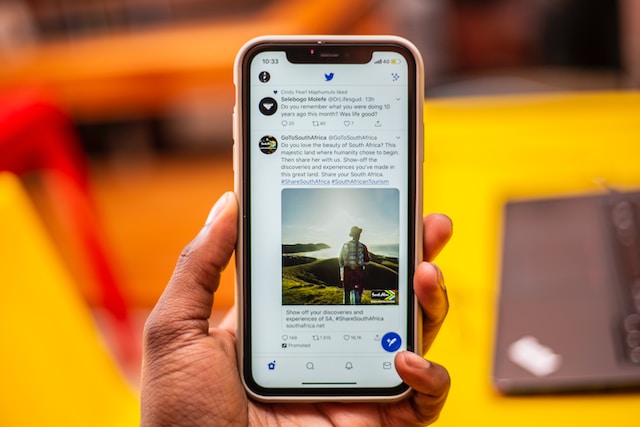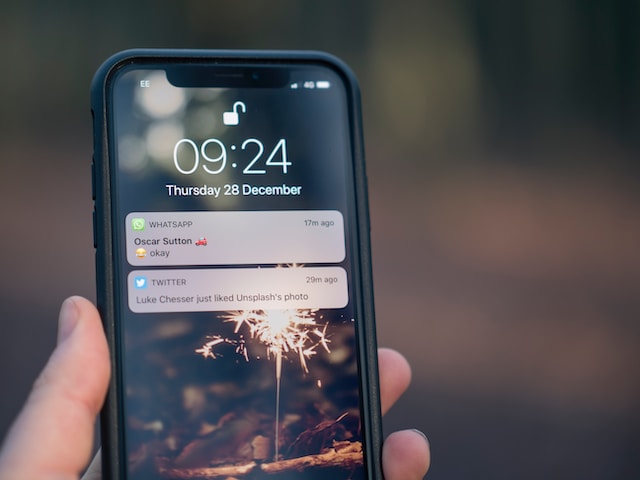Have you ever wondered if you could use more than one image type for your Twitter, now X, profile pictures? If yes, you are not alone; many users have asked if a Twitter profile pic GIF is possible.
A moving display photo is possible on X, but an account must meet certain criteria before using it. If you are curious about how GIF profile pictures work on Twitter, this blog post is a must-read.

Can I Upload a Twitter Moving Profile Picture?
Yes, you can upload a Twitter moving profile picture. However, your account must be from 2013 or before.
Twitter has always been a very popular social media platform. For many years, users have watched it evolve and change to further meet the standard of positive user experiences. One of the features that used to be a big deal on Twitter was using GIFs as a profile image.
A GIF is a short looping video clip that can be used to express emotions online. Some might even argue that GIFs and emojis share a purpose regarding their importance online.
Following the evolution of the app over time, many things are now different from how they used to be. So, currently, it is impossible to use a GIF as a Twitter profile pic if you own a new account. But, if you opened your account before 2013, you may still be able to make your display photo a GIF.
How To Use a GIF as Your X Profile Picture
If you have come this far, then you must be interested in trying to replace your profile photo with GIFs.
However, you must first ensure to take note of the four criteria below:
- The GIF image file size must not be bigger than 700KB.
- The image must not exceed 80×80 pixels. This will ensure you don’t lose the animation after publishing the GIF.
- It must be a looping short clip or a static image.
- It must not contain graphic or offensive material. X has a strict policy against graphic and offensive material, so do not risk a ban on your account.
If your GIF meets all the above requirements, it’s time to proceed to the next step.
To put a GIF on a Twitter profile pic, you’ll need the five steps below:
- Log into the X app on your phone or computer.
- Click your profile icon at the top right corner of the screen.
- Select Edit profile.
- Click on your profile picture and select Upload photo in the menu.
- Pick the GIF you’d like to use and tap Open.
At the end of step five, you have successfully changed your X profile picture to a GIF. You can always switch at your convenience and remove a Twitter profile picture, as there is no rule about the duration of a profile photo on X.
Below are some tips to help with picking and uploading the right GIF:
- Always ensure to resize your GIF to fit X’s allowed dimensions. The possible range is 48px, 96px, 384px, and 192px.
- If your GIF is not in any of the allowed dimensions, it will not work. So, you can use an online editing tool to resize it.
- Always save your GIF where you can easily access it.
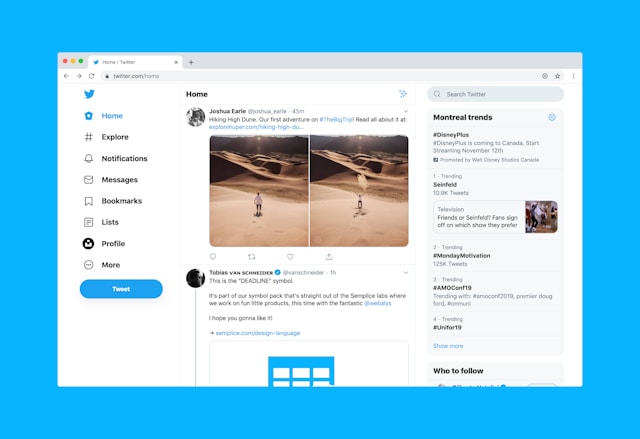
Reasons To Upload a GIF to Twitter Profile
There are many reasons why you may want to upload a GIF to your Twitter profile. Some of them include the following:
- Visuals are a great way to stimulate an audience and grab their attention, improving engagement.
- It can help reduce the tension the audience views your account with.
- It decreases cognitive load, which is good if you want your followers to view your account as relatable.
- It is a fun way to display interests and personality.
- It adds flair to your X account.
- It makes it easier to put your brand on your Twitter profile.
Even if you do not want to change your profile image to a GIF, you can still use them in posts. Using images does a great deal in grasping your audience’s attention and putting your account in the spotlight. And not only that, they are a good way to mark your social media presence.
Associating your posts with a particular kind of media can help establish your account in the minds of your followers.
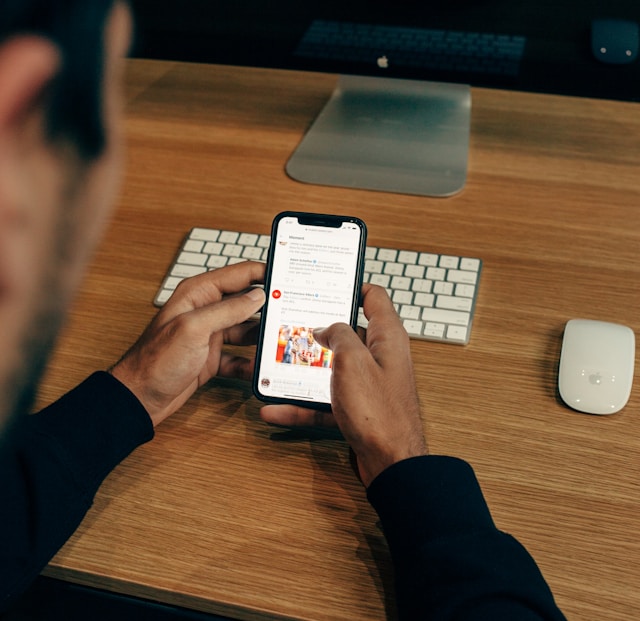
How To Customize a Twitter Profile Pic GIF: Third-Party Tools To Use
The type of GIF you want to use as your profile image may be unavailable. In such a case, your best bet is to create your own GIF.
To create timeless GIFs, you will need to use third-party apps. X provides GIFs on the app but does not offer a customization option.
Below are some third-party tools that will be fabulous for customizing GIFs.
1. Giphy
GIFs add fun, excitement, and personality to your profile. However, not everyone knows how to create one.
Giphy is one of the best tools to customize GIFs for your cover image.
Here is how you can use this tool to create new GIFs:
- Visit the Giphy website and create an account. You must log in to save your GIF to your channel page.
- Click on + at the top left of the screen.
- A menu bar will appear to help you tailor your needs. This menu bar provides options to take photos, upload one from your camera roll, or paste a media link.
- You’ll need to adjust the image dimensions if you pick an image from your camera roll.
- Sliders will appear for you to choose the duration and start time of the GIF you’re creating.
- The final step is to save the edited version to your camera roll. Better yet, you can upload it to Giphy, either publicly or privately.
And just like that, you have created a customized GIF to share on your Twitter account.
2. Tenor
The process for customizing a Twitter profile pic GIF on Tenor is quite similar to Giphy’s. Just follow the steps below:
- Tenor’s home page has a prompt on the bottom right to create GIFs.
- Click on the prompt, and it’ll ask you to open your gallery.
- You can then select the image or video clip to turn into a GIF.
Tenor also offers other features like letting you build a collection of your GIFs and stickers to share with your family. Moreover, they also offer options for you to tag your GIFs so others can discover them.
3. Your Mobile Phone
Aside from the tools above, some mobile phones offer the option of creating GIFs in your camera roll.
Here is how you can create a quick and beautiful GIF on your iPhone:
- Go to the camera app on your iPhone.
- Click the circle that appears at the top right corner. That will turn on Live Photos.
- Get the object, scene, or person you want to make a GIF of and take a picture.
- Go to the photos app on your phone.
- Scroll down until you see Live Photos.
- Pick the media you want to turn into a GIF.
- On iOS15, click Live at the top left side to release a drop-down menu (for iOS14 or below, you’ll need to swipe up to get the menu options).
- Click on Bounce or Loop to successfully turn your photo into a GIF.
If you use an Android phone, it is uncertain whether all the phones can carry out this task. However, you can still try if your phone can create a GIF too.
All you have to do is follow these easy steps:
- Enter your camera app.
- Look for the settings button and tap on it; it is usually at the top left corner of the screen.
- Select Swipe Shutter; this should capture a burst shot.
- Select Create GIF and exit the menu settings.
- When you need the GIF, press the shutter button, swipe it down, and release. This should finish the GIF, and then it’s ready for use.
The X app leaves much room for users to explore its features now and then. However, there are rules that no one can help but must abide by. Since Elon Musk’s takeover, much has changed on the X app or Twitter as you knew it. Some argue that the app has improved and has faster service, but others point out some demerits.
According to a recent update on X’s policies, the team will allow certain file formats for profile picture updates. These include PNG, JPG, or GIF. They have also stated that the app does not support animated GIFs for a header or banner image.

Use a GIF for Your Profile Pic and Organize Your Feed for More Engagement
If you decide to reshape your account, you can start by decluttering tweets after making your Twitter profile picture GIF. Eliminating old tweets that don’t align with your new niche is a good way to transform your X account.
Luckily, TweetEraser offers the perfect tool for deleting bulk tweets from your Twitter account. The free plan allows you to delete up to 3200 tweets simultaneously. You can also upgrade to a paid plan for a more advanced experience. Get TweetEraser now and organize your X feed!
FAQs
Go to your profile and click on Edit Profile. Then tap on the space for your display photo. Choose the option to update your photo from the camera roll and pick your desired GIF.
Twitter does not allow animated GIFs as banners or header images, but you can post them as regular tweets.
GIFs on Twitter can drive more views, likes, and comments and can lead to 55% more engagement on the platform.