Ever since the inception of Twitter, now popularly known as X, the corporation has rolled out lots of features. Users go to bed and wake up to new and exciting features that keep them glued to the app. Interestingly, the Twitter space is one of the features that Twitter users love. The corporation launched Twitter Spaces in November 2020. However, initially, not everyone could use it.
It was only accessible to those with over 600 followers. Twitter, aka X, later extended this feature to all its users regardless of their number of followers in October 2021. So now, everyone can host a Twitter space without any restrictions. Over time, with various modifications, people can now add co-hosts. Additionally, with the ticketed space program, you can charge an attending fee for your space. But what exactly is the Twitter space? Let’s see.

What Is Twitter Spaces? A Simple Definition
Most people may not completely comprehend the Twitter space feature. Sadly, this hinders them from using Twitter, aka X spaces. So, a common question is, “What are Twitter spaces?” The X space is a fancy audio feature that allows you to talk while tweeting. That’s cool because, before the feature’s introduction, Twitter was solely for tweeting. However, the provision for virtual public conversations brings depth to communication.
Just like voice calls on other platforms, you can also communicate verbally on X. This possibility brings about many opportunities. For example, hosts can convene online interactive or educational sessions on Twitter. The same applies to conferences and the like. What’s more? There is no limitation to the topics up for discussion.
Interestingly, this benefits both the attendees who will receive knowledge and the convener who gets to tap into Twitter’s audience. Thus, X spaces contribute to visibility and can lead to follower growth on the platform. Above all, it’s a chance to interact and showcase expertise in conversations that foster connection and bonding with your audience.
So long as a Twitter space is free, any Twitter user can join in. However, there are several categories of people present in every discussion. First is the host, who is the primary convener of the space. Aside from the host, spaces also feature co-hosts, speakers, and listeners.
The speakers are guests invited to share their thoughts verbally in a human voice. Mostly, they are relevant people in the topic industry. Last but not least are the Twitter users who tune in as listeners. All the above categories of participants can tweet and even send emoji reactions while the space is on.

How Do Twitter Spaces Work? An Explainer of All Activities in an X Space

Despite the increasing awareness about X spaces, navigating them is still a burden to some. Several tweeps wonder about the functionality of spaces on Twitter, leading to several questions. Some people seek to know if there can be multiple hosts, captions, recordings, etc. But, we can sum all these questions into one, which is, “ How do Twitter spaces work?” The answer is broad, so I’ll explain it in segments below.
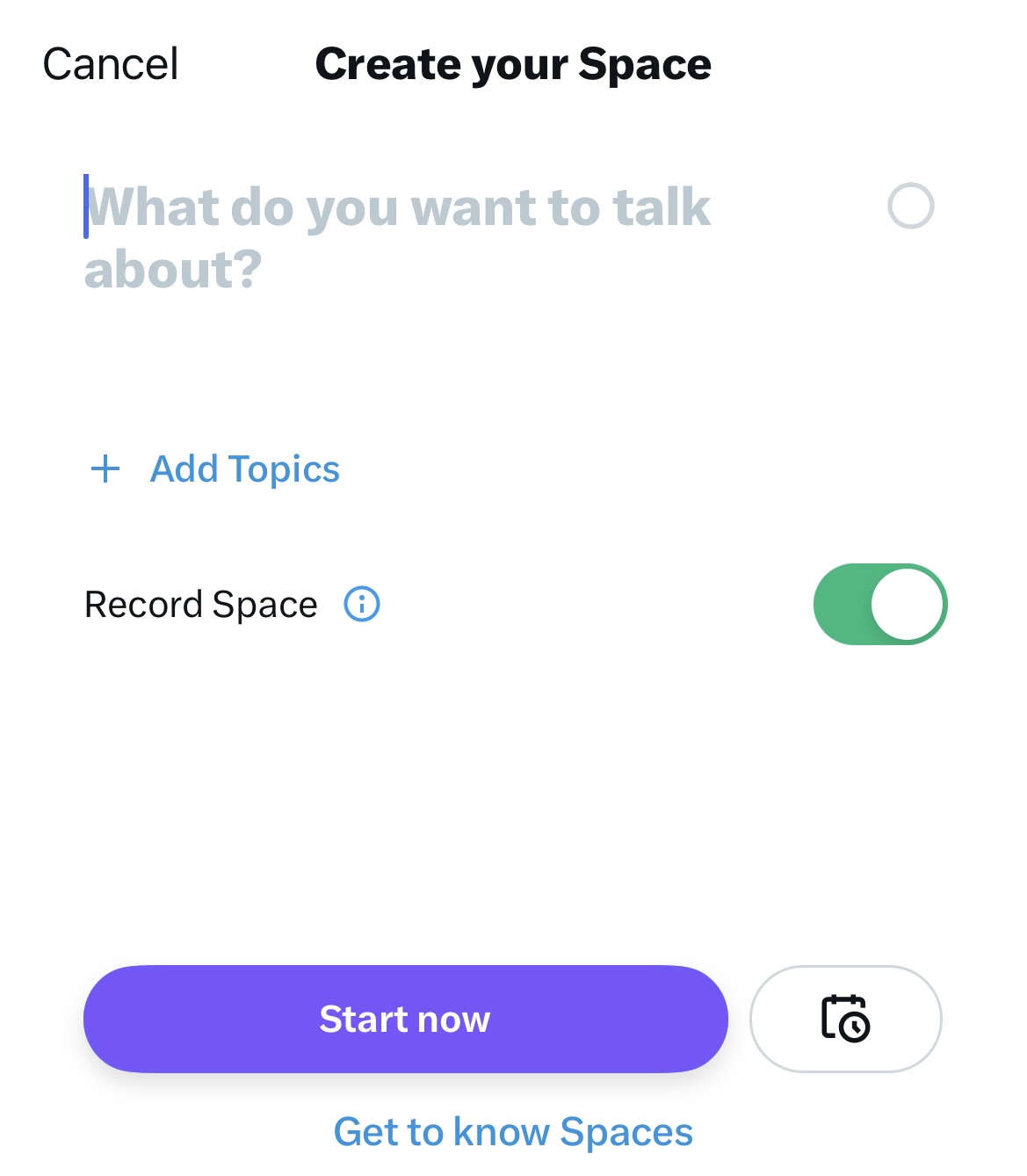
How To Set Up a Twitter Space
First and foremost is how to set up or host a space. If you think it’s difficult, you’re wrong. It’s easy to convene this live public conversation. So, if you want to create a space on X, here is how to do it in six steps.
- Turn on your device and open the X, aka Twitter app.
- Press and hold the compose button at the bottom right corner of the screen.
- Three icons will appear. Please tap on the purple microphone with a plus sign at its top, the X space icon. Alternatively, if you see an icon with a cluster of dots, tap it.
- You’ll land on a page where you’ll add a name and topics.
- You can select a maximum of 3 topics to make your space discoverable to people who follow those topics.
- Finally, click the purple “start now” button to turn your microphone on and kickstart your session.
That’s all it takes to set up a Twitter space. So now that you know, you can try hosting a space session to engage your audience on X. But what if you need co-hosts to help you manage the live discussion? Well, you can add two co-hosts and ten speakers, including yourself, making 11.
So, to add your host after setting up the conversation, select the manage speaker option (a double profile icon). You’ll see your selected speakers and co-hosts, if any. If you have none, Twitter will indicate the vacancy. Then, you’ll have to proceed to the invite co-host option and search for the Twitter handle of whoever you want. However, remember that you can only have two co-hosts for each space.
Scheduling Space Sessions
Interestingly, conveners of X spaces can schedule spaces several weeks or days in advance. Doing this provides more time for publicity for the upcoming discussion session. By carrying out extra promotional activities, hosts can spread awareness about the program. Awareness is great as it further increases the likelihood of more people than their followers tuning in to listen.
If you want to schedule your Twitter space session, follow the steps above. But after naming your space and adding topics, refrain from clicking the start now button. Rather, tap the clock or calendar icon (whichever you see) to fix the time and date for your Twitter space. Now that you know how to schedule a space, feel free to schedule up to ten in advance. However, the scheduling period must not exceed 30 days.
That aside, you can host immediate X spaces regardless of whether you’ve set up upcoming ones. So the window period doesn’t have to be vacant. You can host preliminary spaces before the main event.
Furthermore, if you wish to move your space session forward or backward, you can use the edit option. With this, you can change the date and time. But be sure to announce this to your Twitter followers so they stay in the know. But note that once the space is airing, you’ll be unable to change any detail except the name. With this information, you can plan for future space sessions on Twitter, now X.
How To Join a Space on X
Though you’ve heard about spaces, you may not have been in any due to a simple lack of knowledge. Well, I’m here to solve that problem by shedding light on what it takes to join a space on X. Interestingly, there are no requirements for tuning in to a Twitter space discussion.
You don’t even have to be a follower of the convener to attend. As a Twitter user, you have free access to all spaces on the app except Ticketed spaces. For the exception, you’ll have to pay a fee. But, if you’re attending free live audio conversations, there are several easy ways to join.
If you follow the host, you’ll see the space in a purple highlight at the top of your timeline. So, you can tap to join. That aside, the convener of the public conversation always has an invite link. They can share the link via tweets, comments, or Direct Messages on and off Twitter. If you come across the link, you can click on it to attend.
Joining via invite links also works for scheduled X spaces. Finally, there is a Spaces tab on the X app from which you can join. You can access the tab from the menu options on the homepage. The Spaces tab shows you ongoing and scheduled tabs and lets you set reminders for the latter. Additionally, you can also search for X spaces by name or topic in the search bar of the Spaces tab. When you find one, click join or start listening, and that’s it.
How To Create Awareness for Your Twitter Space
As you plan topics and discussion points for your Twitter space, you should put advertising strategies in place. These will inform people about your upcoming space so they can plan to attend. However, this plan works best for scheduled X spaces. Creating public awareness is necessary as it prevents a low turn-up rate.
You wouldn’t want to host a space and invite speakers only to have five people show up. That would not only be disappointing but also embarrassing. So, you have to ensure to inform your followers and other users and also remind them regularly.
How do you do this? Simply tweet about your space. Once you create a space, copy the invite link and tweet it on your page. You can also add the link to your bio or send it to people via Direct Messages. Another option is to drop the link in recent comment sections. Interestingly, you can share the link on our other social media platforms. Doing this counts as excellent content cross-promotion.
You can also tweet about your live Twitter space while it is ongoing. Just tap the share icon on the bottom right corner of your screen and copy the link or share. If you want more visibility coverage, you can ask your co-hosts and speakers to retweet on their Twitter timelines. If they agree, send the link to them. That’s all it takes.
How To Get a Clip From a Space on X
Clips are brief recordings that last for 30 seconds. You can clip a public conversation on Twitter for various reasons. You may want it as proof of your participation or to capture something that piques your interest. The reasons abound, but whatever yours may be, the procedure remains the same.
You must start by setting up a space or joining an ongoing Twitter space. While setting up the specifics for your space session, check the record space button. The button shows green when it’s on. If it isn’t, then toggle it on. Then tap the clip icon, which resembles a scissor, to create your clip. If you wish to tweet the clip to your timeline, tap the share button.
You can make clips of live spaces and share them with your followers. Even if you’re listening to a recording, you can still get an audio clip to share! That’s fabulous because besides sharing it with your followers, the clip can serve as a keepsake for you as well.
What Other Activities Can I Perform in My Twitter Space?
Well, as the host of a space, there are lots of things you can do. To begin with, it is your responsibility to add speakers to the conversation. Also, if anyone proves to be a nuisance to your ongoing space, you can block the user on X. This action will remove the person from the ongoing space. Additionally, it’ll prevent them from participating in any future space you hold on X.
If you choose to, you can also edit your space. But even more interesting is the ability to record live space sessions. These recordings will serve as future references for anyone who needs them. Any listener reading this may wonder what extra functions they can perform on live X spaces. So here you go.
As a listener, you can request to speak if you have something to chip in. However, without permission from the host or co-host, you’ll be unable to speak. Additionally, you can also create your own clip of a Twitter space. But this isn’t possible when the host doesn’t permit recording.
Regardless, spaces on X are fun and insightful. So, you should host one if you have a thorough understanding of a topic and would like to share. If you believe in the versatility of knowledge, you can attend these live audio events to interact with people. Moreover, as you engage in Twitter, aka X spaces, you’ll discover new and exciting features whenever the platform introduces any.

Can I Access Twitter Spaces on a Desktop? Participating on the Web
Some people prefer to access Twitter, aka X, from their desktops or PCs. Also, it could be because they enjoy the wide view or for other reasons. Anyone with experience using Twitter on desktop browsers should be aware of minor differences when using features and performing actions. It is not strange for anyone to wonder whether they can access Twitter spaces on a desktop.
X spaces are available on desktops via web browsers. Though this wasn’t the case initially, they became accessible on desktop devices in 2021. However, there are some limitations you’ll experience. Unlike accessing this feature via the mobile app, you cannot host a session or feature as a speaker. The only major thing you can do is to tune in and listen.
However, desktop users only have one way to join in spaces, unlike Android and iPhone users. The sole method of joining is by clicking on an invite link, be it in a tweet or Direct Message. It could also be in a comment section or other social media applications.
As a Desktop user, you may wonder if it’s possible to search for scheduled spaces on the app. The answer is yes. You can find a space event from the search bar at the top right corner of your desktop’s screen.
Simply type in filter, space, and any topic you like to explore, scheduled and ongoing spaces relating to the topic. Here’s an example:” filter: spaces Cryptocurrencies.” After initiating your search, you can tap on each result for more details. Additionally, you can set a reminder for any scheduled space you wish to attend.
Keeping a Low Profile? Here’s How To Listen to Twitter Spaces Anonymously
In the past, people could browse Twitter without an account. While many changes have occurred, people can still listen to X-spaces even if they don’t log into an account. However, several people don’t understand how this works. But it’s pretty easy. If you want to be an anonymous or incognito listener, you have to get a direct link from the host.
With this link, you can join the live section via the Twitter web without logging in. Not being a fan of Twitter doesn’t mean you have to miss out on hot takes and pressing discussions. So long as you can get a link, you can listen. Now that you know how to listen to Twitter Spaces anonymously, I hope you’ll try it.
Want To Reminisce? Learn How To Download Twitter Spaces Recording
Twitter, also known as X, allows hosts of Spaces to record conversations before the event begins or after it ends. They can choose to record the entire session or part of it. Creating a recording is useful as it allows people who missed the session to connect and listen. Besides, some people like to go over recordings repeatedly.
So, if you fall into either category, you’re itching to ask how to Download Twitter Spaces recording. But sadly, this isn’t possible unless you’re the host. And even then, you can only retrieve a copy from your Twitter archive. So, here are four steps for retrieving your space recording.
- Visit Twitter’s menu and select settings and privacy, then click your account.
- From the options, select “Download an archive of your data.” The app will redirect you to sign in on the website.
- Do so, then click the request archive option.
- The download will begin. Please wait for it to end, then open the zip file and data folder. Then, you’ll see copies of all your space recordings under the spaces media.
Even if you delete recordings of Twitter spaces, you can still access them from your archive. So, if you want to wipe away all records totally, you have to clear your Twitter archive. Luckily, we can help you with that.
At TweetEraser, we’ve invented an efficient web application for filtering and deleting bulk archives and tweets. This app loads, imports, and deletes archives and tweets without spreading promotional information on your timeline. So, start filtering and cleaning your Twitter timeline today!





