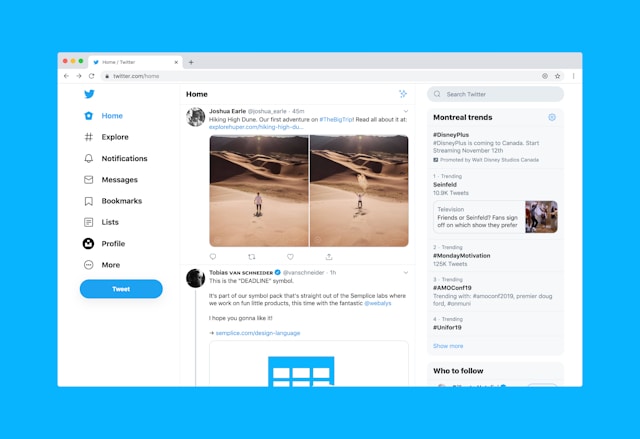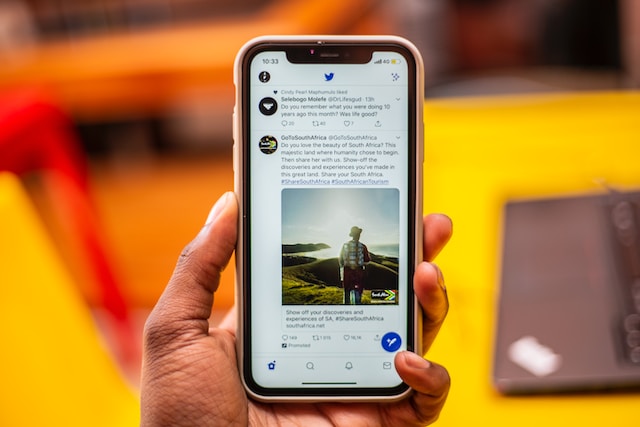Do you ever wonder how to block accounts you no longer want to have access to your Twitter profile? The Twitter Block user feature allows you to do that easily. Blocking an account prevents the person from seeing or interacting with your tweets until you unblock them.
This article explains how to block Twitter accounts, including Twitter blue user accounts, and the implications on your Twitter experience. Read on to learn more!
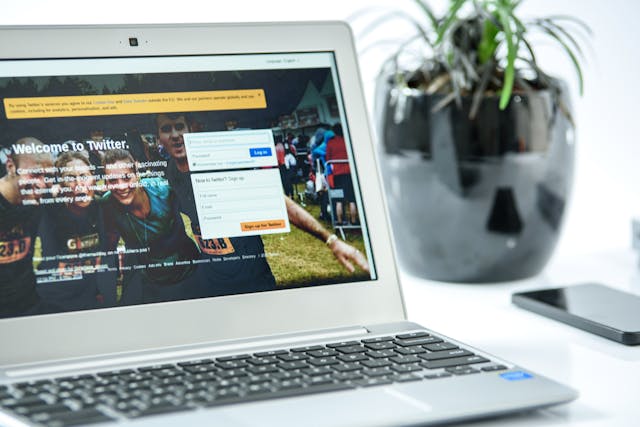
How Do I Block a User on Twitter?
To block someone on Twitter, go to their profile, click the three dots icon, select the Block feature, and confirm. Here is a more in-depth, step-by-step procedure to achieve this:
- Log in to your account through the Twitter app or their website.
- Search for the username of the account you want to block in the search bar.
- When you come across the user’s profile, locate the three-dot menu icon near the Follow button.
- Click on the three-dot icon to open a drop-down menu, then select Block @username.
- A confirmation text will pop up. Click Block again to confirm your action.

Will I Be Notified if Someone Blocks Me?
No, Twitter does not notify you if someone blocks you. When an account blocks you, you won’t receive any alert, message, or notification about it. However, there are certain signs that tell you when someone blocks you.
For example, if you visit the profile and see this, “You’re blocked. You can’t follow or see this user’s tweets,” this confirms that you’ve been blocked by that account. Blocking on Twitter is a silent action to maintain privacy and avoid confrontation.
The only way to confirm if you’re blocked is to visit the person’s profile and check for the block notification. You can use the opportunity to find out how many people blocked you on Twitter.
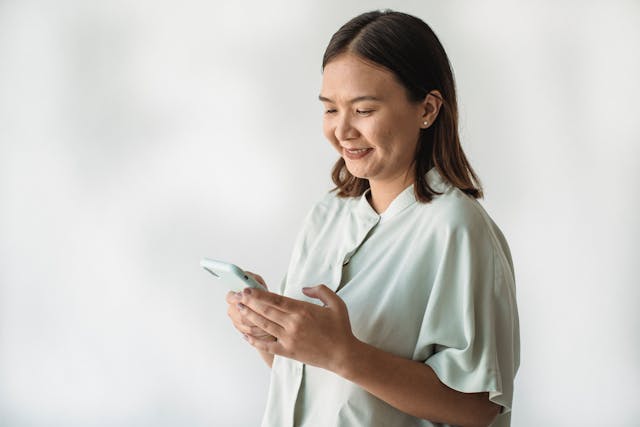
Can I Block Multiple Users at Once on Twitter?
Yes, you can. However, you must use third-party tools or extensions since Twitter doesn’t offer a built-in feature for bulk deleting.
Chrome web extensions like Twitter Block Chain let you mass block everyone on a specific user’s followers or following list. Below are the steps on how to bulk block multiple accounts using Twitter Block Chain:
- Go to the Twitter Block Chain extension page on the Chrome Web Store. Click on Add to Chrome to install the extension.
- Scroll to the profile of the person whose followers or following list you want to block.
- Click on the Followers or Following tab to see the list of users.
- Click on the Twitter Block Chain extension icon in your browser toolbar. Choose the bulk-blocking option from the extension’s menu.
- The extension will start blocking all Twitter users under Followers or Following.
How To Block Twitter Blue Users With an Extension
You might think Twitter blue users have certain privileges that make them impossible to block. However, several extensions can do this easily. Here are a few of them and the steps on how to use them effectively.
1. BlueLiteBlocker
BlueLiteBlocker is a Chrome extension that filters out tweets from Twitter Blue users without the need to block them. It’s a soft block alternative. This option is especially useful for reducing exposure to certain verified accounts without taking permanent action. Here’s how to set up and use it:
- Open the Chrome Web Store and search for BlueLiteBlocker.
- Click on Add to Chrome to install it.
- Click on the BlueLiteBlocker icon in the Chrome toolbar to access settings. Here, you can customize filters to hide tweets from Twitter Blue accounts you don’t follow.
- Go to your feed or the profiles you want to use the mute feature on after installation. BlueLiteBlocker will automatically hide your tweets from Twitter Blue users based on your settings.
2. Blue Blocker
Blue Blocker is another powerful Chrome web extension that blocks Twitter Blue users. By default, the extension does not block users you follow or those who follow you. However, you can adjust this setting according to your preferences. Here’s how Blue Blocker works and how to use it:
- Go to the Chrome Web Store or the Firefox Add-ons site to find Blue Blocker.
- Click on the Add to Chrome or Add to Firefox button to install the extension.
- After installation, click the extension icon in your browser’s toolbar.
- Access the context menu to configure settings, such as whether to block unwanted followers with blue check marks.
- The extension will automatically block any Blue-verified Twitter users that appear on your timeline.
The 3 Best Tools to Block All Twitter Blue Users Effortlessly
Many tools promise to block a user on Twitter effectively. However, most have limitations that make using them a struggle. Below are three of the best tools to block Twitter Blue users.
1. Twitter Block Chain
Twitter Block Chain is one of the most popular Chrome web extensions for blocking Twitter accounts. It enables you to block accounts in bulk from specific Twitter followers or following lists.
This extension blocks Twitter accounts quickly and provides a dashboard displaying the number of blocked users and any errors. One of Twitter block chain’s many selling points is its automatic bulk-blocking feature.
2. Blue Blocker
Blue Blocker is a browser extension specifically for blocking Twitter Blue verified users. It simplifies the process by running in the background and queuing users for blocking as they appear in your feed. You can still customize the extension not to block accounts you follow.
3. BlueLiteBlocker
BlueLiteBlocker filters out tweets from Twitter Blue users, letting you customize your experience without permanently muting accounts. It’s simple to use and allows you to hide tweets only from Twitter Blue users you don’t follow. It also gives you control over which Twitter Blue accounts appear in your feed based on their number of followers.

Twitter Block User Feature or TweetEraser?
The Twitter block user function can be very useful. Whether you want to block a specific user or block likes on Twitter, there are many ways to stop people from viewing your profile.
However, you may also want to focus on your own profile and delete posts you don’t want others to see. TweetEraser is the best tool for that. With it, you can bulk delete unwanted tweets based on age, keywords, or whatever criteria suits you.
Ready to give TweetEraser a go? Sign in with your X account, set up your account, and begin deleting tweets. Start cleaning up your Twitter timeline now!
FAQ
Will the blocked user be notified that I blocked them?
No, Twitter does not notify users when you block them. The blocked user won’t receive an alert or message, but they may notice when they try to view your profile.
Is there a limit to how many users I can block?
No, there are currently no limits to the number of users you can block on Twitter. Although, there might be restrictions on how quickly you can block them in large quantities.
Why do people block on Twitter?
Blocking someone on Twitter will allow you to stop specific accounts from contacting you and following or seeing what you post on the platform.