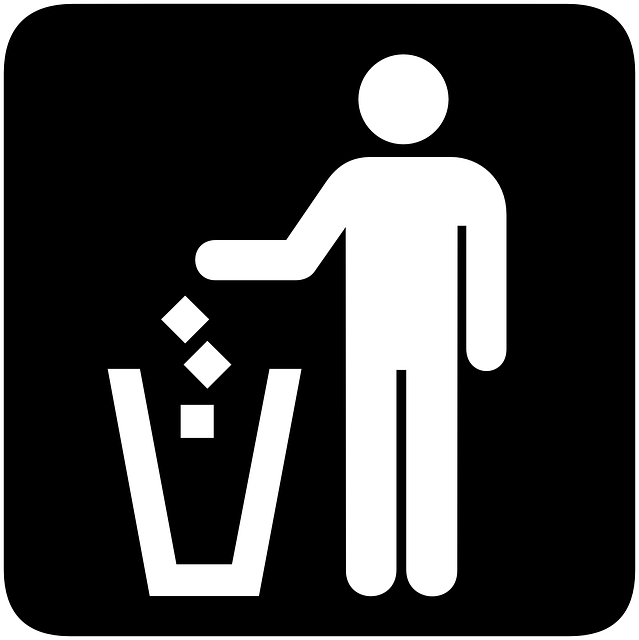In a time when cyberstalking and bullying are now a trend, it is vital to shield your privacy. If you learn how to protect tweets on Twitter, now X, you can reduce the reach of stalkers.
Just as we take measures to protect ourselves and maintain our privacy in real life, it’s crucial to do the same while on the internet. Security is important as a social network like X opens us up to several online threats.
This blog post teaches you how to tweak your privacy settings for a more personalized and safer X experience.
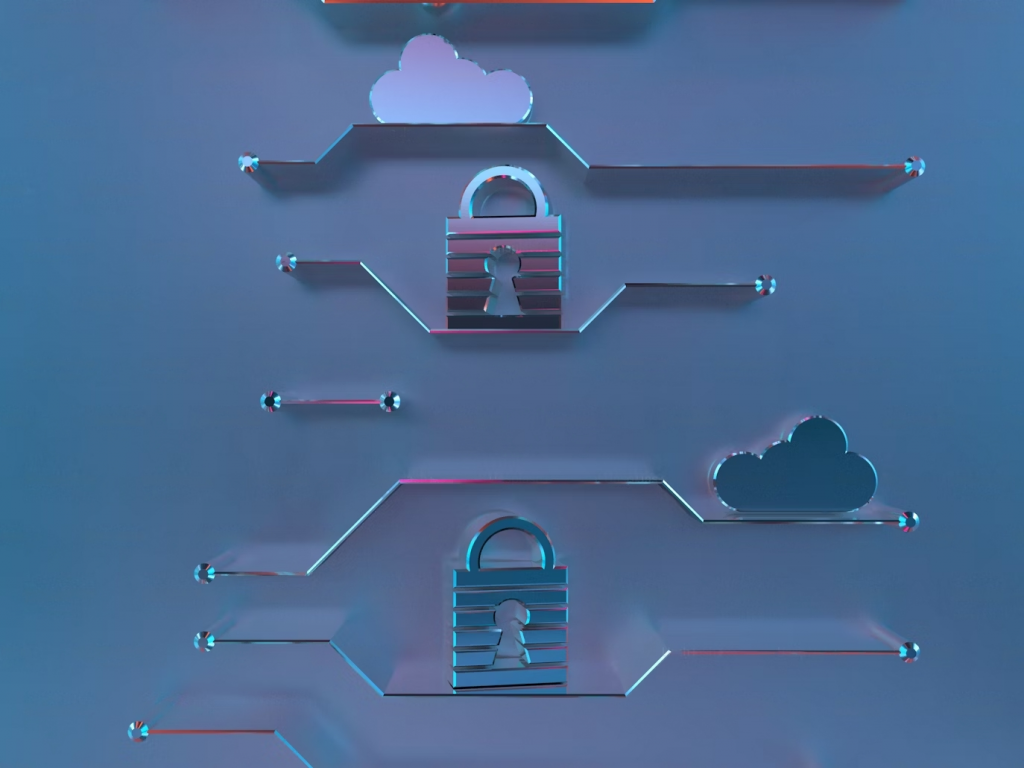
How To Make Your Tweets Protected
If you have been subject to stalking or bullying on Twitter, then you’ve probably felt like hiding under a rock. At least, hiding until the steam blows over. Or maybe you just want some personal time to monitor the activities on your tweets with your followers.
Knowing how to protect your tweets on X is important in times like this. If you learn to protect your tweets, you can control the inflow of information that goes out about you.
You can start by filtering your followers so they can’t compromise your privacy by taking and reposting screenshots of your content.
Learn how to make your tweets protected in these five easy steps:
- Launch your X app or visit the website.
- On the mobile app, click on the Profile icon at the top left corner of the screen. On the website, click More.
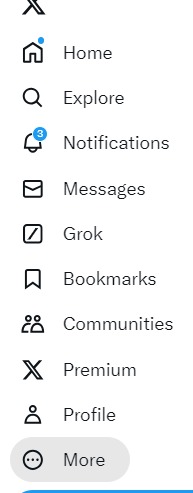
- Go to Settings and Privacy.
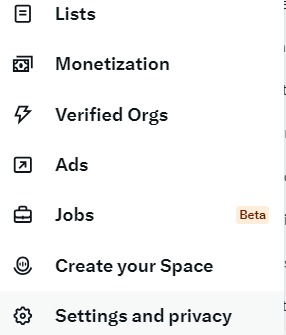
- Select Privacy and Safety.
- Then, choose the Audience, Media, and Tagging option.
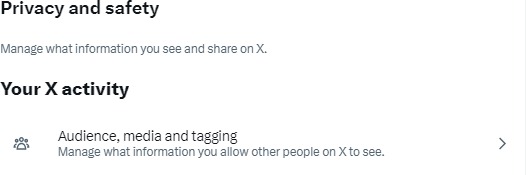
- Check the box beside the text that reads Protect Your Posts.
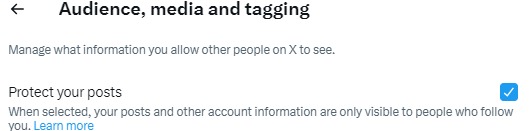
By following these instructions, you have successfully privatized your account activities. Moving forward, only current followers and people you allow to follow your account can view your tweets. Other active users on the X app cannot access your account and your tweets, including media content.
Aside from protecting your tweets, you can also protect your privacy by hiding your likes on X. This feature is necessary when you want to keep the content you consume to yourself. An example is Not Safe For Work (NSFW) content.
You should also learn to remove inactive followers from your account. Inactive followers are a weak link for hackers to access your account and see your protected tweets.
What Do I Do When I Can’t Find How To Protect My Tweets?
Are you concerned because you can’t find how to protect your tweets? Don’t panic; it could be due to several minor factors.
Some of the things you should double-check if you can’t seem to make your tweets private are:
- Check your internet connection. Bad internet can prevent specific toggles and features from loading on X.
- Confirm that you are not serving any community guideline punishments on your accounts. Certain suspensions can limit access you have to certain features on your account.
- Be sure to verify your account by adding your mobile number or taking a CAPTCHA test.
If you still can’t make your Twitter private after cross-checking that all these factors are in place, contact the platform’s support. The X support team will be able to provide information as to why your tweets cannot be protected. After clarifying with them, you can follow the steps above on how to protect tweets and enjoy peak privacy.
How To Read Protected Tweets Without Following
Many people believe there’s a loophole to every rule. If you’re one of such people, you’re convinced you can crack how to read protected tweets without following an account.
Unfortunately, there is no hack on how to see protected tweets. If a user decides to protect their account, the X guidelines don’t let in users who are not followers have access to it.
However, some people across the internet have speculated that third-party search engines can view protected tweets. This information is incorrect, as X can sue such a search engine for breach of privacy. If you visit the page of someone who has protected their accounts, you can only see their user profile.
Beneath it is a text that says, “These posts are protected. Only approved users can see @(username’s) post.” A prompt follows right after, asking you to follow the tweep before you can access their tweets. However, note that you will not be allowed access if they do not accept your request to be their follower.
So, ultimately, no one can show you how to see protected tweets on Twitter. Until the user makes their tweets public again, no one outside themselves and followers can access their content.
If you run an X account and are bothered that random accounts can see your private tweets, do not fret. X’s protection and privacy guidelines ensure that your account stays private until you decide otherwise.
Regardless, there are situations in which X can refuse to let you protect your tweets. For example, X can deny you privileges if you are under investigation or violate a term in your agreement. If you are in such a situation, opt to archive your tweets instead. Archiving is another way to protect your tweets, but only you can see them in this case.
How To Change Protected Tweets to Public
Protected or private tweets are the ones that are locked inside your account, visible only to users on your follower list. On the other hand, public tweets are open to all Twitter users. Understanding this, you may now wonder how to change your tweets from protected to public.
How To Change Tweets From Protected to Public on the X Mobile App
Most people use smartphones to access their social media profiles. To this light, the X team has developed a way to access and change your settings easily on a mobile device.
Below are the six easy steps you need for this process:
- Launch the X mobile app. If you don’t have the mobile app, you can get it from your Play Store or App Store.
- Click on the Profile icon located at the top-left corner of the screen.
- Scroll down and click Settings & Support.
- A drop-down menu will appear, and you can click Settings and Privacy.
- Select Privacy and Safety and then Audience and Tagging.
- A prompt will appear with the note Protect Your Posts. If you activate it to protect your posts, this toggle button will be blue. Tap on it to turn it off, and as simple as that, every public user can now see your post.
How To Change Tweets From Protected to Public on the X Website
While the mobile app may be many users’ go-to option, others prefer the Twitter website.
The six steps below show you how to change your post privacy from protected to public on the X site:
- Go to your preferred search engine and type in X.com.
- Log into your X account using the required field.
- On the left side, there is a navigation menu. Click More.
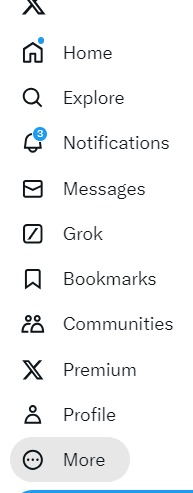
- From the pop-up menu, click Settings and Privacy.
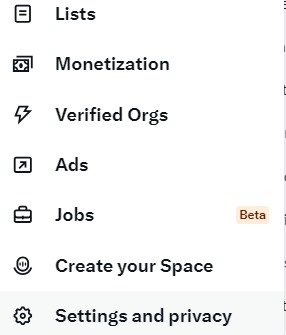
- Select Privacy and Safety and immediately after, Audience, Media, and Tagging.
- Alt Text: TweetEraser’s screenshot of X’s privacy and safety settings, showing the Audience, media, and tagging option.Hit the ticked checkbox with the prompt to Protect Your Posts. Doing this turns off the protected tweets feature, enabling everyone to see your tweets.
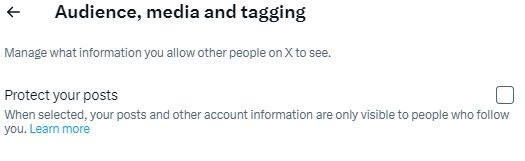
Your tweets are now open to every X user except accounts you previously blocked. Also, accounts you blocked while they followed you during the tweet protection will still be unable to view your posts.
Learn How To Protect Tweets on X and Enhance Your Privacy
Every user with an X account should learn the simple steps of protecting their tweets. This step-by-step guide has taught you all you need to know about guarding your privacy on X. So, feel free to apply what you learned to your account whenever you deem fit.
However, it is essential to note that protected posts on X are not removed from your account. Your followers can still view the tweets, engage with them, and even take screenshots.
Knowing how to protect tweets is one thing, but learning when to remove some tweets permanently is essential. Some tweets are best gone for good in the long run to protect your image. This will also make room for you to revamp your digital footprint.
If you want to eliminate many tweets at the same time, you will need a third-party tool like TweetEraser.
TweetEraser is a simple, seamless, affordable web application that allows tweeps to delete large numbers of tweets. This tool gives you a fresh start on your X account, so start filtering and cleaning your Twitter timeline today!
FAQs
A user cannot see the records of other accounts that see their tweet. However, they will receive a notification if you interact and engage with the tweet.
You can share another user’s posts if the tweet’s owner does not turn off the retweet option. However, only you and others who follow the account can view the tweet’s content.
When the owner of a private account unfollows you, you can still see their content. But only if you followed them before they locked the tweets. However, they won’t receive notifications of your mentions unless they follow you back.