Any business that wants to enhance its presence and performance must learn to review its data. Data from social media platforms like X, formally Twitter, is especially crucial for this. X analytics enables various brands to track their account’s performance and analyze important metrics.
This blog post offers insights into the world of analytics on Elon Musk’s X. It also highlights its ability to bring success to your business. By reading this blog post, you can understand and use this powerful tool to stay ahead. Now, let’s get into the details.

What Is Twitter Analytics?
X, aka Twitter analytics, is a set of data on your performance on the social platform. It provides information on your post performance and how your audience is responding. Analytics is a large system that involves various analytical processes and tools.
These models serve the main purpose of analyzing complex data sets on the social platform. Your analytics dashboard shows your X account growth in terms of follows, account mentions, and profile visits.
It lets you monitor analytic features like impressions, engagements, replies, link clicks, and reposts. Twitter analytics help businesses and people to track their performance metrics, follower growth, and engagement metrics.
The Importance of X Account Analytics
X analytics Twitter tools are crucial for businesses to take a new form. Twitter recognizes this as well, as it recently offered new analytics tools for verified organizations, according to Social Media Today.
Below, we discuss a few of the reasons why X account analytics is important to businesses.
1. Better Decision-Making
With analytics on X, businesses can make informed decisions based on valuable insights. One of its most powerful features is the ability to perform Twitter sentiment analysis.
Twitter businesses can gain valuable insights into their brands or marketing campaign performance. This enables companies to make data-driven decisions to adjust their campaign strategy and address potential problems. It also helps them to boost their overall social media strategy to better connect with their target audience.
2. Increased Efficiency
Twitter analytics can organize and automate the real-time data analysis process. This can help save time and resources to help businesses stay active and respond to customer needs.
In addition, it can expose areas that need improvement to help the business increase its efficiency.
3. Better Customer Engagement
Analytics helps brands to analyze consumer data like purchasing patterns and feedback. This helps brands design the perfect marketing campaigns for the target audience.
They can tailor content strategies to meet specific customer preferences to enhance customer experiences.
4. Product Development
Analytics help brands identify gaps in the market. Hence, it is important to analyze various data to boost product development.
It also enables them to discover new trends by evaluating consumer feedback, industry news, and product reviews. This enables them to develop products that meet the latest customer needs.

The X Analytics Dashboard: What Are Its Features?
The X analytics dashboard is a powerful tool for tracking and maximizing your social media strategy. It provides users with a detailed overview of their performance. It also offers valuable insights to help them optimize their social media presence. Let’s look at the features of a Twitter analytics dashboard.
Overview Section
This section contains the metrics you need to analyze your account. This includes:
- Impressions: This tracks the number of times other users have seen your posts.
- Profile visits: This option displays the number of times other users have viewed your Twitter profile.
- Engagements: This monitors the number of users interacting with your posts through likes, reposts, replies, and more.
- Mentions: This option allows you to check how often other users have mentioned your account.
- Follower growth: This tracks your follower count within a period. It provides information on how this changes over time.
Posts Performance
This section of the dashboard contains analytical information about your posts and audience. This includes:
- Top tweets: You can use this to identify which posts have gained the most attention and engagement.
- Engagement rate: This metric shows the percentage of engagements that correspond to your total impressions. This allows you to know how well your posts resonate with your audience.
- Link clicks: This option analyzes how effectively your posts drive traffic to external websites.
Audience Insights
This section of the dashboard provides detailed information about your followers. This includes:
- Demographics: You can gain insights into your Twitter follower demographics like age, gender, and location.
- Interests: Analyze your followers’ interests to determine the most relevant topics. This will help you tailor your content to their preferences.
- Follower activity: Analyze your followers’ activity to determine when they are most active. This will help you determine the best time to post on Twitter.
Export Data
You can easily export analytics data from the dashboard for deeper analysis or share it with other users.
Here’s how to export your data in five steps:
- Go to your analytics dashboard.
- Click on the Tweets or Audience tab to select any of their data.
- Use the range selector at the top to adjust the timeframe for the data you want to export.
- Click the Export Data button at the top-right corner.
- Select whether you want to export the data as a CSV file. You can open this with Microsoft Excel or Google Sheets.
After this, the system will automatically generate and download the file to your computer.
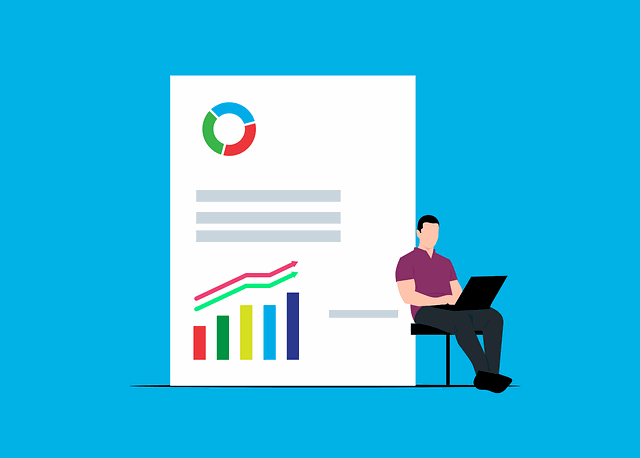
How To Find Analytics on X
Typically, anyone would expect to find the X analytics Twitter provides on the platform easily. However, it isn’t as easy as it seems. The analytics dashboard is a hidden function on the social platform. Thus, learning how to find analytics on X is essential.
First, you need to have Twitter verification to gain access to the dashboard. In addition, you need a desktop browser to view your analytics in detail. Once you have these, you can use any of the following methods to find the X analytics feature:
- Profile menu: Use the menu on your profile to find and select the analytics option.
- Direct URL link: Follow a direct analytics URL link to the webpage. This will automatically open your dashboard.
- Search function: Typing “Analytics” in the platform’s search function should direct you to the right section.
- Help or support page: If none of the above works, visit the X help or support page. You’ll find guides or FAQs to help you find the analytics function there.

How To See Analytics on X From Your Desktop or Mobile
Analytics is available for any accounts with X Premium subscriptions. However, new accounts may need to wait a while to see their data. This is because the X analytics Twitter provides comes from account activity and interaction. Nonetheless, it would help you to learn how to see analytics on X.
How To See Account Analytics on X Web
X web’s extensive view provides the overall X analytics Twitter has compiled within a period of time. Learning how to see account analytics on X using your PC also lets you access other options.
Follow the three steps below to see your account analytics on a desktop:
- Log into your account on the X website.
- Once logged in, click More on the left sidebar menu.
- Click on Analytics on the drop-down menu.
You’ll automatically see your account analytics page. If this doesn’t work, another way is to go directly to the Twitter analytics webpage. Once you open the analytics dashboard, you’ll see a 28-day summary of your account performance.
How To View Account Analytics on X Mobile App
Unlike the web version, the X mobile app doesn’t give a detailed view. The app doesn’t give you access to the full analytics dashboard to view your overall post analytics. You have to select and see analytics for specific posts. Although this result is limited, it is the perfect option if you can’t access a browser.
To view your post analytics on mobile, go to the post you want to analyze. Then open the post and tap the View Tweet Analytics option at the bottom.
You’ll automatically see details for different performance metrics for the selected post. This includes engagements, impressions, and profile visits. You can see the number of new Twitter followers you gained due to this post.

How To Use Twitter Analytics for Business Insights
Analytics can help businesses gain insights to enhance their social media marketing strategy. We’ve provided the key steps to integrate analytics into your business operations below.
1. Set Up Twitter Analytics
The first step is to create an X account and update your profile, bio, and links. After this, log into the account and go to your analytics dashboard.
2. Define Your Business Goals
Determine your purpose for using the analytics tool. You can use it to increase brand awareness, generate leads, drive website traffic, or boost customer engagement. Once you have identified your goal, create objectives to help you achieve it.
3. Monitor Key Metrics
Now that you have your goals, it is time to measure your performance. This would help you determine how close you are to achieving them. Here are the metrics to check:
- Tweet performance: Track each post’s engagement, impressions, and engagement rates.
- Follower growth: Track your follower’s growth to measure how effective your content and strategies are.
- Audience insights: Analyze your followers’ demographic data to understand their behaviors and interests and create content accordingly.
- Top tweets: Identify your top-performing posts to know which content drives more engagement.
- Hashtag analysis: Analyze the performance of hashtags you used in your posts. Identify which hashtags create more visibility and engagement and use them in future posts.
4. Maximize Your Content Strategy
Use analytics to determine when your audience is most active and publish posts during this period. You should also combine different types of content and track which format performs best.
5. Regularly Review and Adjust Strategy
Generate and review monthly reports from analytics to evaluate your performance and progress. Adjust your content strategy and posting schedule to continue improving your performance.
6. Conduct Advanced Analysis
Export your analytics data for further analysis and strategy adjustments. Share insights and data with your marketing team to create new strategies.
Use X Analytics and TweetEraser To Enhance Your Twitter Profile
Twitter keeps evolving with new rules that are finding their way into the system. Hence, staying informed on platform changes and adjusting your analytics methods is best. In addition, you should make your Twitter profile suitable for your goals. Many users won’t interact with posts from brands with bad reputations.
Thus, you should delete embarrassing and negative posts to increase your engagement. This would help you gain more positive results from your X analytics.
Luckily, TweetEraser offers the best web tool to delete multiple posts in bulk. This tool uses your archive to identify and remove posts that may affect your image. You can get a clean slate to create a healthy reputation for your business withTweetEraser.
Start filtering and cleaning your X timeline today!
FAQ
Analytics on X is a powerful tool that allows users to track and analyze the performance of their accounts. It provides insights into posts, engagement metrics, demographics, and other account activities.
This feature helps users gain insights about their accounts and adjust their activities accordingly.
To view analytics on X, follow these steps:
1. Go to the analytics page on a browser
2. Log in with your X account details.
3. Navigate your dashboard to explore various analytics features.
Analytics on X went through major changes after Elon Musk acquired Twitter, now X, in late 2022. These include reduced functionality to give limited information.
The new changes also made it compulsory to be a premium user to use analytics. In addition, many users had to switch to third-party analytics tools for more detailed insight.
Currently, X has not entirely removed analytics from the social platform. However, the company has made major changes since Elon Musk’s acquisition. These changes have now affected how users view and use the analytics features.





